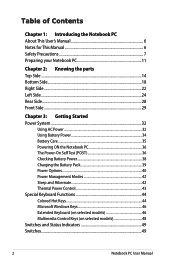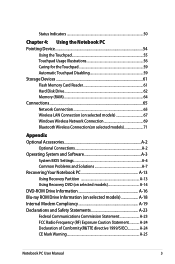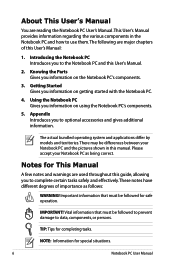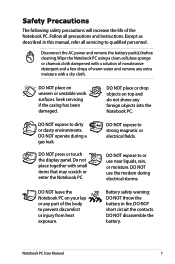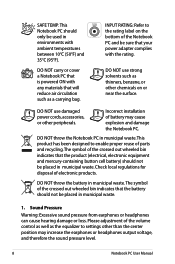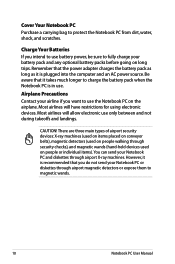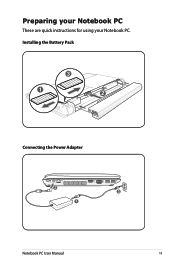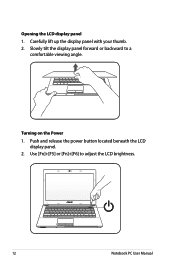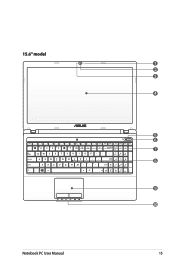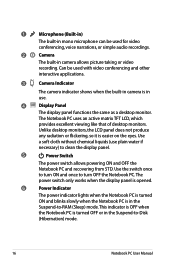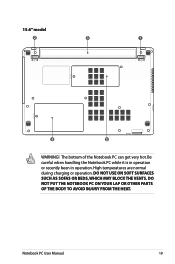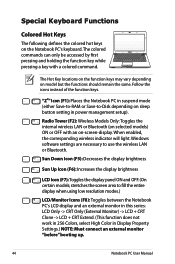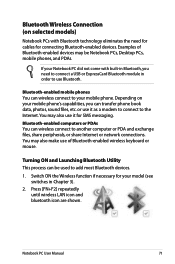Asus K53SV-XR1 Support Question
Find answers below for this question about Asus K53SV-XR1.Need a Asus K53SV-XR1 manual? We have 1 online manual for this item!
Question posted by dembrown on April 19th, 2012
Bluetooth
hi all. i have one question. Is this model
Asus K53SV-XR1 has bluetooth??? If yes how can i use it.
Current Answers
Related Asus K53SV-XR1 Manual Pages
Similar Questions
Bluetooth Cannot Function
My Asus laptop A43S blueetoth cannot function,what can i do? Even i press Fn key with the F2 key,als...
My Asus laptop A43S blueetoth cannot function,what can i do? Even i press Fn key with the F2 key,als...
(Posted by tankheyi 11 years ago)
Is Bluetooth On My Laptop I Cant See Any Icons Asus X54c
(Posted by johnrimmerdawson 11 years ago)
Where Is The Bluetooth Option In Asus K73e Model And How To Enable It..reply Pl
(Posted by prasadsarva 11 years ago)
How To Reset Cmos Of F5vl Notebook Mother Board???
my asus f5vl(x5vl series) mother board won't turn on after cmos upgrade, what should i do????? plea...
my asus f5vl(x5vl series) mother board won't turn on after cmos upgrade, what should i do????? plea...
(Posted by techfuturepoint 11 years ago)
Bluetooth Device Not Working
Hello, I can't see the bluetooth icon where it should be. I have installed the drivers from the asu...
Hello, I can't see the bluetooth icon where it should be. I have installed the drivers from the asu...
(Posted by larisaboblea 11 years ago)