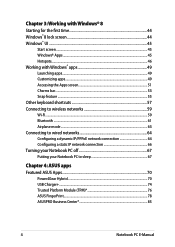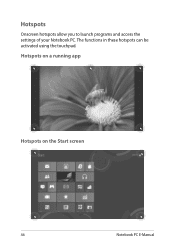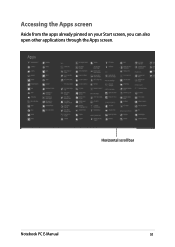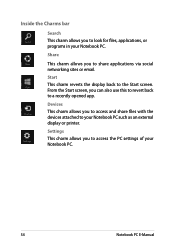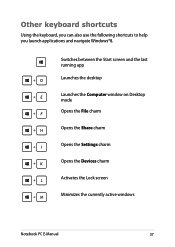Asus E301LA Support Question
Find answers below for this question about Asus E301LA.Need a Asus E301LA manual? We have 1 online manual for this item!
Current Answers
Answer #1: Posted by TechSupport101 on August 28th, 2014 5:51 AM
Hi. The Size is 13.3'//LED Back-lit//Slim 200nits//HD 1366x768 16:9//AG//NTSC:45%
Related Asus E301LA Manual Pages
Similar Questions
What Is The Screen Size And I Processor Of My Laptop Asus A53e
(Posted by santothapa 9 years ago)
Asus X55a Screen Stays Dark, Charge Light On, Monitor Or Laptop Issue?
Had to charge with replacement cord from Office Depot, laptop very warm screen stays dark but I can ...
Had to charge with replacement cord from Office Depot, laptop very warm screen stays dark but I can ...
(Posted by martonl300 9 years ago)
I Have A A55d Laptop And The Screen Won't Come On
I have a A55D laptop and the screen won't come on
I have a A55D laptop and the screen won't come on
(Posted by colinmcintosh 11 years ago)
I Have A Asus X52n Rt04 Laptop. What Replacement Screen Do I Need To Replace The
cracked screen on the laptop. Do I order a CCFL or LED backlit screen?
cracked screen on the laptop. Do I order a CCFL or LED backlit screen?
(Posted by richard21419 11 years ago)