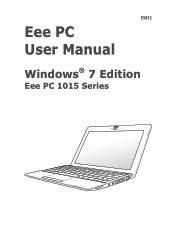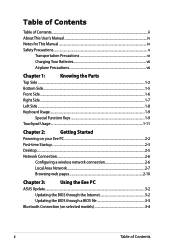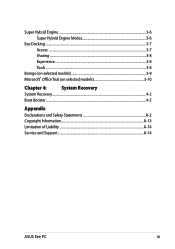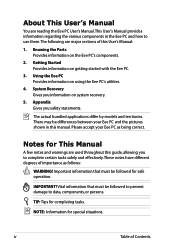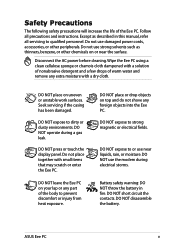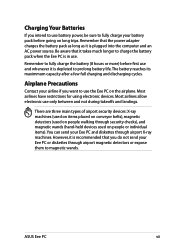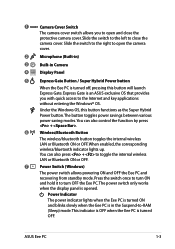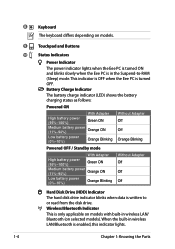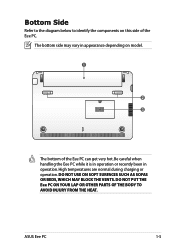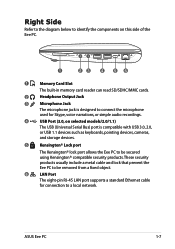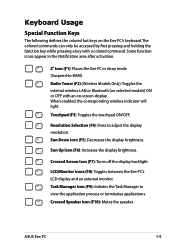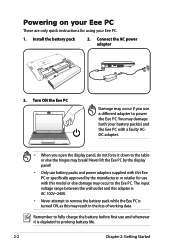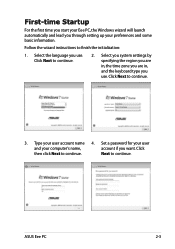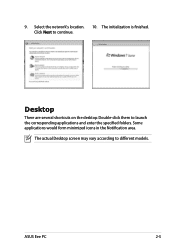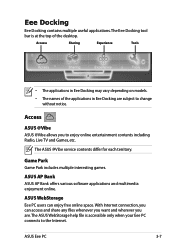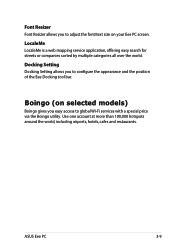Asus 1015PED-MU17-WT Support Question
Find answers below for this question about Asus 1015PED-MU17-WT.Need a Asus 1015PED-MU17-WT manual? We have 1 online manual for this item!
Question posted by Framson on August 25th, 2012
How Can I Get A Manual For The Asus Netbook Computer Model No. 1015pxpu17wi
Current Answers
Answer #1: Posted by cljeffrey on August 28th, 2012 4:50 PM
Here is a link below where you can download the manual and update your drivers to get the mouse to work. Just select the operating system you are running.
http://www.asus.com/Eee/Eee_PC/Eee_PC_1015PX/#download
If you have any questions or comments you can email me at [email protected]
ASUS strives to meet and exceeds our customer expectations within our warranty policy.
Regards,
Jeffrey ASUS Customer Loyalty
Related Asus 1015PED-MU17-WT Manual Pages
Similar Questions
Q552b need a manual for asus laptop computer