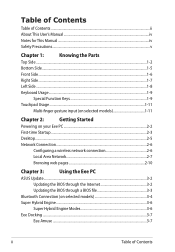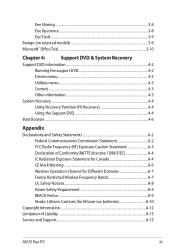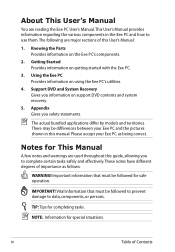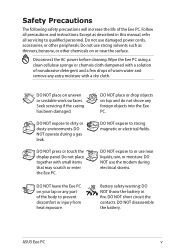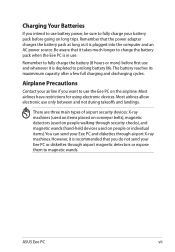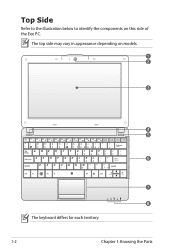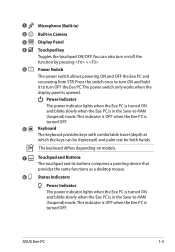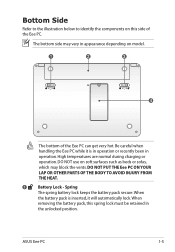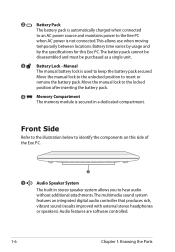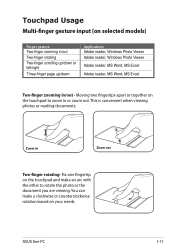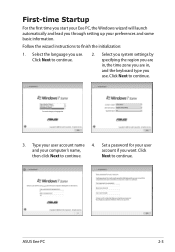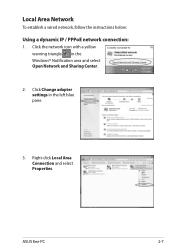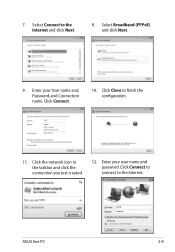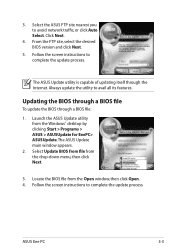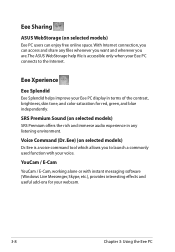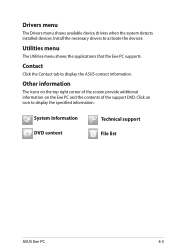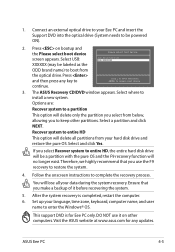Asus 1005HA-PU1X-BK Support Question
Find answers below for this question about Asus 1005HA-PU1X-BK - Eee PC Seashell 1005HA.Need a Asus 1005HA-PU1X-BK manual? We have 1 online manual for this item!
Question posted by leogreen on July 16th, 2012
Forgot Windows 7 Password
I have a Asus laptop that I forgot my Windows password, it is Windows server 2008 system, and I wonder is there a way I can reset windows server password without reinstall the system?
Current Answers
Related Asus 1005HA-PU1X-BK Manual Pages
Similar Questions
Problems With System Time And Date And With The Navigation Keys In Bios Of K8n
Hallo, I had to change the battery. Then: After every start the clock shows a wrong time, this mea...
Hallo, I had to change the battery. Then: After every start the clock shows a wrong time, this mea...
(Posted by petermarc 11 years ago)
I Have An Asus Netbook No Password How Do I Open It Or Return To Factory Setting
I have forgotten my password for my netbook and I can't open it. Is there a way to set it back to fa...
I have forgotten my password for my netbook and I can't open it. Is there a way to set it back to fa...
(Posted by martyanned 11 years ago)
In Need Of New Charger For Asus Netbook Eee Pc. Help
I purchased my Asus Eee PC Netbook 8/2010....and I am in need of a replacement charger...as soon as ...
I purchased my Asus Eee PC Netbook 8/2010....and I am in need of a replacement charger...as soon as ...
(Posted by marielaplace905 13 years ago)
How Do I Hook Up A Eee Pc To A Land Line;(thru Acer Pc/windoows Visa.
(Posted by phreaug 13 years ago)