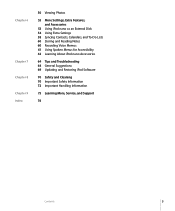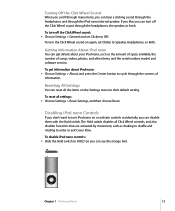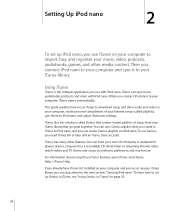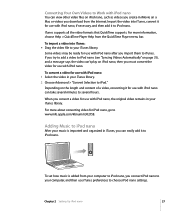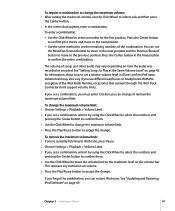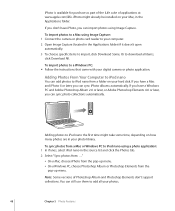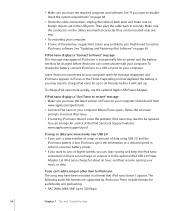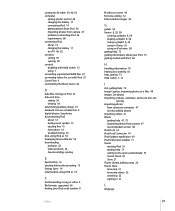Apple MB598LL Support Question
Find answers below for this question about Apple MB598LL - iPod Nano 8 GB Digital Player.Need a Apple MB598LL manual? We have 1 online manual for this item!
Current Answers
Answer #1: Posted by arleth on February 2nd, 2012 8:21 PM
- Click the Apple menu (up in the top left corner of your screen) and choose "Software Update."
- Software Update will load and check for updates. When it finishes, it'll let you know if there are any updates to install. Click "Show Details" to see any updates Software Update wants to install, or just click the "Install" button to install them.
The process is similar on Windows computers. To update your system software on Windows, just follow these steps:
- Click the Windows icon in your task bar to open up the Start menu. (If you don't already know, this icon is in the bottom left corner of your screen.)
- Click "All Programs."
- Click, "Windows Update."
- After Windows Update opens, click "Check for Updates" on the top left side of the window.
- Once Windows finishes checking for updates, click the "Install" button.
- When the updates have finished installing, restart your computer (if prompted).
Software Update (Mac) and Windows Update (Windows) will periodically run all by themselves and ask you to update. Nonetheless, you may not notice this or ignore it from time to time, so it's good to check yourself once in a while.
Note: If you're worried about messing up your computer, don't. It's very hard to make a mistake when updating your software nowadays, and Windows Update even creates a restore point for you in case an update goes south. If you're on a Mac and already backing up with Time Machine, you'll be able to restore as well. The chances of something going wrong are pretty slim, however, so as long as you don't turn off your machine during an update you have nothing to worry about.
Related Apple MB598LL Manual Pages
Similar Questions
Is there any other way to connect my iPod to my iMac 2011?
I have my Ipod Jailbreaked and i want it to be clean so i want to restore it How to Restore?