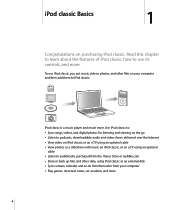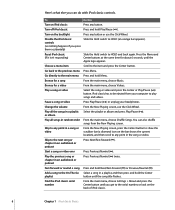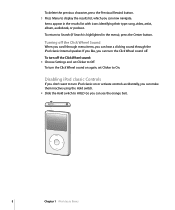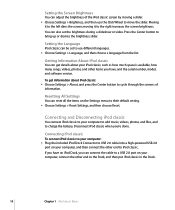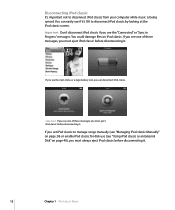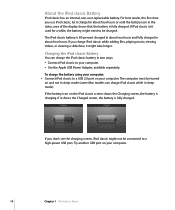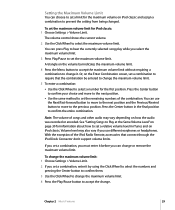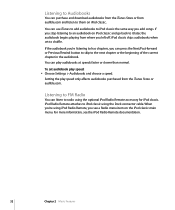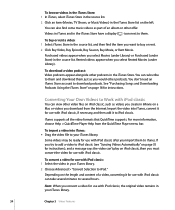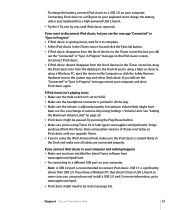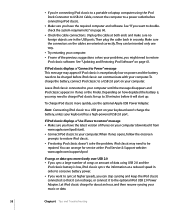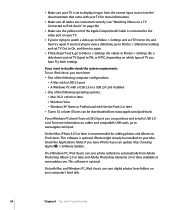Apple MB147LL Support Question
Find answers below for this question about Apple MB147LL - iPod Classic 80 GB Digital Player.Need a Apple MB147LL manual? We have 1 online manual for this item!
Question posted by rafitrafit19 on September 11th, 2014
How Can I Use Radio In Ipod.
I am using an iPod Model MB147LL Version 1.1.2 PC. I live in Siem Reap, Cambodia.
Current Answers
Answer #2: Posted by dixitsahil0 on February 25th, 2018 3:15 AM
The iPod nano 5th Gen and iPod nano 6th Gen do have an integrated radio. In iPod models other than the iPod nano 5th Gen and 6th Gen, the "Radio" option enables the iPod Radio Remote, a separate hardware device that plugs into compatible iPod models and allows the iPod to receive FM radio signals.
thanks.
Related Apple MB147LL Manual Pages
Similar Questions
My Apple Mb147ll - Ipod Classic 80 Gb Digital Player Will Not Connect To Imac.
Is there any other way to connect my iPod to my iMac 2011?
Is there any other way to connect my iPod to my iMac 2011?
(Posted by karenkelly67 11 months ago)
How To Jailbreak Ipod Model Mc086ll Version 4.2.1
(Posted by ninigdval 10 years ago)
Ipod Classic Model Mb147ll, Version 1.1.2pc, Wont Play Movies Or Songs
hi , i purchased a used ipod classic model mb147LL, version 1.1.2PC, i personally put in movies also...
hi , i purchased a used ipod classic model mb147LL, version 1.1.2PC, i personally put in movies also...
(Posted by mrdelite 11 years ago)
I Need A Owners Manaual For My Ipod Model 1.1.2pc
(Posted by tiffany4173 13 years ago)