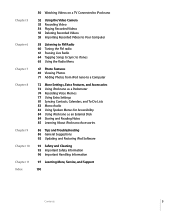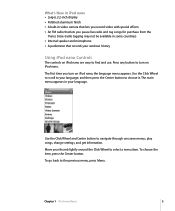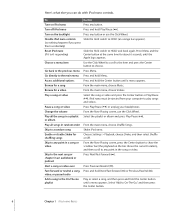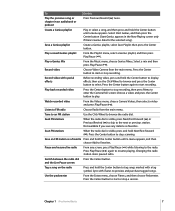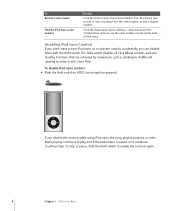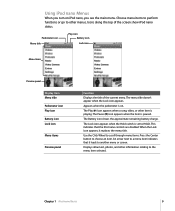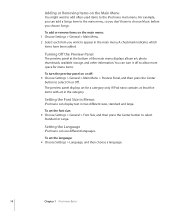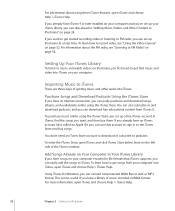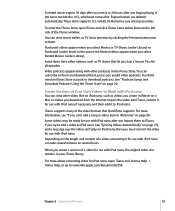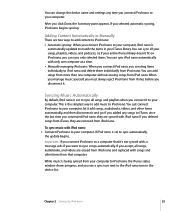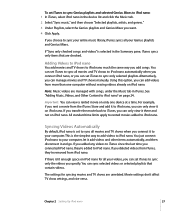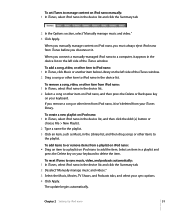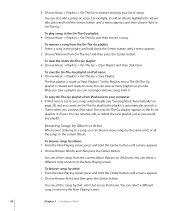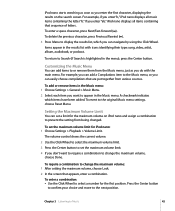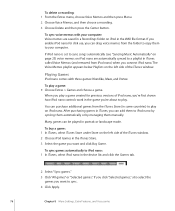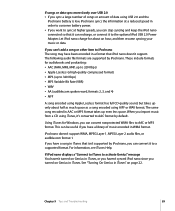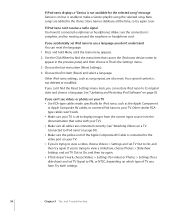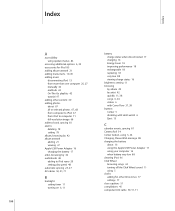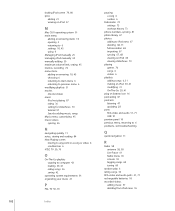Apple MA489LL Support Question
Find answers below for this question about Apple MA489LL - iPod Nano 4 GB.Need a Apple MA489LL manual? We have 1 online manual for this item!
Question posted by leoramassey on November 8th, 2012
How Do You Delete All Songs From Ipod
The person who posted this question about this Apple product did not include a detailed explanation. Please use the "Request More Information" button to the right if more details would help you to answer this question.
Current Answers
Related Apple MA489LL Manual Pages
Similar Questions
Formated Apple Mc062ll/a - Ipod Nano 16 Gb And Lost Menu
(Posted by crpromo11 11 years ago)
Does This Model Have Radio Support?
I see the option in the menu but can't find the radio tuner itself.
I see the option in the menu but can't find the radio tuner itself.
(Posted by ChristaSmith89 12 years ago)
Apple Ma477ll - Ipod Nano 2 Gb
my devices not shawInga the music list
my devices not shawInga the music list
(Posted by kailashmoyal 12 years ago)
How To Use The Music Library In Ipod Nano?
(Posted by Anonymous-32296 12 years ago)
Charging The Ipod Nano
When I plug my IPod Nano into my computer, it doesn't always say "Charging". Sometimes it just says ...
When I plug my IPod Nano into my computer, it doesn't always say "Charging". Sometimes it just says ...
(Posted by sweetkim 13 years ago)