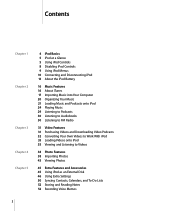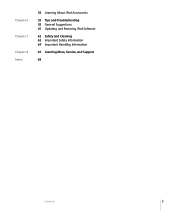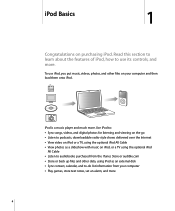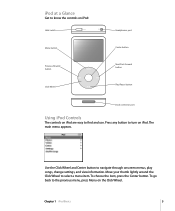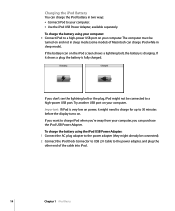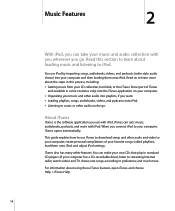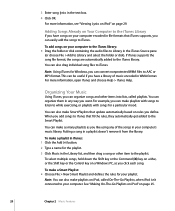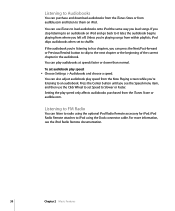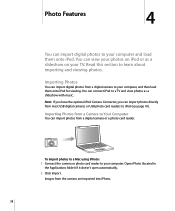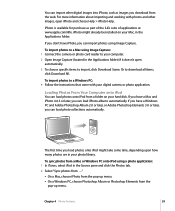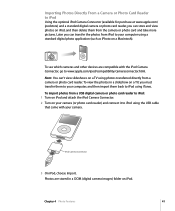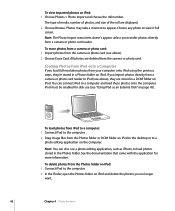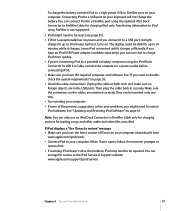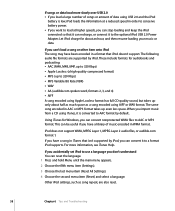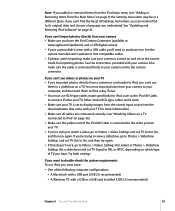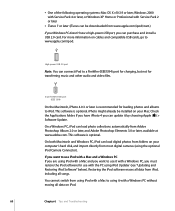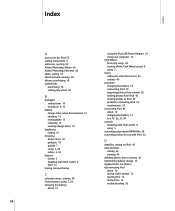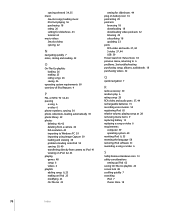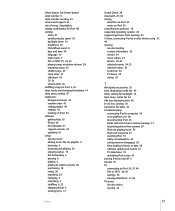Apple MA444LL Support Question
Find answers below for this question about Apple MA444LL - iPod 30 GB Digital Player.Need a Apple MA444LL manual? We have 1 online manual for this item!
Question posted by harrybrown on September 30th, 2013
Ipod 80gb
How to delete photos or Videos etc from my IPOD 80GB?
Current Answers
Related Apple MA444LL Manual Pages
Similar Questions
My Apple Mb147ll - Ipod Classic 80 Gb Digital Player Will Not Connect To Imac.
Is there any other way to connect my iPod to my iMac 2011?
Is there any other way to connect my iPod to my iMac 2011?
(Posted by karenkelly67 11 months ago)
How To Delete Songs On Ipod?
How can i delete songs from my IPOD??
How can i delete songs from my IPOD??
(Posted by harrybrown 10 years ago)
Do You Have The Operators Manual How To Operate Dials For The Apple 30 Gb Ipod ?
(Posted by gnustart 11 years ago)
How Do I Get All Of My Songs From My Ipod Back To My C Drive?
(Posted by Weisslk57 12 years ago)