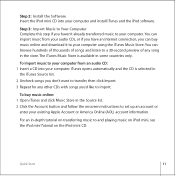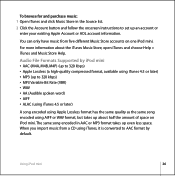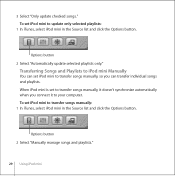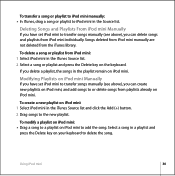Apple M9805LL Support Question
Find answers below for this question about Apple M9805LL - iPod Mini 6 GB Digital Player.Need a Apple M9805LL manual? We have 1 online manual for this item!
Question posted by Tommy on April 27th, 2010
How Do You Dump Out All The Songs And Reinstall New Music?
The person who posted this question about this Apple product did not include a detailed explanation. Please use the "Request More Information" button to the right if more details would help you to answer this question.
Current Answers
Related Apple M9805LL Manual Pages
Similar Questions
My Apple Mb147ll - Ipod Classic 80 Gb Digital Player Will Not Connect To Imac.
Is there any other way to connect my iPod to my iMac 2011?
Is there any other way to connect my iPod to my iMac 2011?
(Posted by karenkelly67 10 months ago)
How Do I Download New Version Ipod Touch 3.1.3 (7e18) Model Ma623ll
(Posted by ivandas 9 years ago)
How To Delete Paid For Itune Songs Off A Apple Ipod Model Mc694ll/a That I Found
(Posted by angellugo0 9 years ago)
How To Copy Mp3 Songs From Pc To Ipod
I am having an apple iPod Model No. MC031LL. Please expkain me the procedure for copying MP3 songs t...
I am having an apple iPod Model No. MC031LL. Please expkain me the procedure for copying MP3 songs t...
(Posted by Padmanabhan 10 years ago)
Formated Apple Mc062ll/a - Ipod Nano 16 Gb And Lost Menu
(Posted by crpromo11 11 years ago)