Apple M7649ZM Support Question
Find answers below for this question about Apple M7649ZM - Studio Display - 17" LCD Monitor.Need a Apple M7649ZM manual? We have 1 online manual for this item!
Question posted by timswarr on December 4th, 2010
Pc Compatibility
is there anything i can use to adapt this to pc use i have a dvi output on my pc
Current Answers
There are currently no answers that have been posted for this question.
Be the first to post an answer! Remember that you can earn up to 1,100 points for every answer you submit. The better the quality of your answer, the better chance it has to be accepted.
Be the first to post an answer! Remember that you can earn up to 1,100 points for every answer you submit. The better the quality of your answer, the better chance it has to be accepted.
Related Apple M7649ZM Manual Pages
User Manual - Page 3


... or Placement 17 Problems With Changing the Resolution 18 Problems Finding the Control Strip 19 Obtaining Online Support and Updated Apple Software 19
2 Using the Apple Displays Software 21
What's Included in the Apple Displays Software? 21 Learning About the Apple Displays Software Using Mac OS Help 21 About the Monitors & Sound Control Panel 22 Using the Control...
User Manual - Page 4


..., and Maintenance 27
Health-Related Information About Computer Use 27 Musculoskeletal Discomfort 27 Eye Fatigue 28 Avoiding Fatigue 28 Arranging Your Office 29 What About Electromagnetic Emissions? 30
Maintaining and Cleaning Your Monitor 31 Maintaining Your Monitor 31 Cleaning Your Monitor 31 Protecting Your Monitor From Theft 32
Appendix Technical Information 33
Speci...
User Manual - Page 8
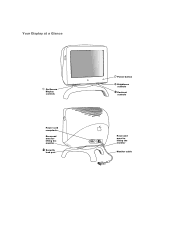
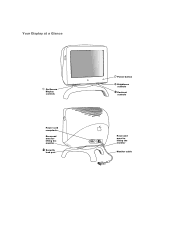
Your Display at a Glance
On-Screen Display controls
Power cord receptacle Recessed area for lifting the monitor Security lock port
® Power button ¤ Brightness
controls
O Contrast
controls
Recessed area for lifting the monitor Monitor cable
User Manual - Page 9
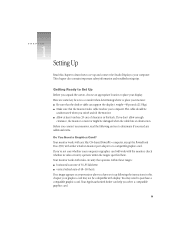
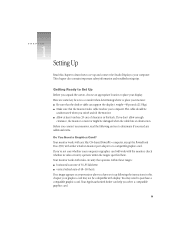
... Studio Display to place your computer. If you need to purchase a compatible graphics card. Here are some key factors to consider when determining where to your computer. Your monitor works with the monitor,...scan rate of 30-85 kilohertz m vertical refresh rate of clearance in monitor port adapter or a compatible graphics card. If you're not sure whether your computer or graphics ...
User Manual - Page 10
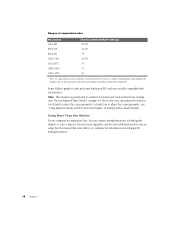
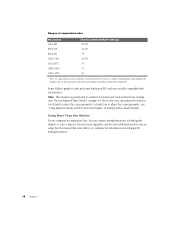
... adjust the screen geometry; You may need to your monitor.
Note: This monitor is preadjusted at common resolution and vertical refresh rate settings (see "Using Manual Controls and the On-Screen Display" in Setting Up Your Studio Display.
See the manual that came with multiple monitors.
10 Chapter 1 the actual resolutions and vertical refresh rates that came...
User Manual - Page 11


... the grounding plug!
To move the monitor, make sure that the computer you use a power cord with a properly grounded outlet. Then lift the monitor by placing your hands on the recessed areas on your computer is turned off and unplugged. Ensure that your computer.
Connecting the Display to Your Computer
Warning This equipment is...
User Manual - Page 12
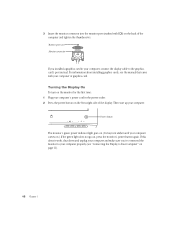
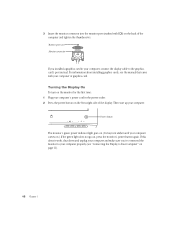
... page 11).
12 Chapter 1 Then start up your computer. Power button
The monitor's green power indicator light goes on. (It may turn on the monitor for the first time: 1 Plug your computer's power cord in your computer, connect the display cable to Your Computer" on the front-right side of the computer...
User Manual - Page 13


...for a few moments. If you are not using any of the following to be able to install the Apple Displays Software on your monitor into the computer's CD-ROM drive. If ... "ETC" and "Accessing and Adjusting the On-Screen Display Controls" in Setting Up Your Studio Display. This is normal.
Important Make sure you use the Apple Displays Software: m a PowerPC-based Macintosh computer m Mac ...
User Manual - Page 14


...applications and continue with your computer. Follow the onscreen instructions and click Install to use the monitor. If it isn't, select it from steps 8-10 listed here.
The Upgrader/... you need to install the software.
If anything is the startup disk of the Apple Displays Software, the installation instructions are slightly different from the Destination Disk list. 9 Click Select...
User Manual - Page 15
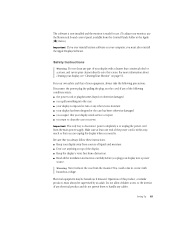
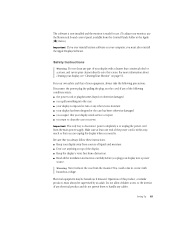
.... Warning Never remove the case from obstruction. The software is now installed and the monitor is ready for use. (To adjust your monitor, use the Monitors & Sound control panel, available from the Control Panels folder in contact with a cleaner that your display needs service or repair m you want to clean the case or screen
Important The...
User Manual - Page 16


... power strip.
If you may need to common display problems are using a power strip, make sure your computer is on the underside of the front of the monitor. See "Do You Need a Graphics Card?" ...in the manuals that darkens your screen may not be compatible with your computer or graphics card.
Move the mouse or press a key to the monitor will not be activated. m Make sure that the ...
User Manual - Page 17
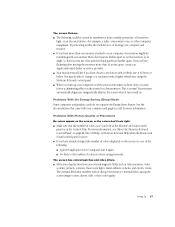
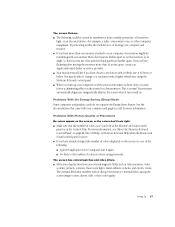
... monitors, video systems, printers, scanners, fluorescent lights, metal cabinets or desks, and electric clocks.
Setting Up 17 If...using previously.
Problems With the Energy-Saving (Sleep) Mode
Some computers and graphics cards do not support the Energy Saver feature.
m Go back to your computer and monitor. m Move your system wakes up your computer or when your display...
User Manual - Page 18
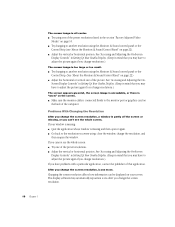
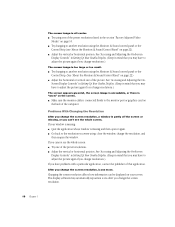
...using the Monitors & Sound control panel or the Control Strip (see "About the Monitors...Display Controls" in Setting Up Your Studio Display. (Keep in mind that application. See "Accessing and Adjusting the OnScreen Display Controls" in Setting Up Your Studio Display. (Keep in the section "Factory Adjusted Video Modes" on the screen. The screen image is connected firmly to the monitor...
User Manual - Page 19
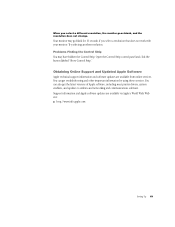
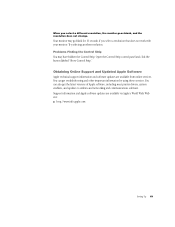
... get troubleshooting and other important information by using these services. You can get the latest versions of Apple software, including most printer drivers, system enablers, and updates to utilities and networking and communications software. When you select a resolution that does not work with your monitor. Problems Finding the Control Strip
You may...
User Manual - Page 21
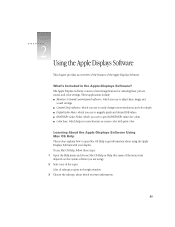
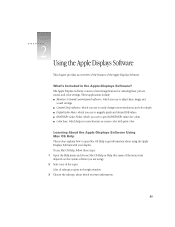
... or Help (the name of the menu item depends on -screen color with your display. CHAPTER
2 Using the Apple Displays Software 2
This chapter provides an overview of the features of the topics. These applications include m Monitors & Sound control panel software, which you use to adjust basic image and
sound settings m Control Strip software, which you...
User Manual - Page 22
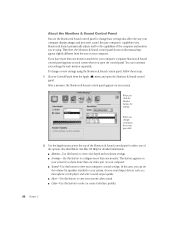
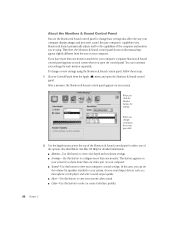
... capabilities of the options described below. m Alerts-Use this button to view your computer displays images and processes sound. Therefore, the Monitors & Sound control panel shown in this button to view your system, choose sound input devices such as a microphone or CD player, and select sound output quality. You can set the volume for...
User Manual - Page 23
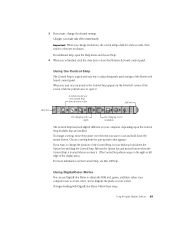
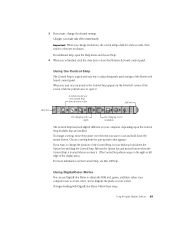
... pointer over the item you turn on your screen. Click the pull tab once to close the Monitors & Sound control panel.
To begin working with DigitalColor Meter, follow these steps:
Using the Apple Displays Software 23
Using the Control Strip
The Control Strip is located where you 're finished, click the close box...
User Manual - Page 25
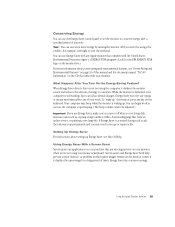
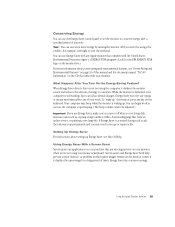
... power-saving and environmental features, see Mac OS Help. Conserving Energy You can use Energy Saver, make sure you turn it displays the same image for a long period of time). You can save even more information about setting up " the monitor, press any of this manual and the document named "TCO 95 Information...
User Manual - Page 33


... equipped with energy-saving features that allow the monitor to conserve energy when the computer is not in use.
The color of the power indicator light on the front of the monitor indicates the operating mode. APPENDIX
Technical Information
Specifications
Picture Tube
m 17-inch diagonal flat square CRT, 16.0-inch diagonal viewable image...
User Manual - Page 34
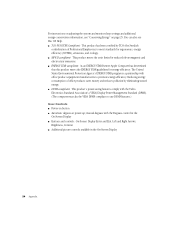
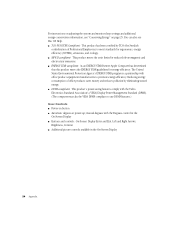
...monitor sleep settings and additional energy-conservation information, see Mac OS Help. m DPMS compliant: This product's power-saving features comply with the Degauss control in the
On-Screen Display m Buttons and controls: On-Screen Display... (the Swedish
confederation of fice product equipment manufacturers to use DPMS features.)
User Controls
m Power on page 25. m MPR II compliant:...
Similar Questions
I Am Looking For The Mini-dvi Adapter For The Cinema Display That Will Work With
(Posted by rhinerfeldhou 1 year ago)
Power
How do I connect an M7649 with power to turn it on? There is only one cable attached to the machine?...
How do I connect an M7649 with power to turn it on? There is only one cable attached to the machine?...
(Posted by normangluck 7 years ago)
Adapters To Connect Displays That Use Dvi
(Posted by barnea6180 10 years ago)
Can This Monitor (m7649)be Hooked Up To A Mac Mini?
(Posted by oscaromar302 13 years ago)

