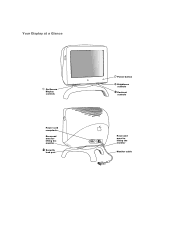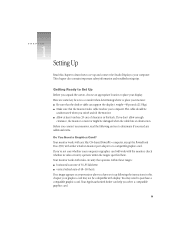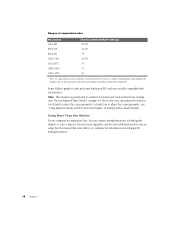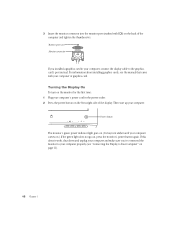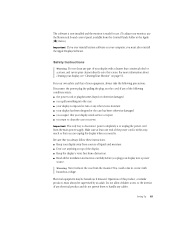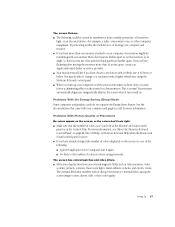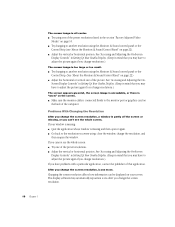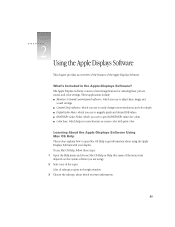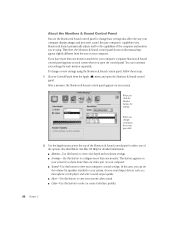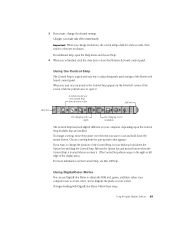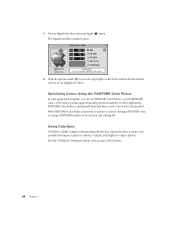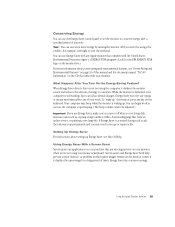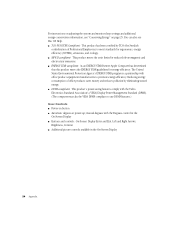Apple M7649ZM Support Question
Find answers below for this question about Apple M7649ZM - Studio Display - 17" LCD Monitor.Need a Apple M7649ZM manual? We have 1 online manual for this item!
Question posted by oscaromar302 on November 15th, 2010
Can This Monitor (m7649)be Hooked Up To A Mac Mini?
The person who posted this question about this Apple product did not include a detailed explanation. Please use the "Request More Information" button to the right if more details would help you to answer this question.
Current Answers
Answer #1: Posted by pellkiness on November 15th, 2010 10:46 AM
Your Apple Studio Display uses a 35-pin Apple Display Connector (ADC).
This is an elegant solution but it is also obsolete and proprietary.
You need the Apple DVI to ADC Adapter. This costs $99 at the Apple Store. It connects your ADC monitor to a DVI port. My Mini has a full-sized DVI port. Yours has a Mini-DVI port, so you may need another adapter. I'm not sure what adapter you already have. It is mini DVI on one end, but on the other, is it DVI or VGA? If it's VGA, then you'll also need a mini DVI to DVI adapter.
By the way, the "mini" in "mini DVI adapter" has nothing to do with the "mini" in "Mac Mini". Both are just small.
This is an elegant solution but it is also obsolete and proprietary.
You need the Apple DVI to ADC Adapter. This costs $99 at the Apple Store. It connects your ADC monitor to a DVI port. My Mini has a full-sized DVI port. Yours has a Mini-DVI port, so you may need another adapter. I'm not sure what adapter you already have. It is mini DVI on one end, but on the other, is it DVI or VGA? If it's VGA, then you'll also need a mini DVI to DVI adapter.
By the way, the "mini" in "mini DVI adapter" has nothing to do with the "mini" in "Mac Mini". Both are just small.
Related Apple M7649ZM Manual Pages
Similar Questions
I Am Looking For The Mini-dvi Adapter For The Cinema Display That Will Work With
(Posted by rhinerfeldhou 1 year ago)
Power
How do I connect an M7649 with power to turn it on? There is only one cable attached to the machine?...
How do I connect an M7649 with power to turn it on? There is only one cable attached to the machine?...
(Posted by normangluck 7 years ago)
Ipad Doc Double Function?
Couldn't I use this iPad keyboard doc for either my iPad or to input for my Mac mini and its monitor...
Couldn't I use this iPad keyboard doc for either my iPad or to input for my Mac mini and its monitor...
(Posted by esbernard 11 years ago)
What Number Is The Apple Computer Help Desk For Problems With Mac Mini?
What number should I call for tech support for Apple on question with my mac mini?
What number should I call for tech support for Apple on question with my mac mini?
(Posted by deniesee 11 years ago)