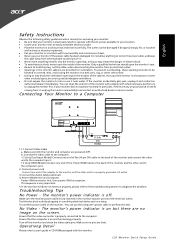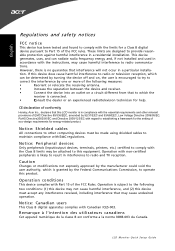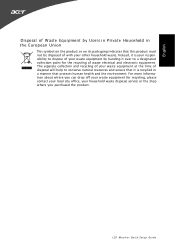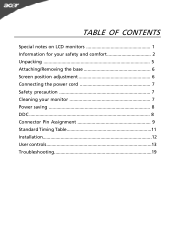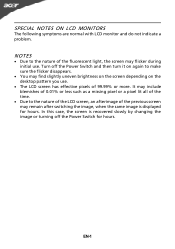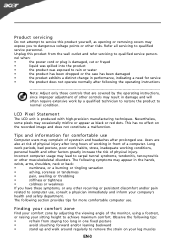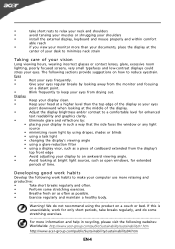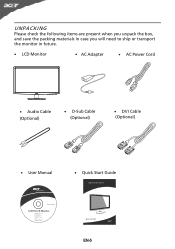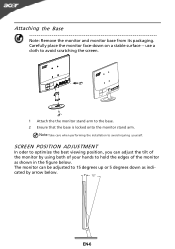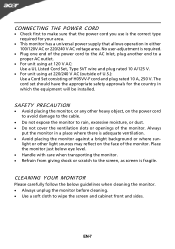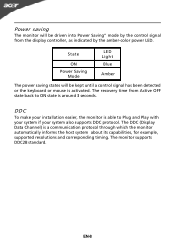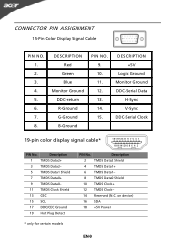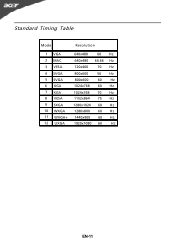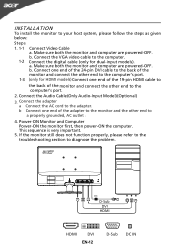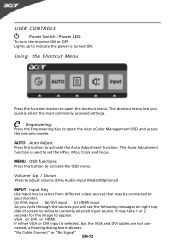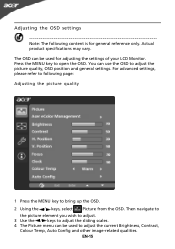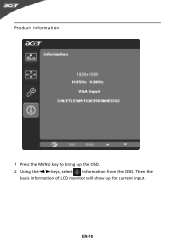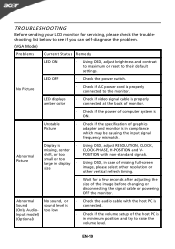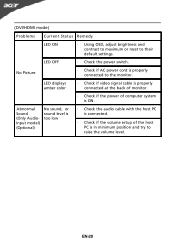Acer S231HL Support Question
Find answers below for this question about Acer S231HL.Need a Acer S231HL manual? We have 2 online manuals for this item!
Question posted by dimchikne on December 23rd, 2011
Light Blinking Only On Highest Resolution, Connected Through Vga To Macbook Pro
light blinking only on highest resolution 1920x1080 on 60Hz wich is the only Hz option, connected through VGA to Macbook pro.
Blinking also appears on some 60Hz and and 70Hz but different lover resolutions. on 70Hz blinking is all over the screen.
Current Answers
Related Acer S231HL Manual Pages
Similar Questions
Connecting A Macbook Pro To An Acer Al1906
I tried to connect a MacBook Pro (Late 2013 - Mavericks) to an Acer AL1906, using a cable VGA to HDM...
I tried to connect a MacBook Pro (Late 2013 - Mavericks) to an Acer AL1906, using a cable VGA to HDM...
(Posted by alejandropass 9 years ago)
How To Get Image To Full Screen Acer 23 Inch S231hl Led Monitor
(Posted by bojeRmte 10 years ago)
We Just Bougt S231 Lcd Monitor For Our Acer Computer. When My Husband Connecte
We just bougt S231HL lcd monitor for our Acer computer. when my husband connected monitor to compute...
We just bougt S231HL lcd monitor for our Acer computer. when my husband connected monitor to compute...
(Posted by agrinzayd 12 years ago)