Acer S230HL Support Question
Find answers below for this question about Acer S230HL.Need a Acer S230HL manual? We have 2 online manuals for this item!
Question posted by sabney on April 11th, 2014
Acer S230hl How To Adjust Video
The person who posted this question about this Acer product did not include a detailed explanation. Please use the "Request More Information" button to the right if more details would help you to answer this question.
Current Answers
There are currently no answers that have been posted for this question.
Be the first to post an answer! Remember that you can earn up to 1,100 points for every answer you submit. The better the quality of your answer, the better chance it has to be accepted.
Be the first to post an answer! Remember that you can earn up to 1,100 points for every answer you submit. The better the quality of your answer, the better chance it has to be accepted.
Related Acer S230HL Manual Pages
Quick Start Guide - Page 1
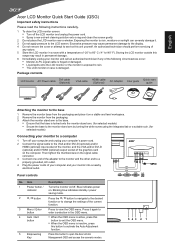
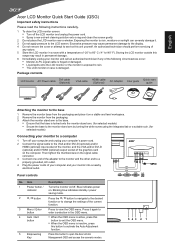
...monitor outside this
range ...monitor to a computer
1 Turn off your computer and unplug your monitor...the adapter to the monitor and the other ...Acer eColor Management OSD and access the scenario modes.
543 2 1
Package contents
LCD monitor... monitor to the base
1 Remove the monitor base from the packaging. 3 Attach the monitor ...monitor from the packaging and place it on the computer. Exposing the monitor...
Quick Start Guide - Page 2
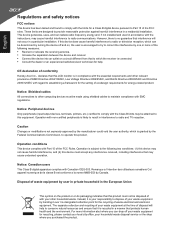
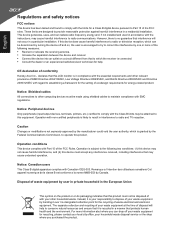
... two conditions: (1) this device may cause undesired operation. However, there is no guarantee that this LCD monitor is granted by one or more information abut where you purchased the product.
CE declaration of conformity Hereby, Acer Inc., declares that this product must accept any interference received, including interference that it a designated collection...
User Manual - Page 2
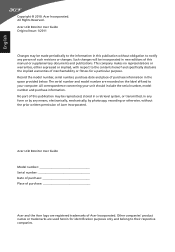
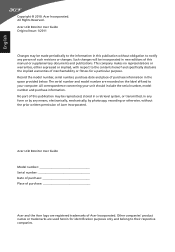
... number Date of purchase Place of this manual or supplementary documents and publications. Acer Incorporated. Acer LCD Monitor User Guide Original Issue: 1/2011
Changes may be made periodically to their respective...in this publication may be incorporated in new editions of purchase
Acer and the Acer logo are used herein for a particular purpose. No part of this publication without the ...
User Manual - Page 4
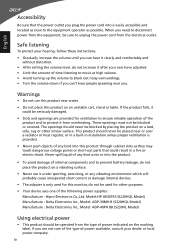
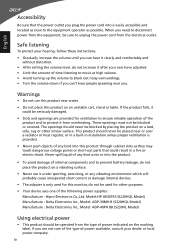
...the volume level, do not increase it after your ears have adjusted. • Limit the amount of power indicated on the ...: Hipro Electronics Co.,Ltd. If you are provided for this monitor, do not place the product on a vibrating surface.
•...Model) Manufacture : Delta Electronics Inc., Model: ADP-40PH BB (S230HL Model)
Using electrical power
• This product should never be blocked or ...
User Manual - Page 6
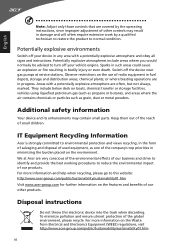
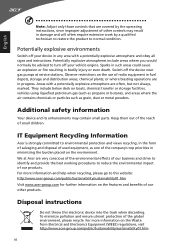
... burden placed on the Waste from Electrical and Electronics Equipment (WEEE) regulations, visit http://www.acer-group.com/public/Sustainability/sustainability01.htm
vi To minimize pollution and ensure utmost protection of small children. English
Note: Adjust only those controls that are covered by a qualified technician to restore the product to turn off...
User Manual - Page 7
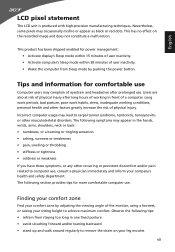
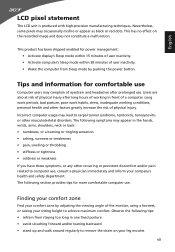
..., bad posture, poor work habits, stress, inadequate working in front of physical injury. The following tips: • refrain from Sleep mode by adjusting the viewing angle of the monitor, using a footrest, or raising your leg muscles
vii
This has no effect on your sitting height to computer use .
Incorrect computer usage may...
User Manual - Page 8
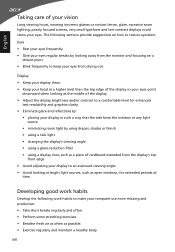
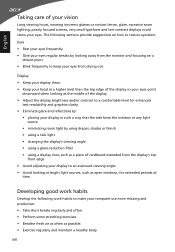
...display visor, such as a piece of cardboard extended from the display's top
front edge • Avoid adjusting your display to keep your eyes. viii
The following work habits
Develop the following sections provide suggestions on...typefaces and low-contrast displays could stress your eyes from the monitor and focusing on how to make your eyes point
downward when looking away from drying ...
User Manual - Page 9
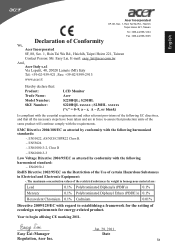
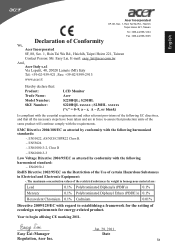
... in homogenous material are in force to assure that : Product: Trade Name: Model Number: SKU Number:
LCD Monitor Acer S220HQL; S230HL xxxxxx ("x" = 0~9, a ~ z, A ~ Z, or blank)
Is compliant with the essential requirements and other relevant provisions of Conformity
We, Acer Incorporated 8F, 88, Sec. 1, Hsin Tai Wu Rd., Hsichih, Taipei Hsien 221, Taiwan Contact Person: Mr...
User Manual - Page 10
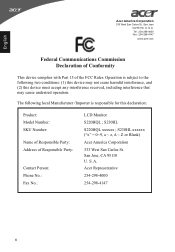
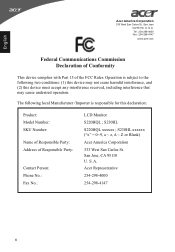
... Communications Commission Declaration of Conformity
This device complies with Part 15 of Responsible Party: Contact Person: Phone No.: Fax No.:
LCD Monitor S220HQL ; S230HL xxxxxx ("x" = 0~9, a ~ z, A ~ Z or Blank) Acer America Corporation 333 West San Carlos St. A. Operation is responsible for this device must accept any interference received, including interference that...
User Manual - Page 11
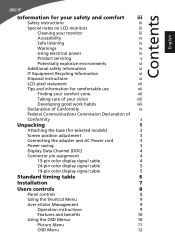
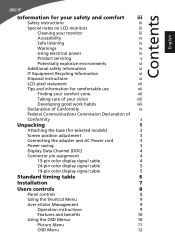
...
Special notes on LCD monitors
iii
Cleaning your monitor
iii
Accessibility
iv
Safe ...
x
Unpacking
1
Attaching the base (for selected models)
2
Screen position adjustment
3
Connecting the adapter and AC Power cord
3
Power saving
3
Display Data...controls
8
Using the Shortcut Menu
9
Acer eColor Management
9
Operation instructions
9
Features and benefits
10
Using the OSD Menus...
User Manual - Page 15
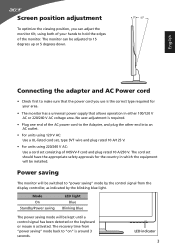
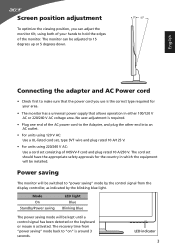
...Connecting the adapter and AC Power cord
• Check first to make sure that the power cord you can adjust the monitor tilt, using 220/240 V AC: Use a cord set , type SVT wire and plug rated 10 ... using 120 V AC: Use a UL-listed cord set consisting of your area.
• The monitor has a universal power supply that allows operation in which the equipment will be kept until a control signal...
User Manual - Page 19
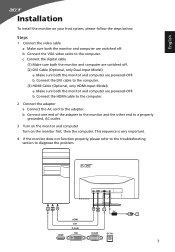
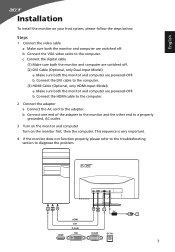
... on your host system, please follow the steps below:
Steps
1 Connect the video cable a Make sure both the monitor and computer are powered-OFF. DVI HDMI
D-SUB
DC-IN
2
2
DC
HDMI
HDMI DVI D-SUB DVI
D-SUB
DC-IN
7 b. b Connect the VGA video cable to the computer. (3) HDMI Cable (Optional, only HDMI-Input Model...
User Manual - Page 20
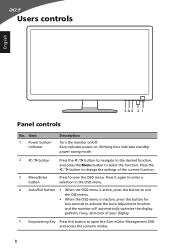
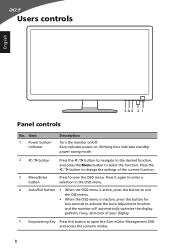
... inactive, press this button for two seconds to activate the Auto Adjustment function and the monitor will automatically optimize the display position, focus, and clock of the current function....
3 Menu/Enter button
Press to open the Acer eColor Management OSD and access the scenario modes.
8 Item
1 Power button/ indicator
Description
Turn the monitor on . Blue indicates power on /off. Users...
User Manual - Page 21
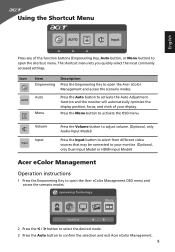
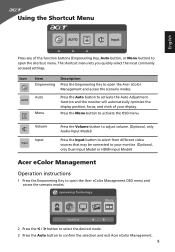
... the Volume button to adjust volume. (Optional, only Audio-Input Model)
Press the Input button to select from different video sources that may be connected to your display.
Using the Shortcut Menu
English
AUTO
Input
Press any of your monitor. (Optional, only Dual-Input Model or HDMI-Input Model)
Acer eColor Management
Operation instructions...
User Manual - Page 22
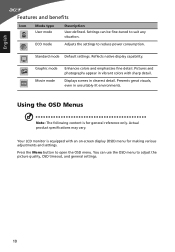
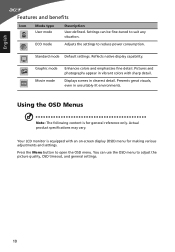
... to open the OSD menu.
Displays scenes in clearest detail. You can be fine-tuned to adjust the picture quality, OSD timeout, and general settings.
10
Reflects native display capability. Your LCD monitor is for making various adjustments and settings.
Using the OSD Menus
Note: The following content is equipped with sharp detail...
User Manual - Page 23
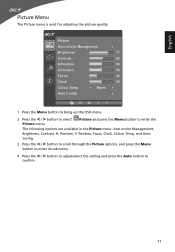
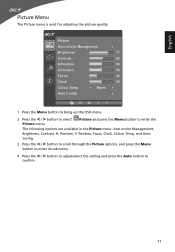
... through the Picture options, and press the Menu
button to enter its sub-menu.
4 Press the < / > button to adjust/select the setting and press the Auto button to enter the
Picture menu. Picture
Acer eColor Management
Brightness
77
Contrast
56
H.Position
50
V.Position
50
Focus
30
Clock
50
Colour Temp
Warm
Auto...
User Manual - Page 24
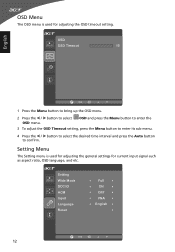
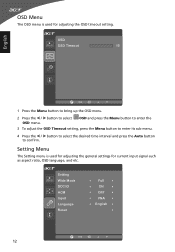
... the OSD menu.
2 Press the < / > button to confirm.
Setting Menu
The Setting menu is used for adjusting the general settings for adjusting the OSD timeout setting.
OSD and press the Menu button to enter the
3 To adjust the OSD Timeout setting, press the Menu button to enter its sub-menu.
4 Press the < / > button...
User Manual - Page 25
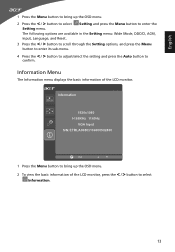
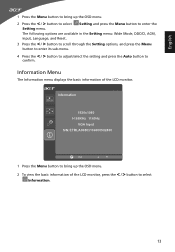
... Menu
button to enter its sub-menu.
4 Press the < / > button to adjust/select the setting and press the Auto button to bring up the OSD menu.
2 To view the basic information... of the LCD monitor. Information Menu
The Information menu displays the basic information of the LCD monitor, press the < / > button to select
Information.
13
Information
...
User Manual - Page 26
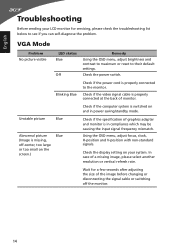
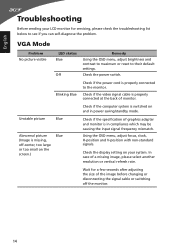
Check if the video signal cable is missing, off the monitor.
14
In case of the image before changing or disconnecting the signal cable or switching off -center, too large or too small on the screen.)
Blue
Remedy Using the OSD menu, adjust brightness and contrast to maximum or reset to their default settings...
User Manual - Page 27
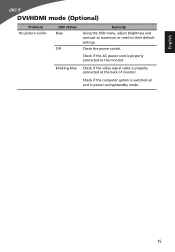
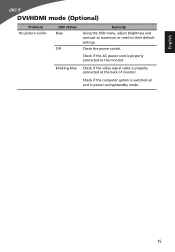
... if the video signal cable is switched on and in power saving/standby mode.
15 Check if the computer system is properly connected at the back of monitor.
Check the power switch.
English
DVI/HDMI mode (Optional)
Problem No picture visible
LED status Blue
Off
Remedy Using the OSD menu, adjust brightness and...
Similar Questions
Acer S230hl Backgrounds Are Pink; How To Change To White Using Monitor Controls?
(Posted by hollyfarm 11 years ago)

