Acer S202HL Support Question
Find answers below for this question about Acer S202HL.Need a Acer S202HL manual? We have 2 online manuals for this item!
Question posted by pcmgo on February 12th, 2014
How To Remove The Stand On A S202hl
The person who posted this question about this Acer product did not include a detailed explanation. Please use the "Request More Information" button to the right if more details would help you to answer this question.
Current Answers
There are currently no answers that have been posted for this question.
Be the first to post an answer! Remember that you can earn up to 1,100 points for every answer you submit. The better the quality of your answer, the better chance it has to be accepted.
Be the first to post an answer! Remember that you can earn up to 1,100 points for every answer you submit. The better the quality of your answer, the better chance it has to be accepted.
Related Acer S202HL Manual Pages
Quick Start Guide - Page 1


...ventilation. Connect power cord Connect one end of the 24-pin DVI cable to the back of the monitor and connect the other soft surface. · Doing so may create the danger of electric shock. &#...people could trip over it near an easily accessible electrical outlet. · Place the monitor on a solid surface and treat it and contact an
authorized dealer immediately. You can clean the ...
Quick Start Guide - Page 2


...- tion.
Operation is likely to result in interference to radio and TV reception.
LCD Monitor Quick Setup Guide
Notice: Peripheral devices
Only peripherals (input/output devices, terminals, printers, ...
receiver is in
accordance with Part 15 of the FCC rules. If this LCD monitor is connected.
•
Consult the dealer or an experienced radio/television technician for help...
Quick Start Guide - Page 3


..., it is recycled in the European Union
This symbol on the product or on its packaging indicates that protects human health and the environment. LCD Monitor Quick Setup Guide
English
Disposal of W aste Equipment by handing it is your responsibility to a designated collection point for recycling, please contact your local city...
User Manual - Page 1


TABLE OF CONTENTS
Special notes on LCD monitors 1 Information for your safety and comfort 2 Unpacking 5 Attaching/Removing the base 6 Screen position adjustment 6 Connecting the power cord 7 Safety precaution 7 Cleaning your monitor 7 Power saving 8 DDC 8 Connector Pin Assignment 9 Standard Timing Table 11 Installation 12 User controls 13 Troubleshooting 19
User Manual - Page 2


In this case, the screen is displayed for hours. Turn off the Power Switch for hours. SPECIAL NOTES ON LCD MONITORS
The following symptoms are normal with LCD monitor and do not indicate a problem.
NOTES
· Due to make sure the flicker disappears.
· You may find slightly uneven brightness on the screen...
User Manual - Page 3
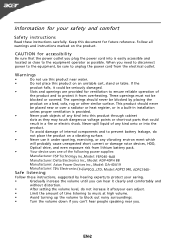
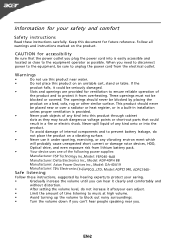
... and to protect it clearly and comfortably and
without distortion.
•
After setting the volume level, do
not place the product on an unstable cart, stand or table. RAB
Manufacturer: Delta Electronics Inc., Model: ADP-40PH BB
Manufacturer: Asian Power Devices Inc., Model: DA-40A19
Safe
l
i
Manufacturer:
stening
TpV
Electronics
(
Fujian...
User Manual - Page 4


...the operating instructions, since improper adjustment of other factors greatly increase the risk of the monitor, using a footrest,
or raising your comfort zone by a qualified technician to restore ... misfire or appear as opening or removing covers may result in one fixed posture
•
avoid slouching forward and/or leaning backward
•
stand up and walk around regularly to achieve...
User Manual - Page 5


...external display, keyboard and mouse properly and within comfort
able reach
•
if you view your monitor more relaxing and
productive:
•
Take short breaks regularly and often.
•
Perform some
...provide suggestions on how to an awkward viewing angle.
•
Avoid looking away from the monitor and focusing
on a couch or bed. For more information and help in such a ...
User Manual - Page 6


UNPACKING
Please check the following items are present when you unpack the box, and save the packing materials in case you will need to ship or transport the monitor in future.
· LCD Monitor
· AC Adapter
· AC Power Cord
· D-Sub Cable (Optional)
· DVI Cable (Optional)
· User Manual
· Quick Start Guide
S2 2HL LCD monitor
P/N:MU.LR400.001
$'0 2010
EN-5
User Manual - Page 7


Attaching the Base
Note: Remove the monitor and monitor base from its packaging. Note:Take care when performing the installation to the base. 2 Ensure that the base is locked onto the monitor stand arm.
use a cloth to avoid scratching the screen.
1 Attach the the monitor stand arm to avoid injuring yourself. The monitor can adjust the tilt of the...
User Manual - Page 8


...AC or 220/240 V AC voltage area.
SAFETY PRECAUTION
· Avoid placing the monitor, or any other light sources may reflect on the power cord to avoid damage to the cable.
·...
· For unit using at 220/240 V AC (outside of U.S.): Use a Cord Set consisting of the monitor. CONNECTING THE POWER CORD
· Check first to make sure that allows operation in which the equipment will be ...
User Manual - Page 9


... signal has been detected or the keyboard or mouse is around 3 seconds. Power saving
The monitor will be driven into Power Saving" mode by the amber-color power LED. The recovery time...Play with your system if your installation easier, the monitor is a communication protocol through which the monitor automatically informs the host system about its capabilities, for example, supported resolutions ...
User Manual - Page 10


CONNECTOR PIN ASSIGNMENT
15-Pin Color Display Signal Cable
PIN NO. 1. 2. 3. 4. 5. 6. 7. 8. DESCRIPTION Red
Green Blue Monitor Ground DDC-return R-Ground G-Ground B-Ground
PIN NO. 9. 10. 11. 12. 13. 14. 15. DESCRIPTION +5V
Logic Ground Monitor Ground DDC-Serial Data
H-Sync V-Sync DDC-Serial Clock
EN-9
User Manual - Page 13


... to your host system, please follow the steps as given below:
Steps
1. 1-1 1-2
Connect Video Cable a.
Make sure both the monitor and computer are powered-OFF. Power-ON Monitor and Computer Power-ON the monitor first, then power-ON the computer. Mnnaekcet stuhreedbiogtithatlhceabmleo(noitnolyr afonrddcuoaml-pinupteurt amreodpeolws).ered-OFF. b. This sequence is very important...
User Manual - Page 14


... Connect" or "No Signal"
EN-13 USER CONTROLS
Power Switch / Power LED: To turn the monitor ON or OFF. AUTO Auto Adjust: Press this botton to activate the Auto Adjustment function. Empowering: Press... the Shortcut Menu
Press the function button to open the shortcut menu. Lights up to your monitor. (a) VGA input (b) DVI input As you cycle through the sources you quickly select the ...
User Manual - Page 16


... the OSD. Actual product specifications may vary. EN-15 For advanced settings, please refer to following content is for adjusting the settings of your LCD Monitor.
User Manual - Page 19


Product information
1 Press the MENU key to bring up for current input. EN-18 Then the
basic information of LCD monitor will show up the OSD. 2 Using the / keys, select Information from the OSD.
User Manual - Page 20


... Using OSD, adjust brightness and contrast to maximum or reset to the monitor. Unstable Picture
· Check if the specification of the image before changing or disconnecting the signal...signals. LED displays amber color
· Check if video signal cable is properly connected at the back of monitor.
· Check if the power of computer system is
· Using OSD, adjust RESOLUTION, CLOCK,
missing...
User Manual - Page 22


... Lai, E-mail: [email protected] And,
Acer Europe SA Via Cantonale, Centro Galleria 2 6928 Manno Switzerland
Hereby declare that:
Product:
LCD Monitor
Trade Name:
Acer
Model Number: SKU Number:
S202HL S202HL xxxxxx ("x" = 0~9, a ~ z, or A ~ Z)
Is compliant with the essential requirements and other relevant provisions of the following EC directives,
and that all the...
User Manual - Page 23


... that may cause undesired operation.
The following two conditions: (1) this device may not cause harmful interference, and (2) this declaration:
Product:
LCD Monitor
Model Number:
S202HL
SKU Number:
S202HL xxxxxx ("x" = 0~9, a ~ z, A ~ Z or Blank)
Name of Responsible Party: Acer America Corporation
Address of the FCC Rules. Contact Person:
Acer Representative
Phone No...

