Acer S201HL Support Question
Find answers below for this question about Acer S201HL.Need a Acer S201HL manual? We have 2 online manuals for this item!
Question posted by t571sh on August 23rd, 2014
How To Manually Adjust Acer S201hl
The person who posted this question about this Acer product did not include a detailed explanation. Please use the "Request More Information" button to the right if more details would help you to answer this question.
Current Answers
There are currently no answers that have been posted for this question.
Be the first to post an answer! Remember that you can earn up to 1,100 points for every answer you submit. The better the quality of your answer, the better chance it has to be accepted.
Be the first to post an answer! Remember that you can earn up to 1,100 points for every answer you submit. The better the quality of your answer, the better chance it has to be accepted.
Related Acer S201HL Manual Pages
Quick Start Guide - Page 1


... computer are any unusual sounds or smells coming from an electrical outlet. · Openings in a bookcase or some
other end to rest on the monitor. Connect the video cable to the computer's port.
2. Connect power cord Connect one end of the 24-pin DVI cable to rain or use it -...
Quick Start Guide - Page 2


...and can be determined by one or more of conformity Hereby, Acer Inc., declares that interference will not occur in
accordance with the... to comply with the Class B limits may cause harmful interference to maintain compliance with EMC regulations.
LCD Monitor Quick Setup Guide tion. If this product. Operation is subject to the following measures:
•
Reorient ...
User Manual - Page 1


TABLE OF CONTENTS
Special notes on LCD monitors 1 Information for your safety and comfort 2 Unpacking 5 Attaching/Removing the base 6 Screen position adjustment 6 Connecting the power cord 7 Safety precaution 7 Cleaning your monitor 7 Power saving 8 DDC 8 Connector Pin Assignment 9 Standard Timing Table 11 Installation 12 User controls 13 Troubleshooting 19
User Manual - Page 2


... following symptoms are normal with LCD monitor and do not indicate a problem. In this case, the screen is displayed for hours. EN-1
Turn off the Power Switch for hours. NOTES
· Due ...
User Manual - Page 3
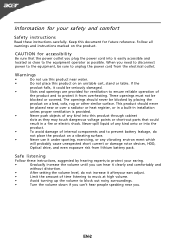
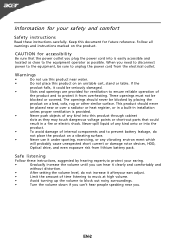
... liquid of any kind into the
product.
•
To avoid damage of internal components and to prevent battery leakage, do not increase it afteryour ears adjust.
•
Limit the amount of time listening to music at high volume.
•
Avoid turning up the volume to block out noisy surroundings.
•
Turn...
User Manual - Page 4


... factors greatly increase the risk of a computer. Incorrect computer usage may complain of the monitor, using a footrest,
or raising your company's
health and safety department.
The following section...lead to qualified
service personnel. Long
work periods, bad posture, poor work by adjusting the viewing angle of eyestrain and headaches after long hours of working conditions,
...
User Manual - Page 5


... view your monitor more than the top edge of the display so your eyes
point downward when looking at the middle of the display.
•
Adjust the display ...and maintain a healthy body. The following websites:
Worldwide: http://www.acer-group.com/public/Sustainability/sustainability01.htm
http://www.acer-group.com/public/Sustainability/sustainability04.htm
EN-4 Eyes
•
Rest your...
User Manual - Page 6
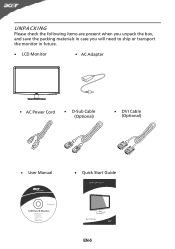
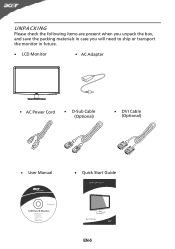
UNPACKING
Please check the following items are present when you unpack the box, and save the packing materials in case you will need to ship or transport the monitor in future.
· LCD Monitor
· AC Adapter
· AC Power Cord
· D-Sub Cable (Optional)
· DVI Cable (Optional)
· User Manual
· Quick Start Guide
S2 1HL LCD monitor
31
08/1
User Manual - Page 7


... scratching the screen.
1 Attach the the monitor stand arm to hold the edges of your hands to the base. 2 Ensure that the base is locked onto the monitor stand arm.
Carefully place the monitor face-down as shown in the figure below .
5 15
EN-6 SCREEN POSITION ADJUSTMENT
In oder to optimize the best viewing...
User Manual - Page 8


..., on the face of H05VV-F cord and plug rated 10 A, 250 V.
No user-adjustment is required.
· Plug one end of the monitor. EN-7 Always
put the monitor in a place where there is adequate ventilation. · Avoid placing the monitor against a bright background or where sun- CONNECTING THE POWER CORD
· Check first to...
User Manual - Page 13
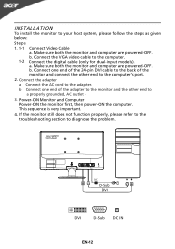
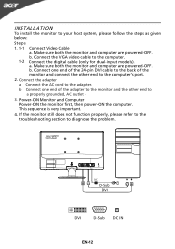
... sequence is very important.
4.
b. b Connect one end of the 24-pin DVI cable to the back of the adapter to the monitor and the other end to
a properly grounded, AC outlet .
3. If the monitor still does not function properly, please refer to the troubleshooting section to the adapter. INSTALLATION
To install the...
User Manual - Page 14


...monitor ON or OFF. The shortcut menu lets you will see the following messages on right top side of screen to indicate currently selected input source. Empowering: Press the Empowering Key to open the Acer... eColor Management OSD and access the scenario modes. Using the Shortcut Menu
Press the function button to open the shortcut menu. The Auto Adjustment function is ...
User Manual - Page 15
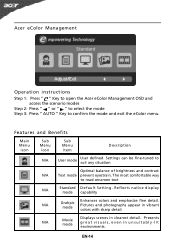
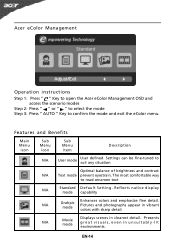
... eColor menu. N/A
Movie mode
Displays scenes in unsuitably-lit environments.
Pictures and photographs appear in vibrant colors with sharp detail. Acer eColor Management
Operation instructions
Step 1: Press " " Key to open the Acer eColor Management OSD and access the scenario modes
Step 2: Press " " or " " to select the mode Step 3: Press " AUTO " Key to...
User Manual - Page 16


... settings. Press the MENU key to open the OSD. For advanced settings, please refer to following content is for adjusting the settings of your LCD Monitor. Adjusting the OSD settings
Note: The following page: Adjusting the picture quality
1 Press the MENU key to bring up the OSD. 2 Using the / keys, select Picture from the...
User Manual - Page 17


Adjusting the OSD position
1 Press the MENU key to adjust. EN-16
Then navigate to the feature you wish to bring up the OSD. 2 Using the directional keys, select OSD from the on screen display.
User Manual - Page 18
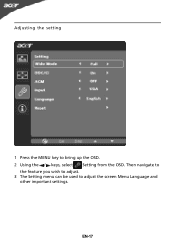
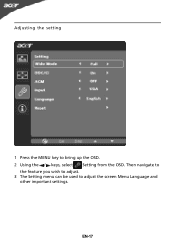
Adjusting the setting
1 Press the MENU key to adjust the screen Menu Language and
other important settings.
Then navigate to
the feature you wish to adjust. 3 The Setting menu can be used to bring up the OSD. 2 Using the / keys, select Setting from the OSD. EN-17
User Manual - Page 20


... to see if you can self-diagnose the problem.
(VGA Mode)
Problems
Current Status Remedy
LED ON
· Using OSD, adjust brightness and contrast to maximum or reset to the monitor. Abnormal Picture
Display is ON. small or too
large in display · Using OSD, in compliance which may be causing the...
User Manual - Page 21
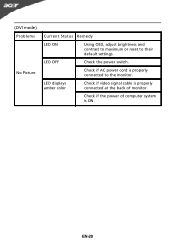
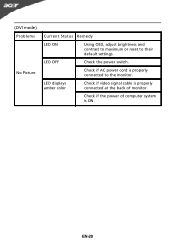
...EN-20
LED displays amber color
· Check if video signal cable is properly connected at the back of monitor.
· Check if the power of computer system is properly connected to their default settings.
LED OFF
·... power cord is ON. (DVI mode) Problems
No Picture
Current Status Remedy
LED ON
· Using OSD, adjust brightness and contrast to maximum or reset to the monitor.
User Manual - Page 22


...6928 Manno Switzerland
Hereby declare that: Product: Trade Name: Model Number: SKU Number:
LCD Monitor Acer S201HL S2**HL ("*" = 0~9, a ~ z, or A ~ Z)
Is compliant with the ...%
Directive 2009/125/EC with regard to begin affixing CE marking 2010. Easy Lai /Manager Regulation, Acer Inc. EN55024 -. EN61000-3-3
Low Voltage Directive 2006/95/EC as attested by conformity with the following ...
User Manual - Page 23


... interference received, including interference that may not cause harmful interference, and (2) this declaration:
Product Name: Main Model Number: Series Model Number:
LCD Monitor S201HL S2**HL
Name of Responsible Party: Acer America Corporation
Address of the FCC Rules. The following local Manufacturer /Importer is subject to the following two conditions: (1) this device may...
Similar Questions
How To Adjust An Acer S201hl Lcd Monitor User Manual For Mac
(Posted by ceciharyk 9 years ago)
Where Is The Serial Number On Acer S201hl Bd 20 Widescreen Monitor
(Posted by shgant 10 years ago)

