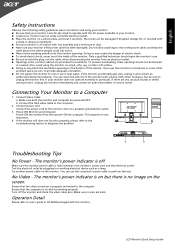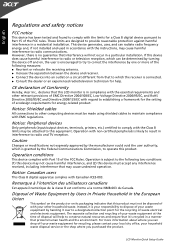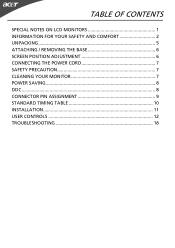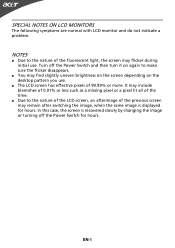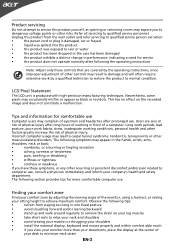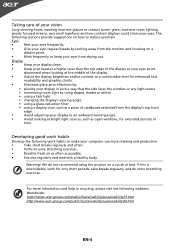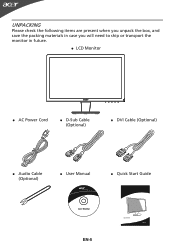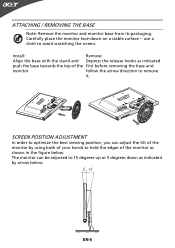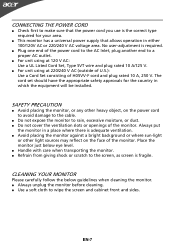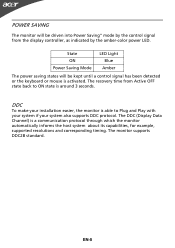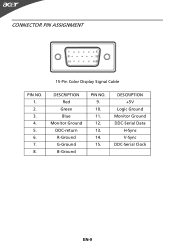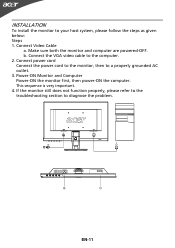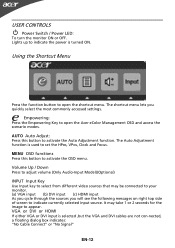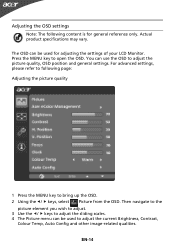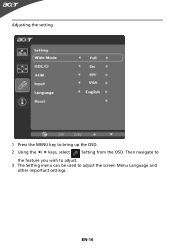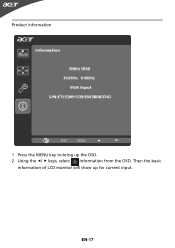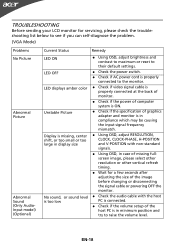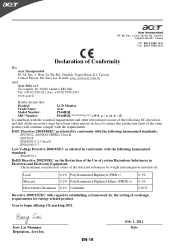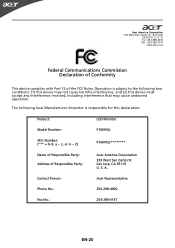Acer P166HQL Support Question
Find answers below for this question about Acer P166HQL.Need a Acer P166HQL manual? We have 2 online manuals for this item!
Question posted by karakotilalit100 on January 3rd, 2013
Graphic Problem
Current Answers
Answer #1: Posted by tintinb on January 23rd, 2013 11:58 PM
1. Right click any blank space on the taskbar in your desktop
2. Click Properties
3. In the Taskbar Location On Screen, select the Bottom
4. Click the OK button
The Windows button/logo will be placed again at the bottom part of the screen.
If you have more questions, please don't hesitate to ask here at HelpOwl. Experts here are always willing to answer your questions to the best of our knowledge and expertise.
Regards,
Tintin
Related Acer P166HQL Manual Pages
Similar Questions
when iswitch my acer monitor on only the green led flash but no display on screen model al 1511
I have an Acer S231HL LCD Monitor. I have already adjusted all the volume settings within my compute...
it can't display BIOS...
P166HQL b vertion Acer Monitor when it's lanched ?
input not supported in DOS mode