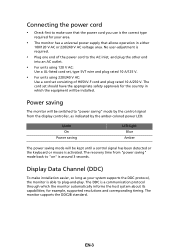Acer KA270H Support Question
Find answers below for this question about Acer KA270H.Need a Acer KA270H manual? We have 1 online manual for this item!
Question posted by de18de18 on January 1st, 2016
Clicking Monitor Into Base
I am having trouble clicking the monitor into the base. It seems like it will fall off the base very easily.
Current Answers
Answer #1: Posted by TechSupport101 on January 1st, 2016 11:25 AM
Hi. Refer to page 14 of the User Manual here https://www.helpowl.com/manuals/Acer/KA270H/242780 for the best walk through on snapping the base onto the monitor. You should then only have problems if the base or monitor mounting area be damaged.
Related Acer KA270H Manual Pages
Similar Questions
How Do I Detach The Monitor Base?
I need to detach the monitor base so that I can place it back in the box. Please Help.
I need to detach the monitor base so that I can place it back in the box. Please Help.
(Posted by briansantos527 8 years ago)
How Does The Base Secure To The Monitor?
I do not want to force the base plate into the monitor but it does not "click in" as is suggested. H...
I do not want to force the base plate into the monitor but it does not "click in" as is suggested. H...
(Posted by owlroost57 11 years ago)
Attaching Monitor To Base
How do I attach the monitor to the base. It sits in there now but wobbles, it is not secure.
How do I attach the monitor to the base. It sits in there now but wobbles, it is not secure.
(Posted by ksi104562 12 years ago)