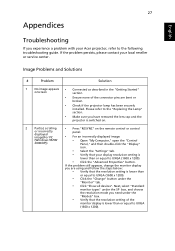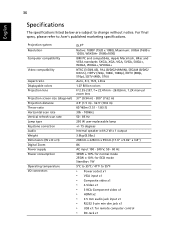Acer H7531D Support Question
Find answers below for this question about Acer H7531D.Need a Acer H7531D manual? We have 2 online manuals for this item!
Question posted by bkamit on January 22nd, 2023
Connecting External Speaker
Current Answers
Answer #1: Posted by MercedesAMG on January 22nd, 2023 4:33 PM
Please respond to my effort to provide you with the best possible solution by using the "Acceptable Solution" and/or the "Helpful" buttons when the answer has proven to be helpful. Please feel free to submit further info for your question, if a solution was not provided. I appreciate the opportunity to serve you!
Answer #2: Posted by SonuKumar on January 22nd, 2023 7:15 PM
Also, select open Control Panel > Hardware and Sound > Click Manage audio devices under Sound to open the Sound window. From the Playback tab on the Sound window, click the Speakers and Headphones icon to enable the Configure button, and then click Configure to open the Speaker Setup window.
Try selecting "Realtek Digital Output (Optical) and Realtek HDMI Output" and check the audio.
You can use the below mentioned color coding to connect the cable to the port on your computer.
Pink -Analog microphone audio input (mono or stereo).
Light blue- Analog line level audio input.
Lime green - Analog line level audio output for the main stereo signal (front speakers or headphones).
Black Analog - line level audio output for the surround speakers (rear speakers).
Silver Analog - line level audio output for "side speakers".
Orange- Analog line level audio output for the center speaker / Subwoofer
Please respond to my effort to provide you with the best possible solution by using the "Acceptable Solution" and/or the "Helpful" buttons when the answer has proven to be helpful.
Regards,
Sonu
Your search handyman for all e-support needs!!
Answer #3: Posted by Pawel888 on January 29th, 2023 2:07 PM
Answer #4: Posted by khamdi182 on January 31st, 2023 4:51 AM
- Use a soundbar: If your projector does not have an audio output port, you can use a soundbar to add audio to your projector setup. Simply connect the soundbar to the projector using an HDMI cable, and then connect the soundbar to the external speakers.
- Use a laptop or computer with audio output: If you're projecting from a laptop or computer, you can use the audio output port on the device to connect to the external speaker. This can be done with a 3.5mm headphone jack or RCA cable, depending on the input port on the external speaker.
Note: If you're not sure about the compatibility of your external speaker with the Acer HD7531D projector or the laptop/computer, it's recommended to check the specifications and user manual of the device before making the connection.
Related Acer H7531D Manual Pages
Similar Questions
MY acer H7531D do not project any image:lamp lights on but logo "ACER" doesn't appear on screen (I s...
When which projector press the power on switch then blue light blinking arount 30 second and start t...
I want to connet the projector to external speakers. How do i go about it?
colors are ok on vga monitor - when projector is plugged in from same cable the colors are incomple...