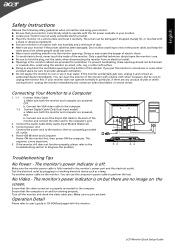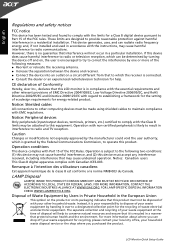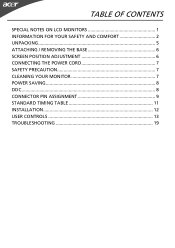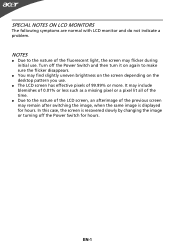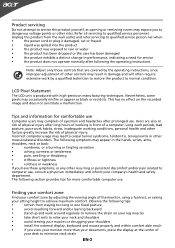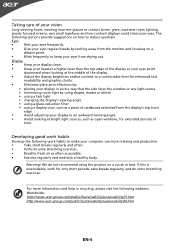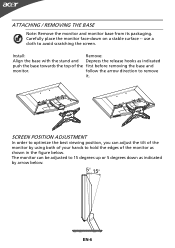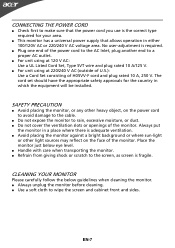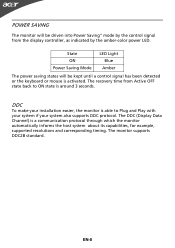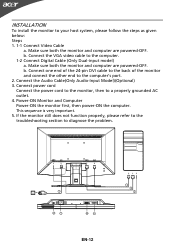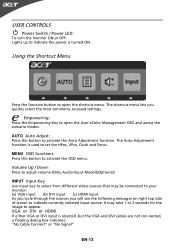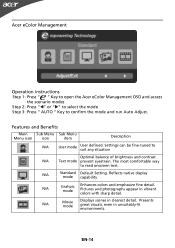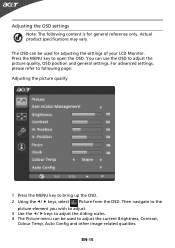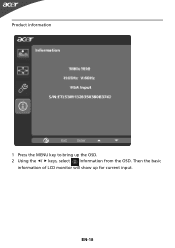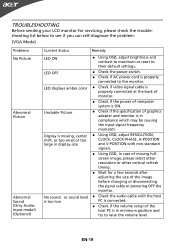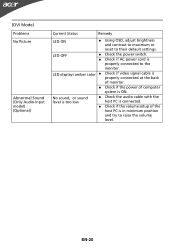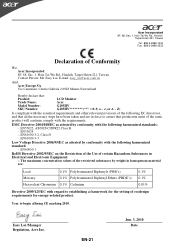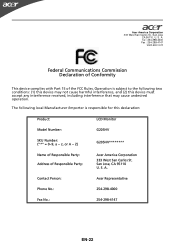Acer G205HV Support Question
Find answers below for this question about Acer G205HV.Need a Acer G205HV manual? We have 2 online manuals for this item!
Question posted by chinomiguel1990 on November 17th, 2011
Slow When Watching A Movie
Hi, I just bought an ACER g205HV and I am wondering why when I'm watching a movie after the first 20 minutes it start to get slow? I would appreciate if I could get an answer on how to fix it. It has never happened to me before.Thank you very much for your time.
Current Answers
Related Acer G205HV Manual Pages
Similar Questions
Monitor Stand
i just bought k202hql pc monitor. how to adjust the monitor stand
i just bought k202hql pc monitor. how to adjust the monitor stand
(Posted by lesleysquall 10 years ago)
Hows Do I Stop A Flicker From Occuring
I have a an acer G205HL monitor that has developed a steady flicker. How can I fix this?
I have a an acer G205HL monitor that has developed a steady flicker. How can I fix this?
(Posted by robstephensonwest 11 years ago)
How Do I Adjust Brightness On G205hv
buttons on bottom do not seem to allow for selection
buttons on bottom do not seem to allow for selection
(Posted by ja1331 11 years ago)
Where Can I Find Acer G205hv Driver Download For Osx10.6
Trouble installing the Acer G205HV on macbook pro.
Trouble installing the Acer G205HV on macbook pro.
(Posted by dsiddle 11 years ago)