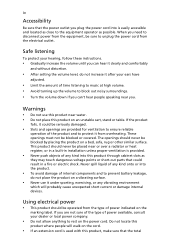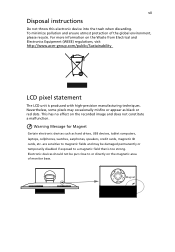Acer B226WL Support Question
Find answers below for this question about Acer B226WL.Need a Acer B226WL manual? We have 1 online manual for this item!
Question posted by training27893 on July 22nd, 2014
Where Is The Outlet For Earplugs
Current Answers
Answer #1: Posted by BusterDoogen on July 22nd, 2014 9:26 PM
I hope this is helpful to you!
Please respond to my effort to provide you with the best possible solution by using the "Acceptable Solution" and/or the "Helpful" buttons when the answer has proven to be helpful. Please feel free to submit further info for your question, if a solution was not provided. I appreciate the opportunity to serve you!
Related Acer B226WL Manual Pages
Similar Questions
somewhere on the B226WL Acer Monitor I can plug them in as there are inbuilt speakers but can't see ...
I need a driver for my Acer AL1913 Monitor so I can use it with my MacBook Pro HD 'laptop'. Which d...
I want to connect my ps3 to my monitor but i only see a vga input. Is there any way i can connect ps...
We just bougt S231HL lcd monitor for our Acer computer. when my husband connected monitor to compute...