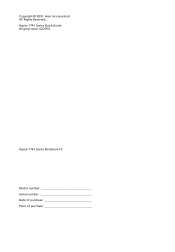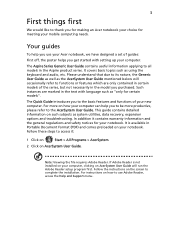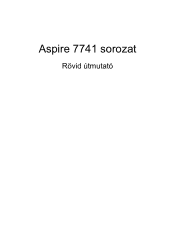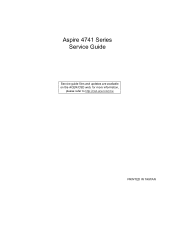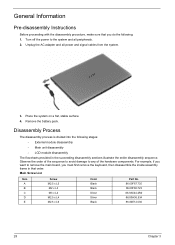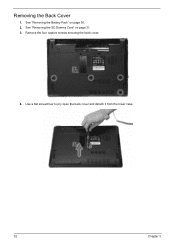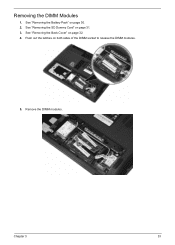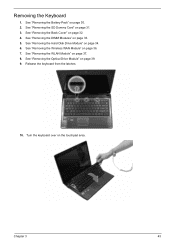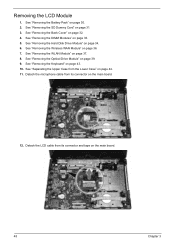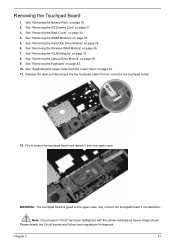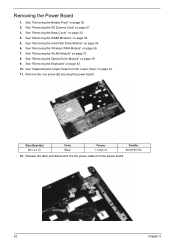Acer Aspire 7741 Support Question
Find answers below for this question about Acer Aspire 7741.Need a Acer Aspire 7741 manual? We have 2 online manuals for this item!
Question posted by jkohlschmidt on October 12th, 2012
Battery
i noticed i only get about an hour and a half from my 6-cell battery i need to see if its bad cause its a battery that should last up to 8 hours.
Current Answers
Related Acer Aspire 7741 Manual Pages
Similar Questions
How Do I Turn The Bluetooth Function On The Acer Laptop Aspire V3-471g
(Posted by Apex01 10 years ago)
How To Replace Keyboard On Acer Aspire 7741-7870 Laptop
(Posted by jeskhamis 10 years ago)
I Have An Acer Aspire 7741-6694. How Do I Switch The French Keys On And Off?
(Posted by pgilbert7 11 years ago)
Acer Laptop Aspire 5749z-4840
Hi, the a,caps lock and shift botton on the key board is not working, what's the problem please
Hi, the a,caps lock and shift botton on the key board is not working, what's the problem please
(Posted by ceelocke76 11 years ago)
Looking For A Owners Manual For A Acer Aspire 7741-6445
(Posted by kramerfish 11 years ago)