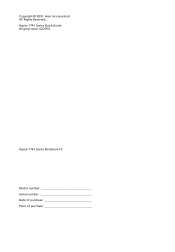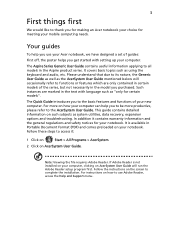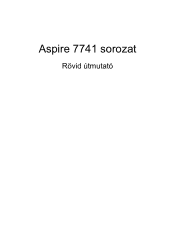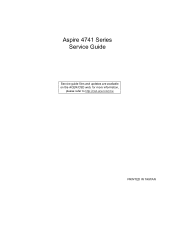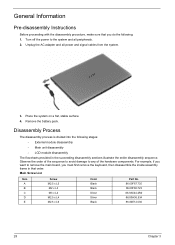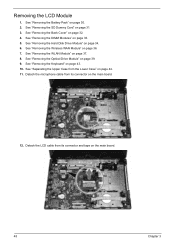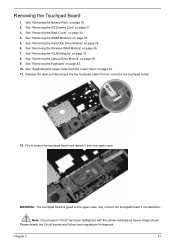Acer Aspire 7741 Support Question
Find answers below for this question about Acer Aspire 7741.Need a Acer Aspire 7741 manual? We have 2 online manuals for this item!
Question posted by xyLIVA on November 18th, 2013
How To Access The Video Cable On Laptop Acer Aspire 7741z
The person who posted this question about this Acer product did not include a detailed explanation. Please use the "Request More Information" button to the right if more details would help you to answer this question.
Current Answers
Related Acer Aspire 7741 Manual Pages
Similar Questions
How To Change Out Lcd Video Cable For Acer Aspire 5534
(Posted by dorjcre 10 years ago)
How To Reset A Password On A Laptop Acer Aspire 7741z-4815
(Posted by racahmed 10 years ago)
Acer Aspire 7741z-4633 Microphone Jack Does Not Work.
My acer aspire 7741z-4633 microphone jack does not work. The regular speaker works but when I plug i...
My acer aspire 7741z-4633 microphone jack does not work. The regular speaker works but when I plug i...
(Posted by jmg0528 11 years ago)
Why Am I Getting Nothing But A Black Screen On My Acer Aspire 7741z?
why am i getting nothing but a black screen when i power up my aspire 7741Z?
why am i getting nothing but a black screen when i power up my aspire 7741Z?
(Posted by bmpatty2000 12 years ago)