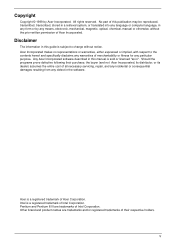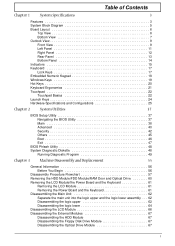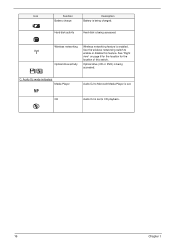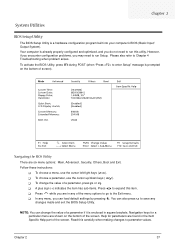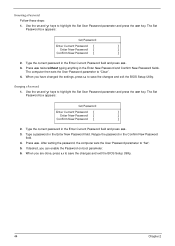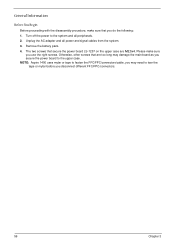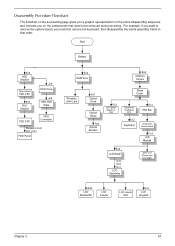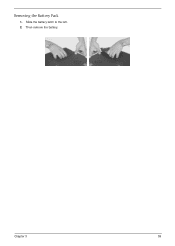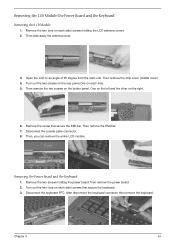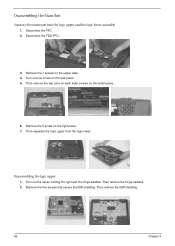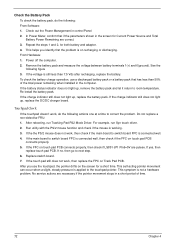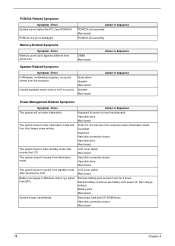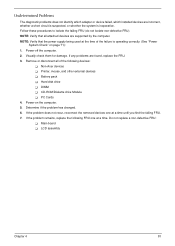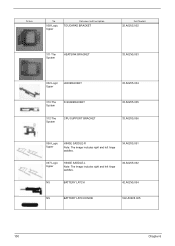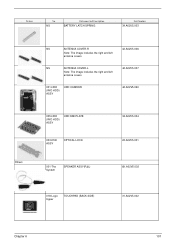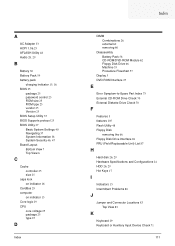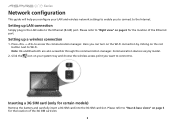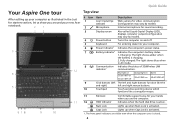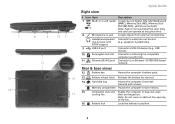Acer Aspire 1430 Support Question
Find answers below for this question about Acer Aspire 1430.Need a Acer Aspire 1430 manual? We have 2 online manuals for this item!
Question posted by aadeztine on May 22nd, 2012
Is It Right Ti Remove The Battery When Changing The Laptop
The person who posted this question about this Acer product did not include a detailed explanation. Please use the "Request More Information" button to the right if more details would help you to answer this question.
Current Answers
Related Acer Aspire 1430 Manual Pages
Similar Questions
How To Remove Keyboard From Laptop Aspire 5733z 4505 In Pictures
(Posted by TREVIcyn 9 years ago)
How To Remove Battery From My Acer Aspire V5-471 Laptop
(Posted by reisnlg2 9 years ago)
Can't Find Slider To Remove Battery.
My laptop is less than 6 months, I think. Instructions say user slider to open battery door but ther...
My laptop is less than 6 months, I think. Instructions say user slider to open battery door but ther...
(Posted by margaretpenfold 10 years ago)
Age And Reviews And Comments On Used 1430?? Thank You
hi i was thinking of buying a used acer 1430z-4677 and was wondering what your thoughts are for this...
hi i was thinking of buying a used acer 1430z-4677 and was wondering what your thoughts are for this...
(Posted by sbm65 11 years ago)