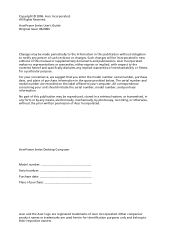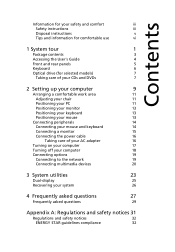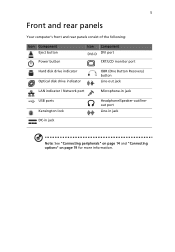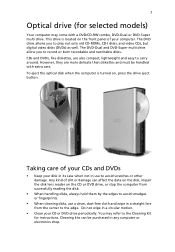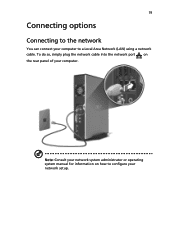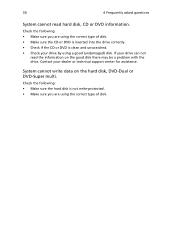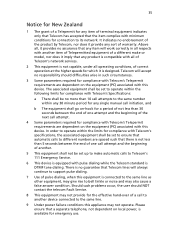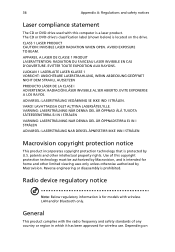Acer APFH-EP9150C Support Question
Find answers below for this question about Acer APFH-EP9150C.Need a Acer APFH-EP9150C manual? We have 1 online manual for this item!
Question posted by nickypaterson on November 16th, 2012
Manual Eject
how to manually eject the cd if its stuck
Current Answers
Related Acer APFH-EP9150C Manual Pages
Similar Questions
Dvd Stuck Inside Wont Eject Can I Manually Remove It. Regards John
(Posted by tn21 9 years ago)
Acer Aspire 1640 Service Manual
Looking for the correct F key + Alt to get my Acer Aspire 1640 to Factory Reset after backing up all...
Looking for the correct F key + Alt to get my Acer Aspire 1640 to Factory Reset after backing up all...
(Posted by DogBox 10 years ago)
Acer Aspire Z5600 Wont Let Me Eject My Cd I Think There Are 2 Cds In It
(Posted by mariaw2011 10 years ago)
How Do I Open The Casing Of An Acer Aspire Z5610?
CD stuck in drive! There is no 'emergency/manual eject' hole. How do I open the casing of my Acer As...
CD stuck in drive! There is no 'emergency/manual eject' hole. How do I open the casing of my Acer As...
(Posted by djc1958 11 years ago)
Am I Viewing The Correct Manual For My Aspire T180 Desktop?
First, I think your service is fantastic!!! I'm just having one little problem. The diagrams of the ...
First, I think your service is fantastic!!! I'm just having one little problem. The diagrams of the ...
(Posted by d32shouses 12 years ago)