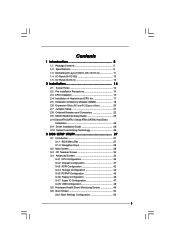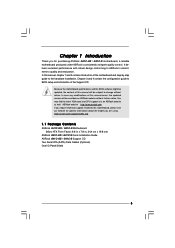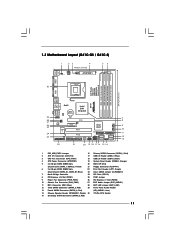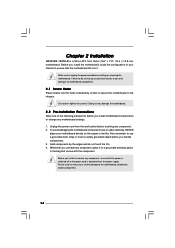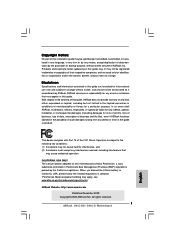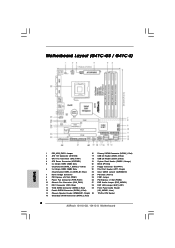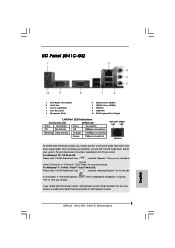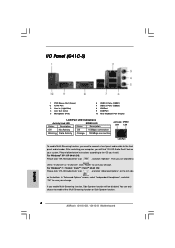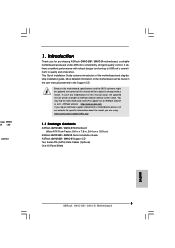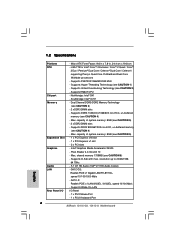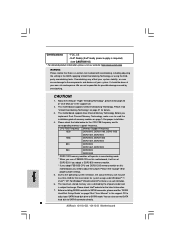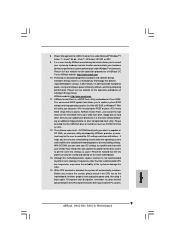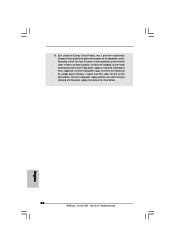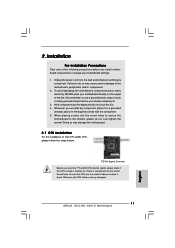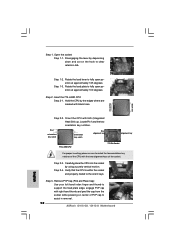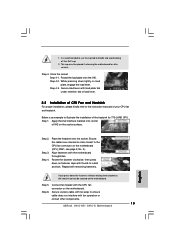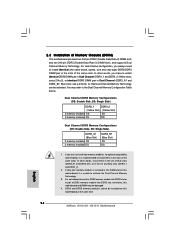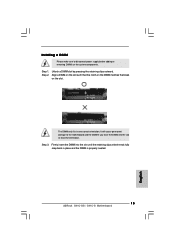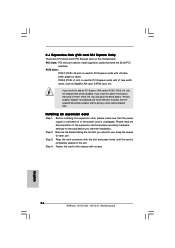ASRock G41C-GS Support Question
Find answers below for this question about ASRock G41C-GS.Need a ASRock G41C-GS manual? We have 2 online manuals for this item!
Question posted by mkatog on February 16th, 2013
Hardware Problem
Current Answers
Answer #1: Posted by tintinb on February 19th, 2013 11:13 PM
1. The power supply is not connected to the motherboard.
2. The power switch connectors is not connected to the motherboard
You need to check these 2 possible causes to fix your computer not powering up problem. I also provided a supporting image below for the location of the power switch and power supply.
If you have more questions, please don't hesitate to ask here at HelpOwl. Experts here are always willing to answer your questions to the best of our knowledge and expertise.
Regards,
Tintin
Supporting Image
You can click the image below to enlargeAnswer #2: Posted by bryan44465 on May 25th, 2013 3:15 AM
Reinserting the CPU did not solve it, playing with the RAM did not solve it. I checked to make sure the power buttons were installed properly, another power supply, everything!
I was ready to give up, when, for some reason, I had the inclination to mess with the PS2_USB_PWR1 Jumper. I pulled the jumper off and it started! Being in disbelief, as this defies logic, I put the jumper back on. It did not start!
I ended up putting it on the +5VSB setting and it functions properly. It really shouldn't be doing this, though it fixed the problem. Now if only I could get the RAM to recognize both sticks of RAM I would be set!
Answer #3: Posted by hex6299 on June 28th, 2013 11:30 PM
Related ASRock G41C-GS Manual Pages
Similar Questions
problem?
Hi. I install a pair of two 4GB DDR3 ram modules (8GB RAM), corsair, 1600mhz, 9-9-9-24, 1.50V, ver5...
I can't get this MB to POST. All I get is a power LED indicating it has power. I get no beeps to tel...
whar hard disk drive should i use?