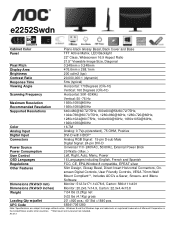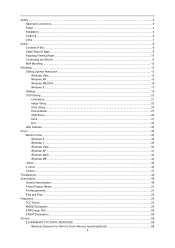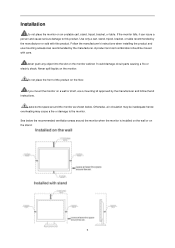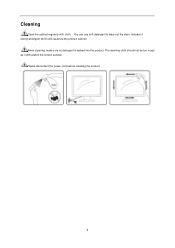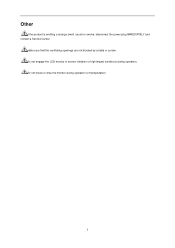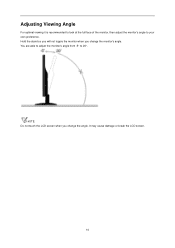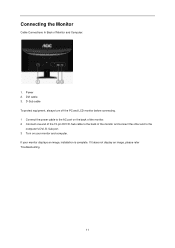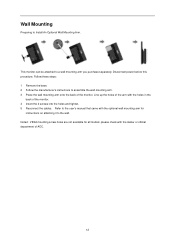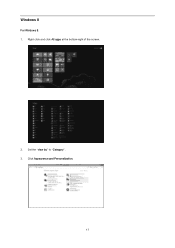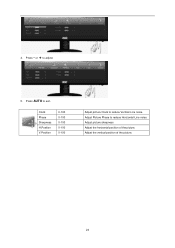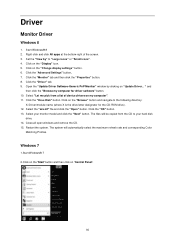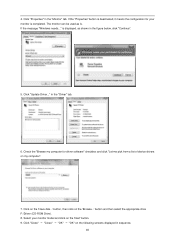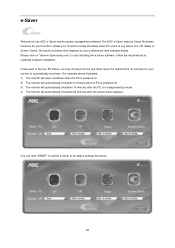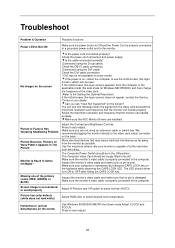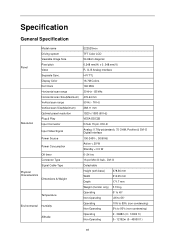AOC e2252Swdn Support Question
Find answers below for this question about AOC e2252Swdn.Need a AOC e2252Swdn manual? We have 2 online manuals for this item!
Question posted by susanklapkin on March 4th, 2017
I Have A Verticle Line Going Back And Forth On My Screen
Current Answers
Answer #1: Posted by BusterDoogen on March 4th, 2017 8:25 PM
I hope this is helpful to you!
Please respond to my effort to provide you with the best possible solution by using the "Acceptable Solution" and/or the "Helpful" buttons when the answer has proven to be helpful. Please feel free to submit further info for your question, if a solution was not provided. I appreciate the opportunity to serve you!
Related AOC e2252Swdn Manual Pages
Similar Questions
brightness?
My AOC e1659F monitor screen will suddenly freeze and I have to turn off my computer manually. I hav...