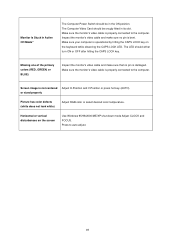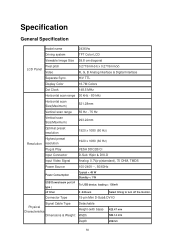AOC 2436V Support Question
Find answers below for this question about AOC 2436V.Need a AOC 2436V manual? We have 8 online manuals for this item!
Question posted by 054girl on March 15th, 2013
How Do You Turn On Sound For Monitor 2436
i have no sound
Current Answers
Related AOC 2436V Manual Pages
Similar Questions
Monitor Stands For 2436vw
I need 2 monitor stands for AOC 2436VwI dont know what base stand i need or where to get stands for ...
I need 2 monitor stands for AOC 2436VwI dont know what base stand i need or where to get stands for ...
(Posted by thiernocole 1 year ago)
Do I Need Special Cable For Sound, Everything Else Is Working Fine Sound
Is there a special cable for sound?
Is there a special cable for sound?
(Posted by hschurtz 8 years ago)
No Sound From My Monitor
I have no sound from my monitor. Is there a separate cable that I have to connect. My system is runn...
I have no sound from my monitor. Is there a separate cable that I have to connect. My system is runn...
(Posted by rtauszky 9 years ago)
Sound And Images Won't Work.
I have just bought this monitor about a few days ago online and got on Monday. Everything went great...
I have just bought this monitor about a few days ago online and got on Monday. Everything went great...
(Posted by Ruffyboy 10 years ago)