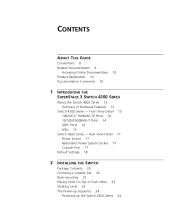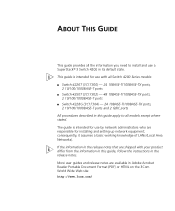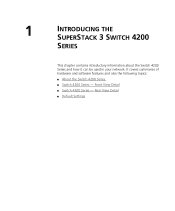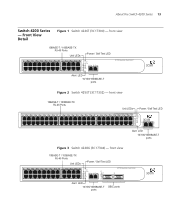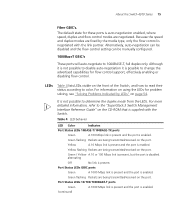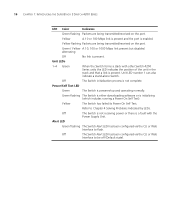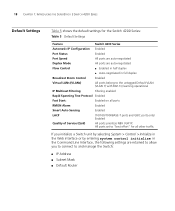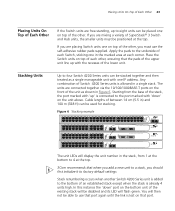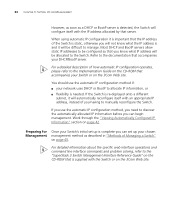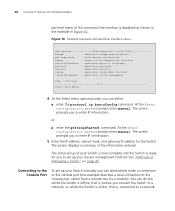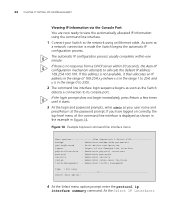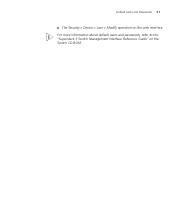3Com 4226T Support Question
Find answers below for this question about 3Com 4226T - SuperStack 3 Switch.Need a 3Com 4226T manual? We have 1 online manual for this item!
Question posted by tebogos on May 7th, 2015
Default Ip Reset
Good day.I have connected my 3com 4226t switch and tried to the default IP of 169.254.100.100 on my browser but could not connect. Is there a way to reset the default IP?Thanks!RegardsTebogo
Current Answers
Answer #1: Posted by TechSupport101 on May 7th, 2015 2:08 AM
Hey Tebogo - I would suggest you reference to the manual here for the best setup walk through. Do feel free to repost if you still need further assistance.
Related 3Com 4226T Manual Pages
Similar Questions
Forget My Default Username And Password 3com Switch 3824
forger my default username and password what i will do please help forget my default username and pa...
forger my default username and password what i will do please help forget my default username and pa...
(Posted by raminshaaban 8 months ago)
How To Factory Reset Switch 3com 4226t
(Posted by omardro4 9 years ago)
How To Reset Default Switch 3com Superstack Iii 4226t
(Posted by Cosen 9 years ago)
3com Baseline Switch 2226 Plus Default Ip
3com baseline switch 2226 plus default ip
3com baseline switch 2226 plus default ip
(Posted by proghany2000 13 years ago)