3Com 3102 Support Question
Find answers below for this question about 3Com 3102 - NBX Business Phone VoIP.Need a 3Com 3102 manual? We have 1 online manual for this item!
Question posted by allie on March 2nd, 2011
Pick A Boss
I need to change my mac boss on my phone. How do I do that? it says to pick AB1 but I don't know how to choose that.
Current Answers
There are currently no answers that have been posted for this question.
Be the first to post an answer! Remember that you can earn up to 1,100 points for every answer you submit. The better the quality of your answer, the better chance it has to be accepted.
Be the first to post an answer! Remember that you can earn up to 1,100 points for every answer you submit. The better the quality of your answer, the better chance it has to be accepted.
Related 3Com 3102 Manual Pages
User Guide - Page 10


... Receptionist
User
Definition
The set of data or potential damage to access individual services. The person who is responsible for maintaining your 3Com Networked Telephony Solution.
A person who has a single NBX Business Telephone, an NBX Basic Telephone, or an analog telephone connected to potential personal injury.
10 ABOUT THIS GUIDE
Conventions
Table 2 defines some...
User Guide - Page 14


...Change
If your system uses NBX
Msg button (1102,
Messaging, follow the NBX voice 2102, 2102-IR) or
prompts to change your NBX
button (3102)
password (which is the same for NBX NetSet and voice messaging) OR use this code
not use NBX Messaging:
sequence to change... Setting Your NBX NetSet and NBX Messaging Password
Feature
NBX Business Phones NBX Basic Phones
Analog Telephones
Password...
User Guide - Page 44


..., and press #. Listening from an External Location
To listen to your messages from your own NBX Business or Basic NBX Telephone Telephone:
1 Pick up the handset and press the MSG button (1102, 2102, 2102-IR, and 2101) or the button (3102, 3101, and 3101SP).
2 Press * and dial your extension. At the prompts, enter your personal...
User Guide - Page 56


...call, pick up ...and telephone number. Answering a On NBX Business Telephones or 3101 and 3101SP Basic Telephones, Second Call...NBX Telephone shows the name and extension of times that your telephone company and if the external caller allows Caller ID information to put it , and then press the Access button for the line on which the new call is on hold , or transfer it on a call:
1 Press Hold (3102...
User Guide - Page 58


...scroll keys to move to the name or number that the 3101 Basic Telephone does not support speaker phone operation.
Verify that is at the entry you want to use the handset to speak to the...or down scroll key (3102 Business Telephone scroll Using the Lists keys shown), if you can press a scroll key and select a number to the right of the
display. On NBX Business Telephones or 3101 and ...
User Guide - Page 59


...users. press 3 twice to move to the name that you want to call :
1 Pick up the handset or, on NBX Business Telephones, press the Speaker button. Then scroll up the handset, or if you are using..., if your line appearance is mapped to an internal line, dial 9, 8 or whatever you need to end the call :
1 Pick up the handset or, on dialing from an analog telephone, see "Dialing a Call to the...
User Guide - Page 60


... a Call
On an NBX Business Telephone: ■ Pick up the handset and press Redial to dial the most recent number
that you dialed. On an NBX Basic Telephone:
■ Pick up the handset and then...directly to your administrator sets up for the group.
60 CHAPTER 7: STANDARD FEATURES
an NBX Business Telephone or the 3101SP Basic Telephone and one of the Access buttons is where you do...
User Guide - Page 61


... your call permissions.
Putting a Call on Hold 61
To change the number of rings or the call coverage point:
1 Log in to NBX NetSet > User Information > Call Forward.
2 Select your choice for any reason:
On NBX Business Telephones or 3101 and 3101SP Basic Telephones:
1 Press the Hold button (3102, 1102, 2102, 2102-IR) or 3101SP).
User Guide - Page 62
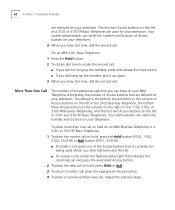
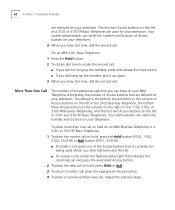
...To place the new call on hold on an NBX Business Telephone or a 3101 or 3101SP Basic Telephone:
1 To place the current call on your NBX Telephone is currently not being used for your ...3102, 1102, 2102, 2102-IR) or button (3101, 3101SP).
■ To make the second call:
■ If you did not hang up the handset, press and release the hook switch. ■ If you did hang up the handset, pick...
User Guide - Page 66


...administrator can configure any Access button on an NBX Business Telephone or the Attendant Console to be ...phone operation during the conference call . More About Conference Calls
■ To place your call is answered by someone else.
■ Only the person who are now in the conference call is cancelled. You cannot establish a conference call . Music on hold, press the Hold button (3102...
User Guide - Page 67


...NBX Telephone, use the Volume Control buttons to the dial tone, press the Speaker button and then press the up or down Volume Control button repeatedly until the volume is at the level that you prefer.
■ Headset Volume - You can change... speaker phone for ...NBX Business Telephones or 3101 and 3101SP Basic Telephones) - All of the sound that you hear when you are using the handset, pick...
User Guide - Page 70


... NBX Business Telephone or NBX Basic Telephone from one of nine ringing tones.
To change ... sound card with the other phones, use the NBX NetSet utility to select one...choose Silent Ring to another user's telephone without first having your administrator reassociate your profile with either headphones of speakers).
2 Log in this chapter are available for your telephone or for NBX Business...
User Guide - Page 71


On an NBX 3102 Business Telephone, by default as a 9 or 8 or 1 to access an outside line, and, if necessary, the country code or area code. To assign or change a personal speed dial number: 1 Select NBX NetSet > Speed Dials > Personal. 2 In the Personal Speed Dials box, select an unassigned speed dial ID
number, or select the speed...
User Guide - Page 72


... to the number that you want to one of the Access buttons on your telephone. To use a personal speed dial:
1 Pick up the handset or, if you are using an NBX Business Telephone, you can press the Speaker button.
2 Press the Feature button plus the 3-digit system-wide speed dial ID code for...
User Guide - Page 73


... the One-Touch speed dials, click Apply, and then click OK. If you make a change a One-Touch speed dial on your administrator designates 3 Access buttons as a 9 or 8 or 1 to manage incoming and outgoing telephone calls.
■ NBX 3102 Business Telephone -
If you would normally dial, such as extension lines to access an outside line...
User Guide - Page 79


... your telephone permanently, ask your administrator to NBX NetSet > User Information > Feature Settings. To enable and disable Do Not Disturb using the feature code:
1 Pick up the handset and press Feature + 446...to your telephone (not directed to dial internal and external pages.
■ An NBX Business Telephone does not broadcast incoming paging messages over the speaker.
■ If your ...
User Guide - Page 83


...all telephones other than the NBX 3102 Business Telephone, follow Instructions these ...choose either the handset or the headset for each call when you are using the headset: 1 Put the headset on.
To manage calls when you are using a headset: ■ On an NBX Business...earphones. You may need to speak.
■ If the handset is on hook, pick it up the handset or press the Feature ...
User Guide - Page 89


...has assigned to
Call Pickup. 3 Dial the group number. Using One-Touch Pickup (NBX Business Telephones only): 1 Pick up the handset. 2 Press the Access button that your administrator has assigned to ...so that incoming calls can be directed to your telephone. Using One-Touch Pickup (NBX Business Telephones only): 1 Pick up the handset. 2 Press the Access button that your extension go to your...
User Guide - Page 91


... a call when it rings on your NBX Telephone: 1 Pick up the telephone. To log in to a dynamic hunt group using the NBX NetSet utility: 1 Log in to the NBX NetSet utility and click the Hunt Groups ...Your administrator can tell you which you want to log out of the group depending on an NBX Business Telephone. If you out of the hunt group, press the specified Access button.
To log out...
User Guide - Page 117


...not dial that is not forwarding my incoming calls to pick up your Speed Dial setup. I pick up the call coverage point.
Press the MSG button.
My telephone keeps ringing ...again in .
get a response after I try to access the NBX NetSet utility.
On my NBX Business Telephone, all incoming internal calls come over my speaker phone. For details, see "Special Case: One-Touch Speed Dials"...
Similar Questions
How To Factory Reset Voip 3 Com 3102 Phone
(Posted by jarp0omo 9 years ago)
How To Factory Reset A 3com 3102 Phone
(Posted by okimrnib 10 years ago)
3com 3102 Phone Has No Dial Tone.
3com 3102 Phone Has No Dial Tone. phone is able to dial internal but not external.
3com 3102 Phone Has No Dial Tone. phone is able to dial internal but not external.
(Posted by frankie89492 12 years ago)
3com 3102 Phone Has No Dial Tone
One of my 3Com 3102 phones is not working properly. I can see it in my NBX manager, if I pick up the...
One of my 3Com 3102 phones is not working properly. I can see it in my NBX manager, if I pick up the...
(Posted by eliaschahine 13 years ago)

