eMachines eView_15s Support and Manuals
Get Help and Manuals for this eMachines item
This item is in your list!

View All Support Options Below
Free eMachines eView_15s manuals!
Problems with eMachines eView_15s?
Ask a Question
Free eMachines eView_15s manuals!
Problems with eMachines eView_15s?
Ask a Question
Popular eMachines eView_15s Manual Pages
8512499 - eMachines Flat Panel Monitor User Guide - Page 3
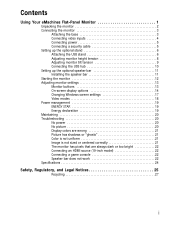
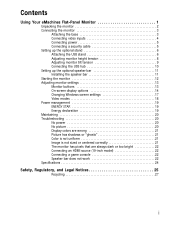
... 9 Connecting the USB hub 10 Setting up the optional speaker bar 11 Installing the speaker bar 11 Starting the monitor 12 Adjusting monitor settings 13 Monitor buttons 13 On-screen display options 14 Changing Windows screen settings 17 Video modes 18 Power management 19 ENERGY STAR 19 Energy declaration 19 Maintaining 20 Troubleshooting 20 No power 20 No...
8512499 - eMachines Flat Panel Monitor User Guide - Page 5
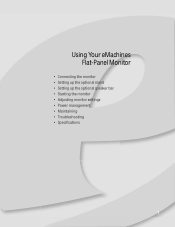
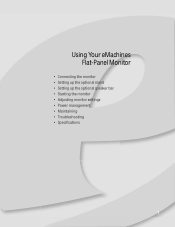
Using Your eMachines Flat-Panel Monitor
• Connecting the monitor • Setting up the optional stand • Setting up the optional speaker bar • Starting the monitor • Adjusting monitor settings • Power management • Maintaining • Troubleshooting • Specifications
1
8512499 - eMachines Flat Panel Monitor User Guide - Page 8
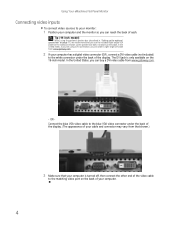
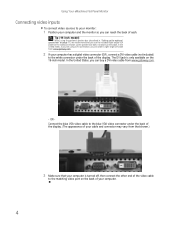
... bar (described in "Setting up the optional speaker bar" on the 19-inch model. OR Connect the blue VGA video cable to the matching video port on the back of your computer.
4 In the United States, if you can reach the back of each. Using Your eMachines Flat-Panel Monitor
Connecting video inputs
To...
8512499 - eMachines Flat Panel Monitor User Guide - Page 14
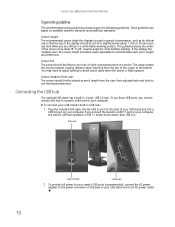
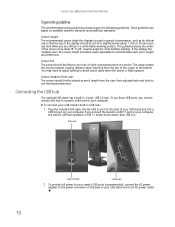
... tilt The screen should be placed at an ideal 15° to 20° viewing angle for bifocal...comfortable working posture. Screen distance from user The screen should be set at or slightly below (about 1 inch or 25 mm) ... on your USB stand and to the bottom. Using Your eMachines Flat-Panel Monitor
Ergonomic guidelines
The recommended screen positioning is tilted upward.
These guidelines...
8512499 - eMachines Flat Panel Monitor User Guide - Page 16
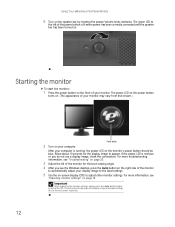
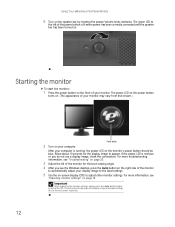
... is running, the power LED on -screen display (OSD) to the ideal settings.
5 Use the on the monitor's power button should be blue. The green LED to
the left of the monitor
to automatically adjust your display image to adjust other monitor settings. For more troubleshooting information, see "Troubleshooting" on your monitor. Using Your eMachines Flat-Panel Monitor
6 Turn on .
8512499 - eMachines Flat Panel Monitor User Guide - Page 17
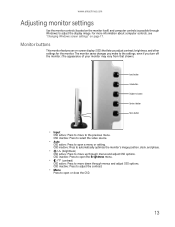
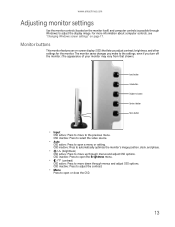
.... OSD inactive: Press to select the video source.
• Auto
OSD active: Press to move up through menus and adjust OSD options. www.emachines.com
Adjusting monitor settings
Use the monitor controls (located on -screen display (OSD) that shown.)
Input button
Auto button
Brightness button
Contrast button
Menu button
• Input
OSD active: Press...
8512499 - eMachines Flat Panel Monitor User Guide - Page 18


Using Your eMachines Flat-Panel Monitor
On-screen display options
Adjusting OSD settings
To adjust the OSD settings: Tip
While the OSD is automatically adjusted to the ideal settings for
your current screen resolution.
2 Press the Menu button. The OSD opens. 3 Press the / (brightness) or / (contrast) buttons to highlight a setting, then press
the Auto button to open...
8512499 - eMachines Flat Panel Monitor User Guide - Page 19
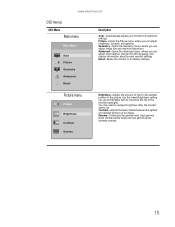
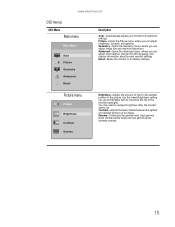
... the amount of light in the darkest portion of an image. www.emachines.com
OSD menus
OSD Menu
Main menu
Main Menu
Auto Picture Geometry Advanced Reset
Description
Auto-Automatically adjusts your monitor to its factory settings. Use the lowest brightness setting you can adjust color balance, change the OSD language, and display information...
8512499 - eMachines Flat Panel Monitor User Guide - Page 20
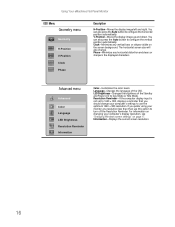
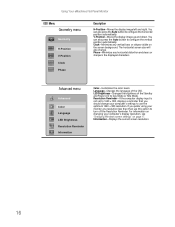
... the horizontal position automatically. Phase-Minimizes any vertical bars or stripes visible on changing your computer's settings to configure the vertical position automatically. V-Position-Moves the display image up and down. Using Your eMachines Flat-Panel Monitor
OSD Menu
Geometry menu
Geometry
H-Position V-Position Clock Phase
Description
H-Position-Moves the display image left...
8512499 - eMachines Flat Panel Monitor User Guide - Page 21
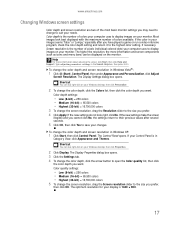
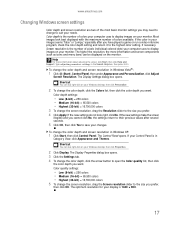
...resolution, the more information about adjusting the screen, click Start, then click Help and Support.
To change the screen resolution, drag the Screen resolution slider to the size you ... 3 Click the Settings tab. 4 To change to suit your needs.
www.emachines.com
Changing Windows screen settings
Color depth and screen resolution are two of the most basic monitor settings you may need to...
8512499 - eMachines Flat Panel Monitor User Guide - Page 22
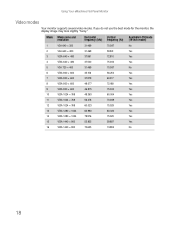
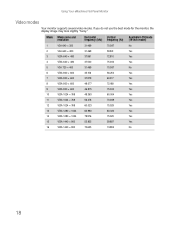
Using Your eMachines Flat-Panel Monitor
Video modes
Your monitor supports several video modes. Mode Mode name and resolution
Horizontal
Vertical
Available in DVI mode
frequency (kHz) frequency (Hz) (19-inch model)
1
VGA 640 × 350
31.469
70...
63.980
60.020
Yes
14
VESA 1280 × 1024
79.976
75.025
Yes
15
VESA 1440 × 900
55.935
59.887
Yes
16
VESA 1440 × 900
...
8512499 - eMachines Flat Panel Monitor User Guide - Page 23
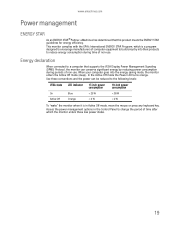
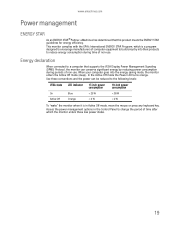
... declaration
When connected to reduce energy consumption during periods of non-use . This monitor complies with the EPA's International ENERGY STAR Program, which is a program designed to... W www.emachines.com
Power management
ENERGY STAR
As an ENERGY STAR® Partner, eMachines has determined that supports the VESA Display Power Management Signaling (DPMS) Protocol, the monitor can be ...
8512499 - eMachines Flat Panel Monitor User Guide - Page 24
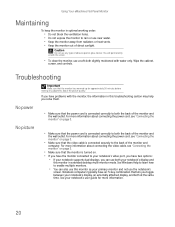
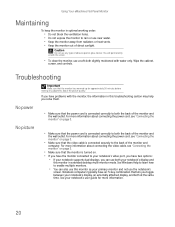
... sure that the monitor is connected correctly to both your notebook's display and
this monitor in this monitor as your notebook's user guide for approximately 30 minutes...Troubleshooting
Important
Make sure that lets you toggle between your notebook supports dual displays, you can also use this troubleshooting section may help you have the monitor connected to enable multiple monitors...
8512499 - eMachines Flat Panel Monitor User Guide - Page 26
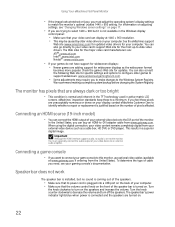
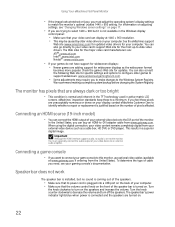
.... You must adjust the operating system's display settings
to a minimum. Speaker bar does not work
The speaker bar is installed, but it is connected and the speakers are unacceptably numerous or dense on .
22 See the eMachines support
Web site (www.emachines.com) for updated video drivers for updates. The monitor has pixels that the volume control knob on...
8512499 - eMachines Flat Panel Monitor User Guide - Page 28
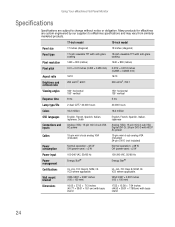
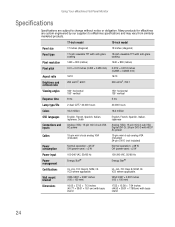
... products for eMachines are subject to eMachines specifications and may vary from similarly marketed products.
17-inch model
19-inch model
Panel size
17...power
Cables
15-pin mini d-sub analog VGA (included)
15-pin mini d-sub analog VGA (included) 24-pin DVI-D (not included)
Power consumption
Normal operation: Using Your eMachines Flat-Panel Monitor
Specifications
Specifications are ...
eMachines eView_15s Reviews
Do you have an experience with the eMachines eView_15s that you would like to share?
Earn 750 points for your review!
We have not received any reviews for eMachines yet.
Earn 750 points for your review!
