Vtech BC8213 Support and Manuals
Get Help and Manuals for this Vtech item
This item is in your list!

View All Support Options Below
Free Vtech BC8213 manuals!
Problems with Vtech BC8213?
Ask a Question
Free Vtech BC8213 manuals!
Problems with Vtech BC8213?
Ask a Question
Vtech BC8213 Videos
Popular Vtech BC8213 Manual Pages
MyVTech Soother App instructions_US_231102 - Page 1
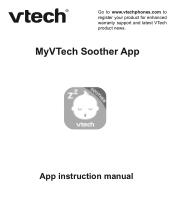
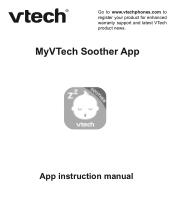
MyVTech Soother App
App instruction manual Go to www.vtechphones.com to register your product for enhanced warranty support and latest VTech product news.
MyVTech Soother App instructions_US_231102 - Page 2


Table of Contents
Start up 3 Pair a soother 4 Home screen 5 Night light 6 Audio 8 Projection 12 Favorite mode 13 Routine 15 Off Timer 18 Clock 19 Settings 22
2
MyVTech Soother App instructions_US_231102 - Page 4


Pair a soother
If you want to use a new soother, ensure the new soother is turned on and select the device under AVAILABLE DEVICES and follow the instructions in the mobile app to set up and pair your soother.
4
MyVTech Soother App instructions_US_231102 - Page 5


Home screen
Bluetooth speaker (shown connected)
Toddler lock Favorite mode Settings
Main Menu
Audio play Night light
Night light brightness Control panel
Temperature indicator (For BC8313 only) Battery indicator (For BC8313 and BC8213 only)
Projection Clock (Nap timer and Alarm) Off Timer
Routine
5
MyVTech Soother App instructions_US_231102 - Page 9


NOTE: See "Ear Protection" in Settings section for pop up.
9 • You can play all, shuffle play or select a melody or sound to play from the playlist.
• Adjust the audio playback volume with the bar shown at the top of the screen.
MyVTech Soother App instructions_US_231102 - Page 16


Routine (Cont'd)
• Tap on the grid to enter the corresponding tabs for adding the night light, audio, and projection.
• Within these tabs, adjust the timing using the top bar and customize further settings below, similar to the control menu.
16
MyVTech Soother App instructions_US_231102 - Page 19


Clock
Set the Nap Timer to automatically turn the soother Night Light, Lullaby and Projection on: • Tap Control from the Main Menu to go to the ...
MyVTech Soother App instructions_US_231102 - Page 20


Clock (Cont'd)
• Tap Timer Alert Settings to set the duration (1 - 30 minutes) for the chosen Night Light effects, Audio, Projection mode and to set the Toddler Lock on and off.
20
MyVTech Soother App instructions_US_231102 - Page 21


Set the Alarm: • Tap Alarm on the Soother.
21 Set the days for the alarm, the Alarm Time, Night
Light, Audio and Projection mode. • To stop the alarm, press any key on the Clock setting panel. • Tap + to add a new alarm.
MyVTech Soother App instructions_US_231102 - Page 22


Settings
You can turn the Toddler Lock on to temporarily disable all soother buttons.
• Alternatively, tap to directly turn the Toddler Lock and the Ear Protection on or off, set the Magic Key and find the general soother settings on or off.
22 Toddler Lock
• Tap on the home screen to go into the
Settings panel, then switch the Toddler Lock on this page.
MyVTech Soother App instructions_US_231102 - Page 24


Time Synchronization
Tap to adjust the night light brightness, the volume level or both when the Magic Key is pressed and held.
Settings (Cont'd)
Customize Magic Key
Set the Magic Key ( ) function on the soother to synchronize the soother clock time with your phone.
24
MyVTech Soother App instructions_US_231102 - Page 25


... app is turned on, you can only operate one soother at one soother, these will be displayed in the top right corner of the app settings page to delete any soother.
25 You can also tap in the "My Devices" screen. Swipe left to cycle between the three themes.
App Theme...
MyVTech Soother App instructions_US_231102 - Page 26


Settings (for BC8313 only)
LED Display
Enable LED Display to show the clock and temperature on or off.
...clock, choose the clock and temperature format of the LED display. Items: Choose to customize the display.
Enter Advanced Display Settings to display the clock, temperature, or both. Switch interval: Select the interval switching time between showing the clock and temperature displays....
Quick Start Guide - Page 1
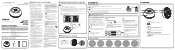
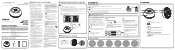
...manual, the
removing parts of the product may not properly connect to gain full access of power source indicated on or crimped. 12.
Disassembling or
according to the instructions in the soother is for enhanced warranty support and latest VTech.... Download and install the MyVTech Soother
App to your soother at the time of life, the complete Soother will start guide
product on an...
Quick Start Guide - Page 2


... interference in a residential installation. Please call our Customer Support at VTech's option, is set forth for a period of either (a) 90 days from the date the replacement Product is not free from that are limited to one or more guides to help you operate your soother, check out the
latest online help .vtechphones.com/BC8213
S
• Alternatively, you...
Vtech BC8213 Reviews
Do you have an experience with the Vtech BC8213 that you would like to share?
Earn 750 points for your review!
We have not received any reviews for Vtech yet.
Earn 750 points for your review!

