ViewSonic VG3456 - 24 1440p Ergonomic 21:9 Docking Monitor with USB C and RJ45 Support and Manuals
Get Help and Manuals for this ViewSonic item
This item is in your list!

View All Support Options Below
Free ViewSonic VG3456 - 24 1440p Ergonomic 21:9 Docking Monitor with USB C and RJ45 manuals!
Problems with ViewSonic VG3456 - 24 1440p Ergonomic 21:9 Docking Monitor with USB C and RJ45?
Ask a Question
Free ViewSonic VG3456 - 24 1440p Ergonomic 21:9 Docking Monitor with USB C and RJ45 manuals!
Problems with ViewSonic VG3456 - 24 1440p Ergonomic 21:9 Docking Monitor with USB C and RJ45?
Ask a Question
Popular ViewSonic VG3456 - 24 1440p Ergonomic 21:9 Docking Monitor with USB C and RJ45 Manual Pages
User Guide - Page 1
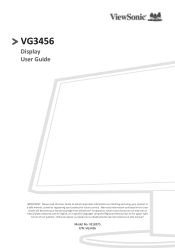
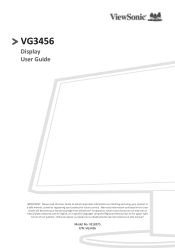
... obtain important information on our web site at http://www.viewsonic.com in English, or in specific languages using your product for future service. VG3456
Display User Guide
IMPORTANT: Please read this User
Guide will describe your limited coverage from ViewSonic® Corporation, which is also found on installing and using the Regional selection box in a safe manner...
User Guide - Page 6


... Connection 17 DisplayPort Connection 18 USB Connection...19 Ethernet Connection 20
Using the Monitor 21
Adjusting the Viewing Angle 21 Height Adjustment 21 Tilt Angle Adjustment 22 Swivel Angle Adjustment 23
Turning the Device On/Off 24 Using the Control Panel Keys 25
Quick Menu...25 Hot Keys...27 Configuring the Settings 29 General Operations 29 On...
User Guide - Page 15


... a fixed object. Using the Security Slot
To help support the weight of setting up a security slot locking device on a table.
15 Below is an example of the monitor in order to prevent the monitor from being stolen, use a security slot locking device to secure the device to a wall or fixed object using a security cable...
User Guide - Page 19


... your computer is set the USB Hub to On in the OSD menu.
19 Then connect the other end of the cable to the USB downstream port of your Type-C output device and cable support video signal transmission. NOTE: The monitor supports three (3) types of the monitor. USB Connection Connect one end of a USB cable to a USB port of USB ports.
User Guide - Page 29


Then press the 4 key to select the main menu.
Configuring the Settings
General Operations
3440 X 1440 @ 60Hz
3440 X 1440 @ 60Hz
Key Guide 1. VG3456
Input Select
Audio Adjust
ViewMode
Color Adjust Manual Image Setup Menu Adjust
HDMI 1 HDMI 2 DisplayPort Type C
3440 X 1440 @ 60Hz
2. Press the 1 (ViewMode) or 2 key to display
the OSD Menu. Then press the 3 key...
User Guide - Page 30


... to enter the sub-menu.
Then press the 3 key to adjust/select the setting.
VG3456
Input Select
Audio Adjust
ViewMode
Color Adjust Manual Image Setup Menu Adjust
Volume
On
Mute
Off
3440 X 1440 @ 60Hz
4. VG3456
Input Select
Audio Adjust
ViewMode
Color Adjust Manual Image Setup Menu Adjust
Volume
On
Mute
Off
3440 X 1440 @ 60Hz
30 3. Press the...
User Guide - Page 39


Press the 1 (ViewMode) or 2 key to select Audio Adjust. Press the 1 (ViewMode) or 2 key to adjust/select the setting. Press the 2/3/4/5 key to enter its sub-menu.
4. VG3456
Input Select
Audio Adjust
ViewMode
Color Adjust Manual Image Setup Menu Adjust
Volume Mute
3440 X 1440 @ 60Hz
3. Then press the 3 key to activate the Quick Menu. Menu...
User Guide - Page 40


... the setting. Then press...guide that appears...monitor with the 1 (ViewMode) key on the bottom of the screen to select the option or make adjustments.
Menu Option Off Office Movie MAC
Mono Game
Description Disable the function. Select this option for office applications. Press the 2/3/4/5 key to select ViewMode. VG3456
Input Select
Audio Adjust
ViewMode
Color Adjust Manual Image Setup...
User Guide - Page 41


...guide that appears on the user's custom settings.
1.
Press the 1 (ViewMode) or 2 key to select the option or make adjustments. Then press the 3 key to display the OSD Menu.
2.
VG3456
Input Select
Audio Adjust
ViewMode
Color Adjust Manual Image Setup...Contrast Adjust the degree of difference between the lightest and darkest parts of the picture and change the amount of the screen ...
User Guide - Page 43


... X 1440 @ 60Hz
3. Sharpness
Adjust the sharpness and picture quality of the monitor. Press the 1 (ViewMode) or 2 key to adjust/select the setting. Press the 1 (ViewMode) or 2 key to select the menu option. VG3456
Input Select
Audio Adjust
ViewMode
Color Adjust Manual Image Setup Menu Adjust
Auto Image Adjust Horizontal Size H./V. Overscan
Enable this option to...
User Guide - Page 44


...ViewMode) or 2 key to enter its sub-menu.
4. VG3456
Input Select
Audio Adjust
ViewMode
Color Adjust Manual Image Setup Menu Adjust
Language Select Resolution Notice
Information OSD Timeout OSD Background ...to select the option or make adjustments.
44 Follow the key guide that appears on the bottom of the screen to select the setting. Setup Menu 1. Then press the 4 key to select the menu ...
User Guide - Page 49


...models. Audio Adjust Adjusts the volume, mutes the sound, or toggles between inputs if you have more comfortable viewing experience. All terms are listed in the Specifications of this manual.
This function on the ability to your device. B Black Stabilization ViewSonic...input source has no signal, the monitor will automatically switch to factory settings if the display is disabled by ...
User Guide - Page 51
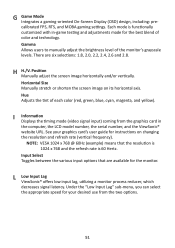
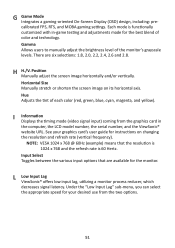
... options.
51
Horizontal Size Manually stretch or shorten the screen image on changing the resolution and refresh rate (vertical frequency). L Low Input Lag ViewSonic® offers low input lag, utilizing a monitor process reducer, which decreases signal latency. Hue Adjusts the tint of the monitor's grayscale levels. There are available for instructions on its horizontal axis...
User Guide - Page 64


...repair or replacement. • Any damage of the product due to shipment. • Causes external to the product, such as electric power fluctuations or failure. • Use of supplies or parts not meeting ViewSonic's specifications...also referred to as described in the product User Guide. • Removal, installation, and set-up service charges, including wall-mounting of the
product. ...
User Guide - Page 67
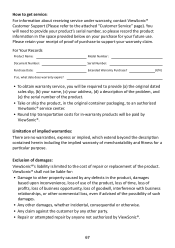
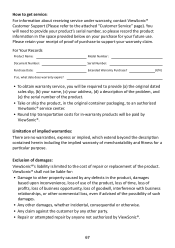
... repair or replacement of purchase to other property caused by any other party.
• Repair or attempted repair by anyone not authorized by ViewSonic®. ViewSonic® shall not be liable for:
• Damage to support your warranty claim. You will be required to provide (a) the original dated sales slip, (b) your name, (c) your address, (d) a description of the problem...
ViewSonic VG3456 - 24 1440p Ergonomic 21:9 Docking Monitor with USB C and RJ45 Reviews
Do you have an experience with the ViewSonic VG3456 - 24 1440p Ergonomic 21:9 Docking Monitor with USB C and RJ45 that you would like to share?
Earn 750 points for your review!
We have not received any reviews for ViewSonic yet.
Earn 750 points for your review!
