ViewSonic VG2448_H2 - 24 Dual Pack Head-Only 1080p IPS Monitors with HDMI DP and VGA Support and Manuals
Get Help and Manuals for this ViewSonic item
This item is in your list!
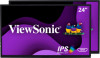
View All Support Options Below
Free ViewSonic VG2448_H2 - 24 Dual Pack Head-Only 1080p IPS Monitors with HDMI DP and VGA manuals!
Problems with ViewSonic VG2448_H2 - 24 Dual Pack Head-Only 1080p IPS Monitors with HDMI DP and VGA?
Ask a Question
Free ViewSonic VG2448_H2 - 24 Dual Pack Head-Only 1080p IPS Monitors with HDMI DP and VGA manuals!
Problems with ViewSonic VG2448_H2 - 24 Dual Pack Head-Only 1080p IPS Monitors with HDMI DP and VGA?
Ask a Question
Popular ViewSonic VG2448_H2 - 24 Dual Pack Head-Only 1080p IPS Monitors with HDMI DP and VGA Manual Pages
User Guide - Page 1


...VS17067 P/N: VG2448_H2 VG2448_H2
LCD Monitor User Guide
IMPORTANT: Please read this User
Guide will describe your limited coverage from ViewSonic® Corporation, which is also found on installing and using the Regional selection box in a safe manner, as well as registering your product for future service. Warranty information contained in this User Guide to obtain important information...
User Guide - Page 5


... Connection 13 VGA Connection...14 USB Connection...15
Using the Monitor 16
Turning the Device On/Off 16 Using the Control Panel Keys 17
Quick Menu...17 Hot Keys...19 Configuring the Settings 21 General Operations 21 On-Screen Display (OSD) Menu Tree 24 Menu Options...29
Appendix 37
Specifications...37 Glossary...39 Troubleshooting...44 Maintenance...
User Guide - Page 9


... screen facing down. 3. Initial Setup
This section provides detailed instructions for wall mount kits.
Follow the instructions that come with the wall mounting kit to the VESA mounting holes at the rear of the
device. Wall Mounting
Refer to the table below for the standard dimensions for setting up your monitor. Attach the mounting bracket...
User Guide - Page 21


...
Input Select
Audio Adjust
ViewMode
Color Adjust Manual Image Setup Menu Adjust
D-Sub HDMI DisplayPort
1920 X 1080@60HZ
2. VG2448
Input Select
Audio Adjust
ViewMode
Color Adjust Manual Image Setup Menu Adjust
Volume
50
Mute
21
1920 X 1080@60Hz Configuring the Settings
General Operations
1920 X 1080@60Hz
1920 X 1080@60Hz
Key Guide 1. Press the 2/3/4/5 key to enter the...
User Guide - Page 22


... Adjust
Volume
On
Mute
Off
1920 X 1080@60Hz
22 3. Then press the 3 key to adjust/select the setting.
Press the 1 (ViewMode) or 2 key to confirm.
VG2448
Input Select
Audio Adjust
ViewMode
Color Adjust Manual Image Setup Menu Adjust
Volume
On
Mute
Off
1920 X 1080@60Hz
4. Then press the 3 key to select the desired...
User Guide - Page 30


...(if applicable). VG2448
Input Select
Audio Adjust
ViewMode
Color Adjust Manual Image Setup Menu Adjust
Volume Mute
Audio Input
1920 X 1080@60Hz
3.... Then press the 3 key to enter the Audio Adjust menu. Press the 1 (ViewMode) or 2 key to temporarily turn off the sound.
30
Enable this option to adjust/select the setting...
User Guide - Page 31


...
Audio Adjust
ViewMode
Color Adjust Manual Image Setup Menu Adjust
Off Office Movie MAC Mono Game
1920 X 1080@60Hz
3. Press the 1 (ViewMode) or 2 key to select ViewMode. Follow the key guide that appears on the control panel...for office applications. Select this option when connecting the monitor with the 1 (ViewMode) key on the bottom of the screen to display the OSD Menu.
2.
User Guide - Page 32


... the lightest and darkest parts of the picture and change the amount of the screen image.
32 Then press the 4 key to select the setting. Then press the 3...key to confirm the selection. Follow the key guide that appears on the user's custom settings.
1. VG2448
Input Select
Audio Adjust
ViewMode
Color Adjust Manual Image Setup Menu Adjust
Contrast/Brightness Color Temperature
Color Space...
User Guide - Page 33


... input signal color range automatically. Color Range
The monitor can manually change the color range options to use for regular use.
• Warm: Set the color temperature to 7500K
• Native: Native is YUV.
Gamma
Manually adjust the brightness level of the monitor's grayscale levels.
33
Recommended for monitor color output.
• Auto: Automatically recognizes the...
User Guide - Page 34


...distorted image quality from an analog signal.
VG2448
Input Select
Audio Adjust
ViewMode
Color Adjust Manual Image Setup Menu Adjust
Auto Image Adjust Horizontal Size H./V. Then press the 3 key to an equal... picture quality of the monitor. Press the 1 (ViewMode) or 2 key to adjust/select the setting. Aspect Ratio
Select the aspect ratio of the monitor. Manual Image Adjust Menu 1.
User Guide - Page 35


... the 3 key.
VG2448
Input Select
Audio Adjust
ViewMode
Color Adjust Manual Image Setup Menu Adjust
Language Select Resolution Notice
Information OSD Timeout OSD Background
OSD...guide that appears on the bottom of the screen to select the setting. Then press the 3 key to enter its sub-menu.
4. NOTE Some sub-menu options may have another sub-menu. Then press the 3 key to enter the Setup...
User Guide - Page 39


...listed in the Specifications of terms used in all LCD display models. Blue Light Filter Adjusts the filter that blocks high-energy blue light for an ideal viewing experience. Glossary
This section describes the standard glossary of this manual. A Advanced DCR...control does not affect changes made with the "Language Select" or "Power Lock setting". All terms are listed in a bright environment.
User Guide - Page 41


... two options.
L Low Input Lag ViewSonic® offers low input lag, utilizing a monitor process reducer, which decreases signal latency.
M Manual Image Adjust Displays the "Manual Image Adjust" menu. There are available for the monitor. See your desired use from the graphics card in -game testing and adjustments made for instructions on its horizontal axis. NOTE VESA...
User Guide - Page 53


...; Damage to the "Customer Service" page).
How to get service: • For information about receiving service under warranty, contact ViewSonic®
Customer Support (Please refer to , or abuse of, the coating on the surface of the display through
inappropriate cleaning as described in the product User Guide. • Removal, installation, and set-up service charges, including wall-mounting of...
User Guide - Page 56


..., in the original container packaging, to an authorized ViewSonic® service center.
• Round trip transportation costs for your warranty claim. How to get service:
For information about receiving service under warranty, contact ViewSonic® Customer Support (Please refer to the cost of repair or replacement of the product.
ViewSonic® shall not be paid by any defects...
ViewSonic VG2448_H2 - 24 Dual Pack Head-Only 1080p IPS Monitors with HDMI DP and VGA Reviews
Do you have an experience with the ViewSonic VG2448_H2 - 24 Dual Pack Head-Only 1080p IPS Monitors with HDMI DP and VGA that you would like to share?
Earn 750 points for your review!
We have not received any reviews for ViewSonic yet.
Earn 750 points for your review!
