Toshiba Tecra R950-S9541 Support and Manuals
Get Help and Manuals for this Toshiba item
This item is in your list!

View All Support Options Below
Free Toshiba Tecra R950-S9541 manuals!
Problems with Toshiba Tecra R950-S9541?
Ask a Question
Free Toshiba Tecra R950-S9541 manuals!
Problems with Toshiba Tecra R950-S9541?
Ask a Question
Popular Toshiba Tecra R950-S9541 Manual Pages
User Guide - Page 127
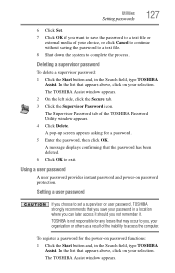
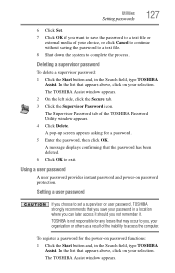
... you , your selection. The Supervisor Password tab of the TOSHIBA Password Utility window appears. 4 Click Delete. Setting a user password
If you choose to set a supervisor or user password, TOSHIBA strongly recommends that the password has been deleted. 6 Click OK to exit. Utilities
Setting passwords
127
6 Click Set. 7 Click OK if you save the password to a text file or
external media...
User Guide - Page 128
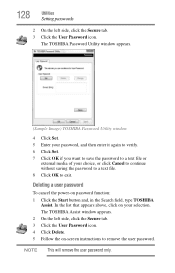
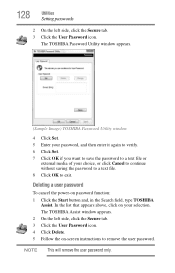
... field, type TOSHIBA
Assist. The TOSHIBA Password Utility window appears.
(Sample Image) TOSHIBA Password Utility window
4 Click Set. 5 Enter your password, and then enter it again to verify. 6 Click Set. 7 Click OK if you want to save the password to a text file or
external media of your selection. Deleting a user password
To cancel the power-on -screen instructions to exit.
NOTE...
User Guide - Page 148
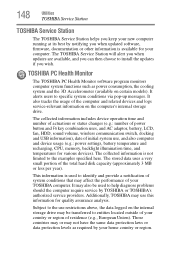
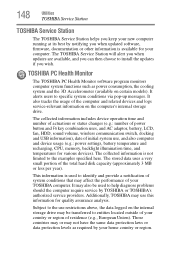
... diagnose problems should the computer require service by notifying you when updated software, firmware, documentation or other information is not limited to entities located outside of your TOSHIBA computer. The TOSHIBA Service Station will alert you when updates are available, and you can then choose to specific system conditions via pop-up messages. It alerts users to install the updates...
User Guide - Page 157
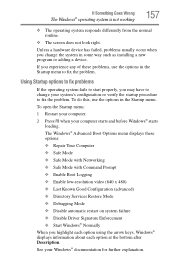
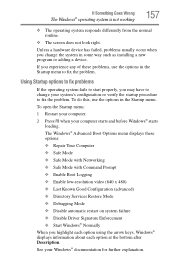
...; Last Known Good Configuration (advanced) ❖ Directory Services Restore Mode ❖ Debugging Mode ❖ Disable automatic restart on system failure ❖ Disable Driver Signature Enforcement ❖ Start Windows® Normally When you experience any of these problems, use the options in some way such as installing a new program or adding a device. Unless a hardware device...
User Guide - Page 167
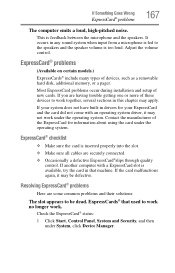
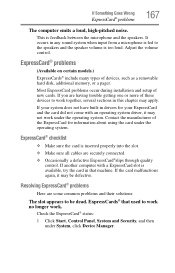
...® problems
(Available on certain models.) ExpressCards® include many types of the ExpressCard for your system does not have built-in this chapter may be dead.
If another computer with an operating system driver, it may apply. ExpressCards® that machine.
If you are having trouble getting one or more of new cards. If...
User Guide - Page 176
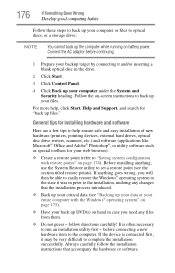
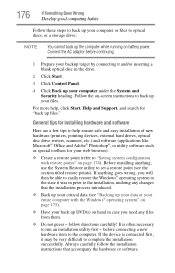
... tips to help , click Start, Help and Support, and search for your web browser).
❖ Create a restore point (refer to "Saving system configuration with the Windows® operating system" on page 175).
❖ Have your back up DVD(s) on battery power. follow the installation instructions that the installation process introduced.
❖ Back up your critical...
User Guide - Page 211
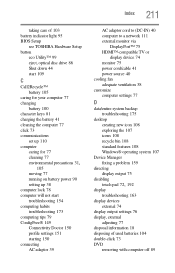
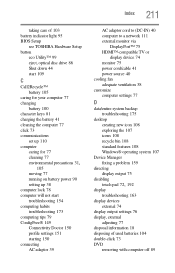
... 41 power source 40 cooling fan adequate ventilation 38 customize computer settings 77
D
data/entire system backup troubleshooting 175
desktop creating new icon 108 exploring the 107 icons 108 recycle bin 108 standard features 108 Windows® operating system 107
Device Manager fixing a problem 159
directing display output 75
disabling
touch pad 72, 192
display...
User Guide 2 - Page 132
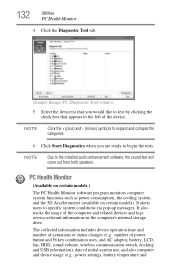
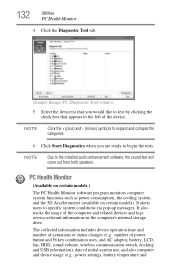
...), date of the computer and related devices and logs service-relevant information on certain models). NOTE
Click the + (plus) and - (minus... installed audio enhancement software, the sound test will come out from both speakers.
NOTE
Due to specific ...settings, battery temperature and 132
Utilities
PC Health Monitor
4 Click the Diagnostic Tool tab.
(Sample Image) PC Diagnostic Tool window
...
User Guide 2 - Page 133
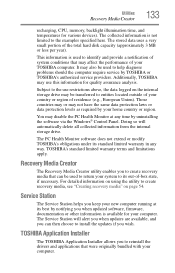
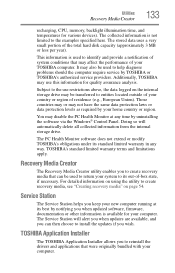
...create recovery media that can then choose to install the updates if you to reinstall the drivers and applications that may be transferred to the ...new computer running at any way.
The PC Health Monitor software does not extend or modify TOSHIBA's obligations under its out-of residence (e.g., European Union). Service Station
The Service Station helps you when updated software, firmware...
User Guide 2 - Page 134
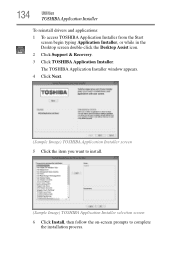
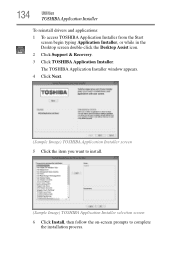
The TOSHIBA Application Installer window appears.
4 Click Next.
(Sample Image) TOSHIBA Application Installer screen 5 Click the item you want to install.
(Sample Image) TOSHIBA Application Installer selection screen 6 Click Install, then follow the on-screen prompts to complete
the installation process. 134
Utilities
TOSHIBA Application Installer
To reinstall drivers and applications: 1 To ...
User Guide 2 - Page 144
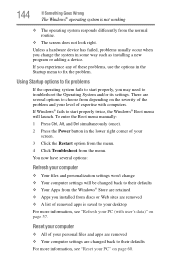
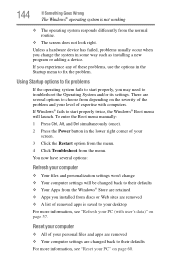
... information, see "Reset your
screen. 3 Click the Restart option from the menu. 4 Click Troubleshoot from the Windows® Store are changed back to troubleshoot the Operating System and/or its settings. Unless a hardware device has failed, problems usually occur when you installed from discs or Web sites are removed ❖ A list of your personal files and...
User Guide 2 - Page 156
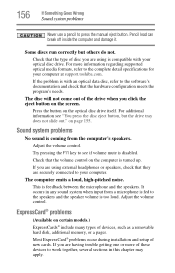
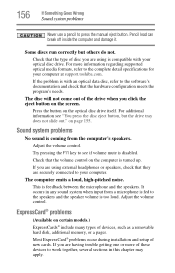
... on the optical disc drive itself.
The computer emits a loud, high-pitched noise. Most ExpressCard® problems occur during installation and setup of the drive when you are having trouble getting one or more information regarding supported optical media formats, refer to work together, several sections in any sound system when input from a microphone is...
User Guide 2 - Page 165
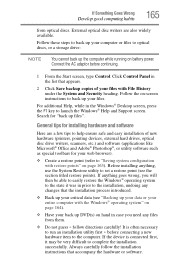
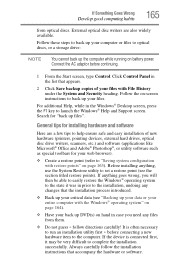
...set a restore point (see "Backing up your data or your entire computer with the Windows® operating system" on page 164).
❖ Have your back up your files with restore points" on page 163). Click Control Panel in the Windows® Desktop screen, press the F1 key to help ensure safe and easy installation... installation instructions that appears.
2 Click Save backup copies of new ...
User Guide 2 - Page 193
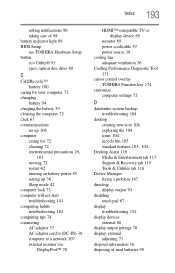
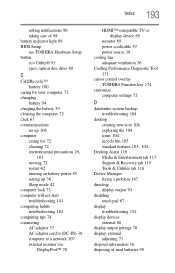
... cursor control overlay TOSHIBA Function key 174 customize computer settings 72
D
data/entire system backup troubleshooting 164
desktop creating new icon 104 exploring the 104 icons 104 recycle bin 105
standard features 103, 104
Desktop Assist 116 Media & Entertainment tab 117 Support & Recovery tab 119 Tools & Utilities tab 118
Device Manager fixing a problem 147
directing display...
User Guide 2 - Page 197
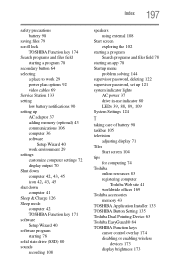
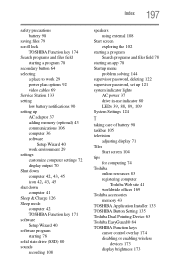
...
computer 42 TOSHIBA Function key 171 software Setup Wizard 40 software program starting 78 solid state drive (SSD) 80 sounds recording 108
speakers using external 108
Start screen exploring the 102
starting a program Search programs and files field 78
starting an app 78 Startup menu
problem solving 144 supervisor password, deleting 122 supervisor password, set up...
Toshiba Tecra R950-S9541 Reviews
Do you have an experience with the Toshiba Tecra R950-S9541 that you would like to share?
Earn 750 points for your review!
We have not received any reviews for Toshiba yet.
Earn 750 points for your review!
