Toshiba Tecra R940-S9421 Support and Manuals
Get Help and Manuals for this Toshiba item
This item is in your list!

View All Support Options Below
Free Toshiba Tecra R940-S9421 manuals!
Problems with Toshiba Tecra R940-S9421?
Ask a Question
Free Toshiba Tecra R940-S9421 manuals!
Problems with Toshiba Tecra R940-S9421?
Ask a Question
Popular Toshiba Tecra R940-S9421 Manual Pages
User Guide - Page 127
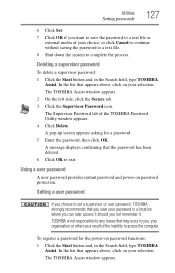
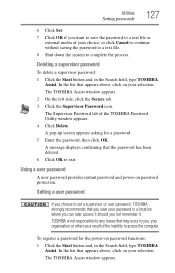
... down the system to complete the process. Setting a user password
If you choose to set a supervisor or user password, TOSHIBA strongly recommends that appears above , click on your selection.
TOSHIBA is not responsible for any losses that the password has been deleted. 6 Click OK to access the computer. To register a password for a password. 5 Enter the password, then click OK. Deleting...
User Guide - Page 128
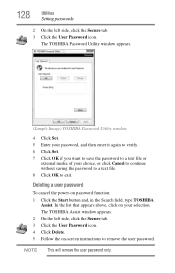
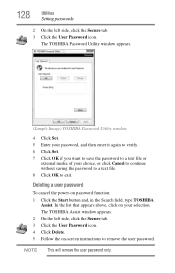
... on password function: 1 Click the Start button and, in the Search field, type TOSHIBA
Assist. The TOSHIBA Assist window appears. 2 On the left side, click the Secure tab. 3 Click the User Password icon. 128
Utilities
Setting passwords
2 On the left side, click the Secure tab. 3 Click the User Password icon. 4 Click Delete. 5 Follow the on-screen instructions to...
User Guide - Page 148
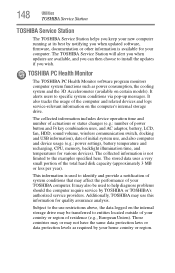
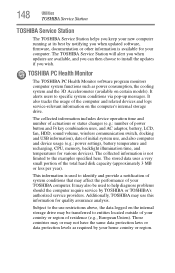
...limited to specific system conditions via pop-up messages. TOSHIBA PC Health Monitor
The TOSHIBA PC Health Monitor software program monitors computer system functions such as required by TOSHIBA or TOSHIBA's authorized service providers. This information is available for quality assurance analysis.
Subject to install the updates if you when updated software, firmware, documentation or...
User Guide - Page 157
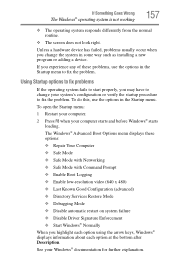
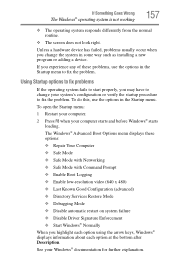
... you experience any of these options: ❖ Repair Your Computer ❖ Safe Mode ❖ Safe... Directory Services Restore Mode ❖ Debugging Mode ❖ Disable automatic restart on system failure ❖ Disable Driver Signature ...problem. To do this, use the options in some way such as installing a new program or adding a device.
Using Startup options to fix problems...
User Guide - Page 167
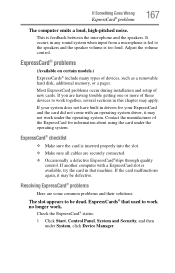
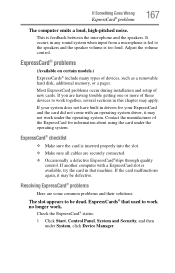
... with a ExpressCard slot is too loud.
Most ExpressCard problems occur during installation and setup of devices, such as a removable hard disk, additional memory, or a pager. Contact the manufacturer of these devices to the speakers and the speaker volume is available, try the card in drivers for information about using the card under System, click...
User Guide - Page 176
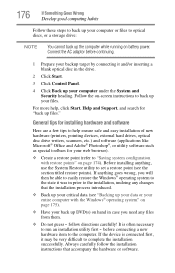
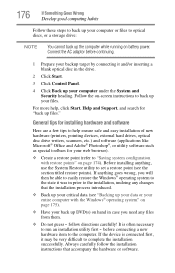
... running on -screen instructions to back up your files. For more help ensure safe and easy installation of new hardware (...Support, and search for your back up files." If anything , use the System Restore utility to the computer. Before installing anything goes wrong, you need any files from them.
❖ Do not guess - Connect the AC adaptor before connecting a new
hardware item to set...
User Guide - Page 210
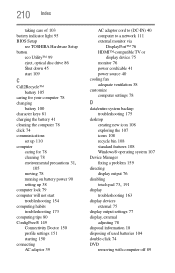
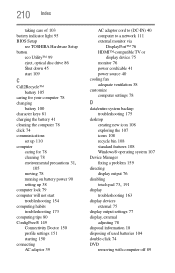
... standard features 108 Windows® operating system 107
Device Manager fixing a problem 159
directing display output 76
disabling
touch pad 73, 191
display troubleshooting 163
display devices external 75
display output settings 77 display, external
adjusting 78 disposal information 18 disposing of used batteries 104 double-click 74 DVD
removing with computer off 89
User Guide 2 - Page 132
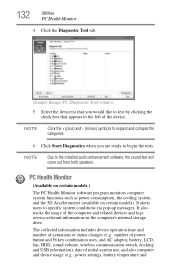
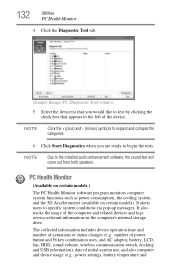
...specific system conditions via pop-up messages.
PC Health Monitor
(Available on certain models... and device usage (e.g.: power settings, battery temperature and
The collected information includes...battery, LCD, fan, HDD, sound volume, wireless communication switch, docking and USB information), date of the computer and related devices and logs service-relevant information on certain models...
User Guide 2 - Page 133
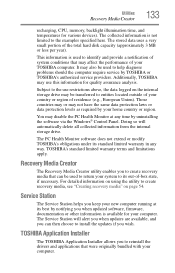
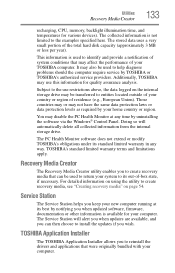
... system conditions that may be used to reinstall the drivers and applications that can then choose to install the updates if you to help diagnose problems should the computer require service by your computer. Additionally, TOSHIBA may use restrictions above, the data logged on page 54. The Service Station will automatically delete all collected information from the...
User Guide 2 - Page 134
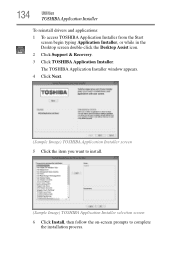
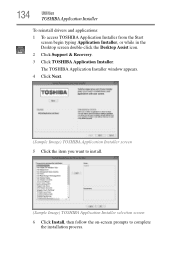
... Installer
To reinstall drivers and applications: 1 To access TOSHIBA Application Installer from the Start
screen begin typing Application Installer, or while in the Desktop screen double-click the Desktop Assist icon.
2 Click Support & Recovery.
3 Click TOSHIBA Application Installer.
The TOSHIBA Application Installer window appears.
4 Click Next.
(Sample Image) TOSHIBA Application Installer...
User Guide 2 - Page 144
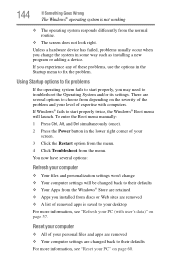
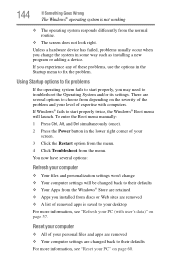
... a hardware device has failed, problems usually occur when you installed from the menu. You now have several options to troubleshoot the Operating System and/or its settings. If you may need to ... menu manually: 1 Press Ctrl, Alt, and Del simultaneously (once). 2 Press the Power button in some way such as installing a new program or adding a device. Using Startup options to fix problems
If ...
User Guide 2 - Page 156
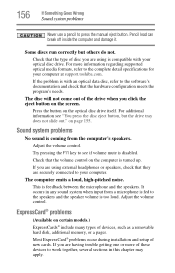
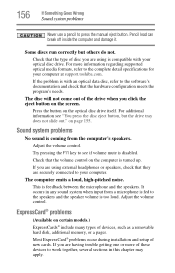
... detail specifications for your optical disc drive. Press the button on page 155. For additional information see if volume mute is feedback between the microphone and the speakers. on the optical disc drive itself. Adjust the volume control.
The computer emits a loud, high-pitched noise.
Most ExpressCard® problems occur during installation and setup...
User Guide 2 - Page 165
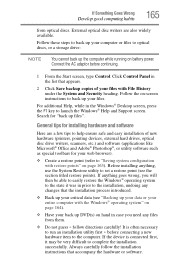
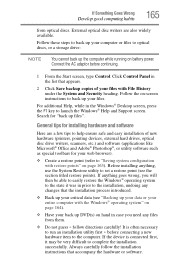
...installation utility first - Search for your entire computer with the Windows® operating system" on -screen instructions to back up files". follow the installation instructions... was in prior to launch the Windows® Help and Support screen. If Something Goes Wrong
Develop good computing habits
165
...computer while running on battery power. Always carefully follow directions carefully! Click Control...
User Guide 2 - Page 193
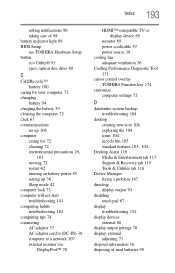
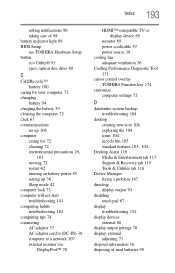
... 105
standard features 103, 104
Desktop Assist 116 Media & Entertainment tab 117 Support & Recovery tab 119 Tools & Utilities tab 118
Device Manager fixing a problem 147
directing display output 70
disabling touch pad 67
display troubleshooting 152
display devices external 68
display output settings 70 display, external
adjusting 71 disposal information 16 disposing of used...
User Guide 2 - Page 197
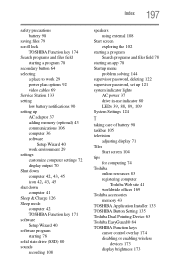
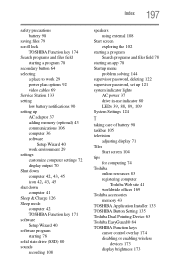
... 78 Startup menu
problem solving 144 supervisor password, deleting 122 supervisor password, set up 121 system indicator lights
AC power 37 drive in-use indicator 80
LEDs 39, 88, 89, 109
System Settings 124
T
taking care of battery 98 taskbar 105 television
adjusting display 71 Tiles
Start screen 104 tips
for computing 74 Toshiba
online resources 83...
Toshiba Tecra R940-S9421 Reviews
Do you have an experience with the Toshiba Tecra R940-S9421 that you would like to share?
Earn 750 points for your review!
We have not received any reviews for Toshiba yet.
Earn 750 points for your review!
