Toshiba Satellite S855-S5384 Support and Manuals
Get Help and Manuals for this Toshiba item
This item is in your list!

View All Support Options Below
Free Toshiba Satellite S855-S5384 manuals!
Problems with Toshiba Satellite S855-S5384?
Ask a Question
Free Toshiba Satellite S855-S5384 manuals!
Problems with Toshiba Satellite S855-S5384?
Ask a Question
Popular Toshiba Satellite S855-S5384 Manual Pages
User Guide - Page 2
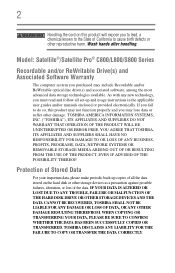
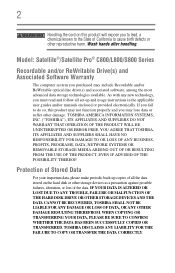
... THE PRODUCT WILL BE UNINTERRUPTED OR ERROR FREE. TOSHIBA DISCLAIMS ANY LIABILITY FOR THE FAILURE TO COPY OR TRANSFER THE DATA CORRECTLY. Protection of Stored Data
For your important data, please make periodic back-up copies of all set-up and usage instructions in the applicable user guides and/or manuals enclosed or provided electronically. WHEN...
User Guide - Page 23


... password 118 System Settings 119 Sleep and Charge 120 USB Sleep and Charge 120 Enabling/Disabling USB Sleep and Charge......122 Power supply mode settings 122 Function Key 123 PC Diagnostic Tool Utility 124 PC Health Monitor 125 Recovery Media Creator 126 Service Station 126 TOSHIBA Application Installer 127
Chapter 6: If Something Goes Wrong 128
Problems that...
User Guide - Page 27
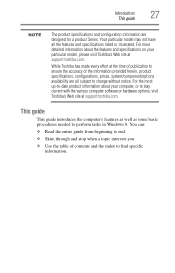
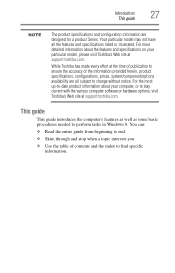
.... You can:
❖ Read the entire guide from beginning to stay current with the various computer software or hardware options, visit Toshiba's Web site at support.toshiba.com. Introduction This guide
27
NOTE
The product specifications and configuration information are all the features and specifications listed or illustrated. Your particular model may not have all subject to perform...
User Guide - Page 29
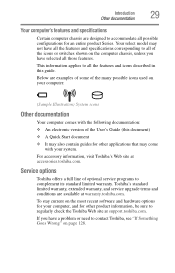
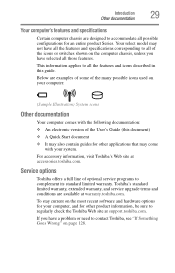
... the features and specifications corresponding to all of optional service programs to accommodate all those features. Your select model may also contain guides for other product information, be sure to contact Toshiba, see "If Something Goes Wrong" on the computer chassis, unless you have a problem or need to regularly check the Toshiba Web site at support.toshiba.com.
This...
User Guide - Page 66
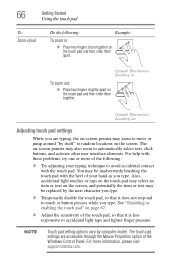
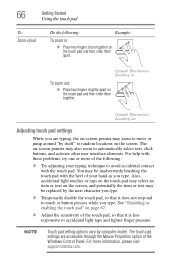
...problems, try one or more information, please visit support.toshiba.com. 66
Getting Started
Using the touch pad
To: Zoom in
To zoom out:
❖ Place two fingers slightly apart on the touch pad and then slide them together.
(Sample Illustration) Zooming out
Adjusting touch pad settings...-screen pointer may be replaced by computer model. NOTE
Touch pad setting options vary by the ...
User Guide - Page 68
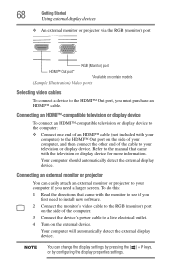
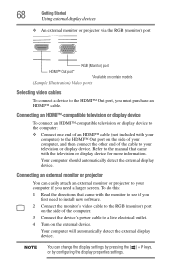
...external monitor or projector
You can change the display settings by pressing the ( ) + P keys, or by configuring the display properties settings. To do this:
1 Read the directions ...8482; Out port*
*Available on certain models
(Sample Illustration) Video ports
Selecting video cables
To connect a device to the HDMI™ Out port, you need to install new software.
2 Connect the monitor's ...
User Guide - Page 82
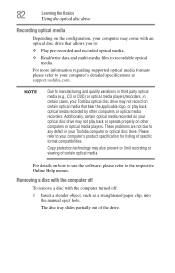
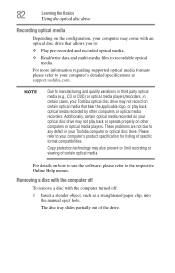
... off : 1 Insert a slender object, such as a straightened paper clip, into
the manual eject hole.
These problems are not due to your computer's detailed specifications at support.toshiba.com.
For more information regarding supported optical media formats please refer to any defect in certain cases, your Toshiba optical disc drive may not record on certain optical media that...
User Guide - Page 125
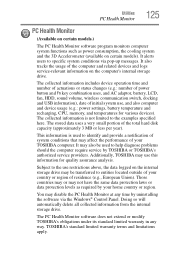
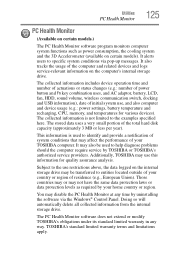
... and related devices and logs service-relevant information on certain models). The collected information is used to entities located outside of your home country or region.
Those countries may or may also be transferred to help diagnose problems should the computer require service by TOSHIBA or TOSHIBA's authorized service providers. Additionally, TOSHIBA may disable the PC Health...
User Guide - Page 126
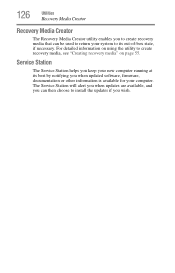
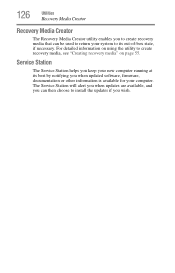
...that can then choose to install the updates if you wish. For detailed information on using the utility to return your computer. Service Station
The Service Station helps you keep ... see "Creating recovery media" on page 55. The Service Station will alert you when updates are available, and you when updated software, firmware, documentation or other information is available for your system ...
User Guide - Page 132
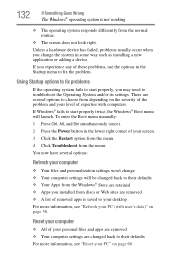
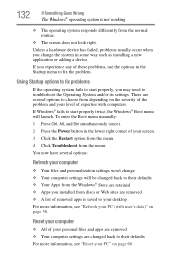
... the Restart option from the menu. 4 Click Troubleshoot from the menu. To enter the Boot menu manually: 1 Press Ctrl, Alt, and Del simultaneously (once). 2 Press the Power button in the Startup menu to troubleshoot the Operating System and/or its settings. Unless a hardware device has failed, problems usually occur when you may need to fix...
User Guide - Page 146
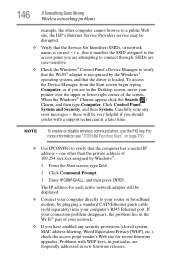
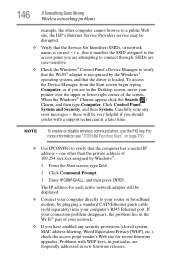
... Computer. If your connection problem disappears, the problem lies in the Wi-Fi® part of your computer's RJ45 Ethernet port. 146
If Something Goes Wrong
Wireless networking problems
example, the other than the private address of
169.254.xxx.xxx assigned by the Windows® operating system, and that the Service Set Identifier (SSID), or...
User Guide - Page 147
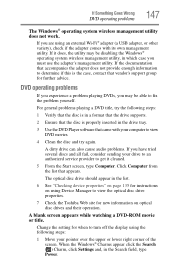
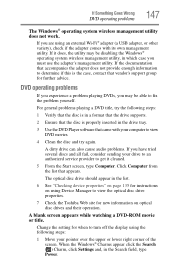
... the drive supports.
2 Ensure that the disc is the case, contact that appears.
A dirty drive can also cause audio problems. If you are using the following steps:
1 Verify that the disc is in the Search field, type Power. Change the setting for when to view the optical disc drive properties.
7 Check the Toshiba Web...
User Guide - Page 151
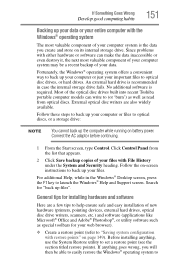
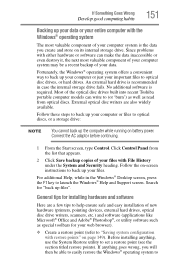
...Windows® Help and Support screen. No additional ...installing hardware and software
Here are also widely available. Follow the on-screen instructions...problems with File History under the System and Security heading.
Follow these steps to back up the computer while running on its internal storage drive. Most of the optical disc drives built into recent Toshiba portable computer models...
User Guide - Page 178
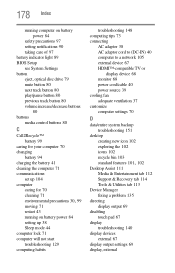
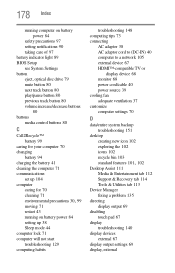
... setting notifications 90 taking care of 97 battery indicator light 89 BIOS Setup see System Settings ...settings 70
D
data/entire system backup troubleshooting 151
desktop creating new icon 102 exploring the 102 icons 102 recycle bin 103
standard features 101, 102
Desktop Assist 111 Media & Entertainment tab 112 Support & Recovery tab 114 Tools & Utilities tab 113
Device Manager fixing a problem...
User Guide - Page 181
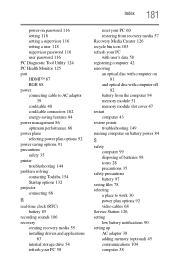
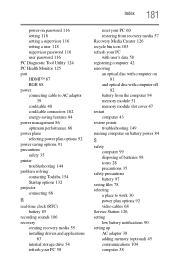
... 35 printer troubleshooting 144 problem solving contacting Toshiba 154 Startup options 132 projector connecting 68
R
real-time clock (RTC) battery 85
recording sounds 106 recovery
creating recovery media 55 installing drivers and applications... 92 video cables 68 Service Station 126 setting low battery notifications 90 setting up AC adaptor 38 adding memory (optional) 45 communications 104 computer ...
Toshiba Satellite S855-S5384 Reviews
Do you have an experience with the Toshiba Satellite S855-S5384 that you would like to share?
Earn 750 points for your review!
We have not received any reviews for Toshiba yet.
Earn 750 points for your review!
