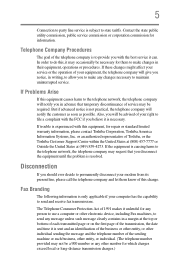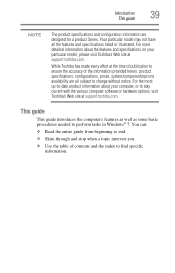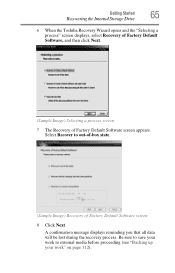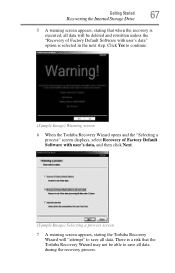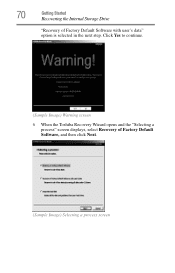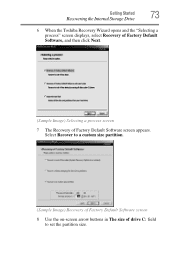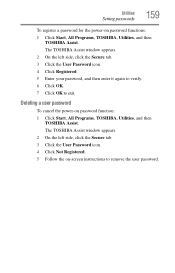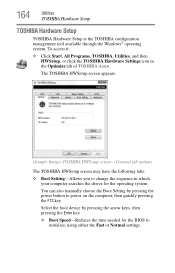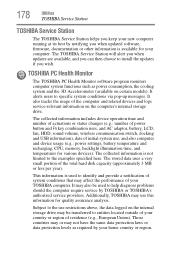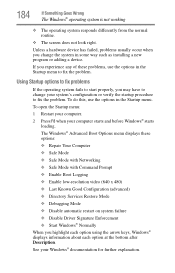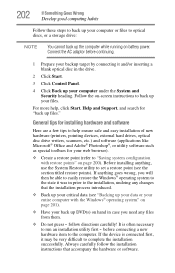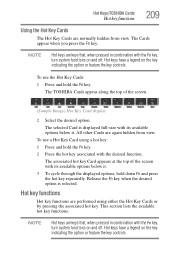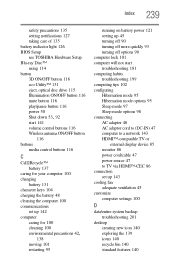Toshiba Satellite P755-S5174 Support and Manuals
Get Help and Manuals for this Toshiba item

View All Support Options Below
Free Toshiba Satellite P755-S5174 manuals!
Problems with Toshiba Satellite P755-S5174?
Ask a Question
Free Toshiba Satellite P755-S5174 manuals!
Problems with Toshiba Satellite P755-S5174?
Ask a Question
Popular Toshiba Satellite P755-S5174 Manual Pages
Toshiba Satellite P755-S5174 Reviews
We have not received any reviews for Toshiba yet.