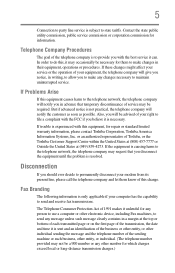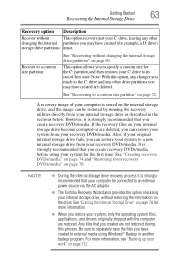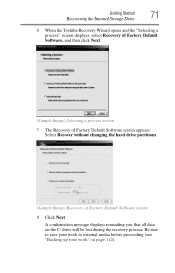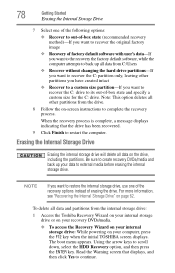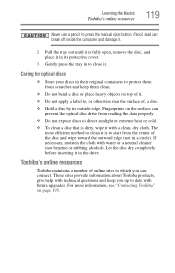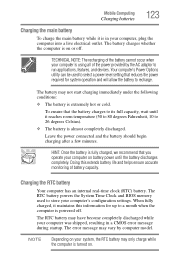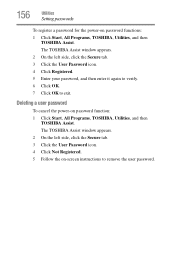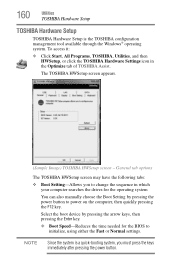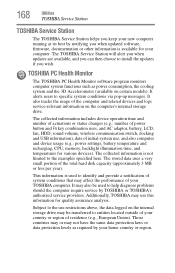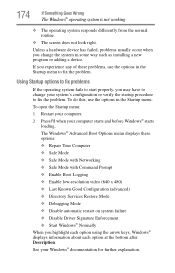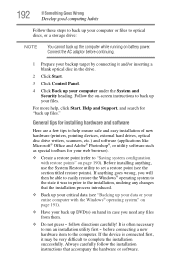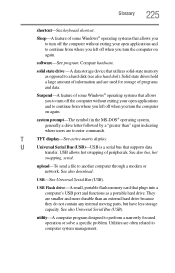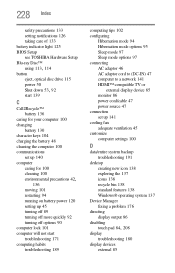Toshiba Satellite L775D-S7226 Support and Manuals
Get Help and Manuals for this Toshiba item

View All Support Options Below
Free Toshiba Satellite L775D-S7226 manuals!
Problems with Toshiba Satellite L775D-S7226?
Ask a Question
Free Toshiba Satellite L775D-S7226 manuals!
Problems with Toshiba Satellite L775D-S7226?
Ask a Question
Most Recent Toshiba Satellite L775D-S7226 Questions
Hdd/sdd Password Toshiba L775d-s7226
What is the manual procedure to jump bios Password for toshiba L775D-S7226. I know which terminals t...
What is the manual procedure to jump bios Password for toshiba L775D-S7226. I know which terminals t...
(Posted by sdjthd 9 years ago)
Popular Toshiba Satellite L775D-S7226 Manual Pages
Toshiba Satellite L775D-S7226 Reviews
We have not received any reviews for Toshiba yet.