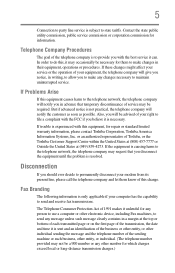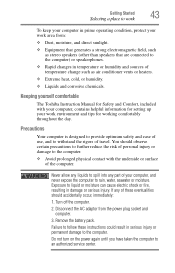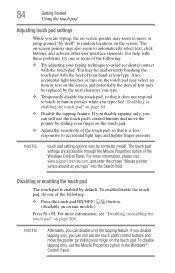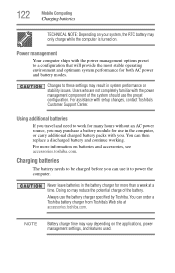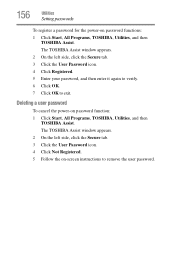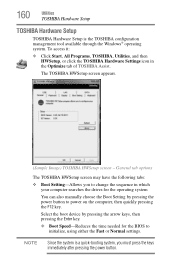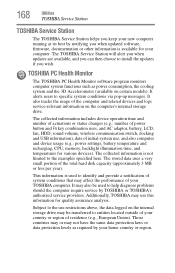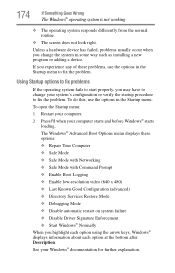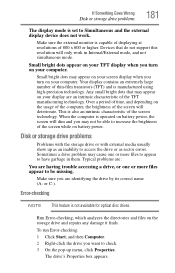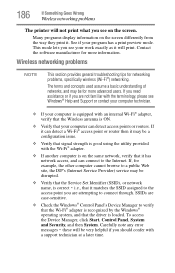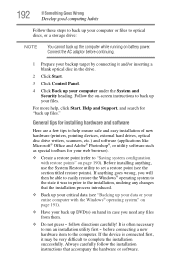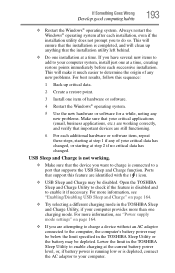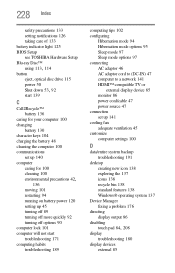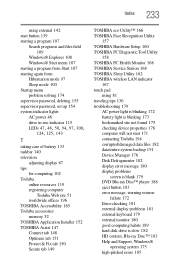Toshiba Satellite L755-SP5169LM Support and Manuals
Get Help and Manuals for this Toshiba item

View All Support Options Below
Free Toshiba Satellite L755-SP5169LM manuals!
Problems with Toshiba Satellite L755-SP5169LM?
Ask a Question
Free Toshiba Satellite L755-SP5169LM manuals!
Problems with Toshiba Satellite L755-SP5169LM?
Ask a Question
Popular Toshiba Satellite L755-SP5169LM Manual Pages
Toshiba Satellite L755-SP5169LM Reviews
We have not received any reviews for Toshiba yet.