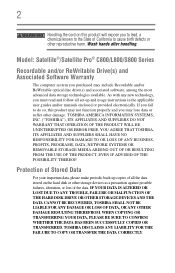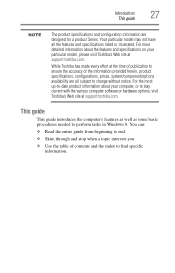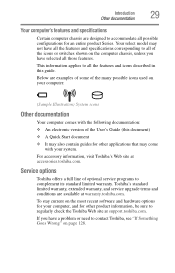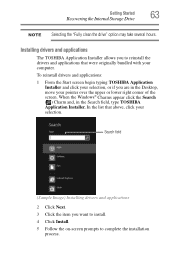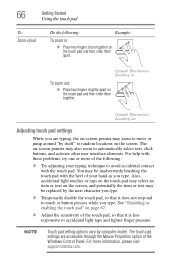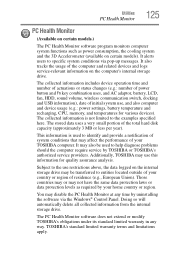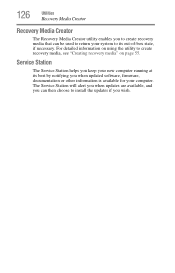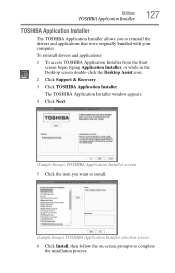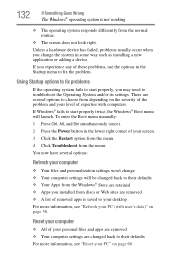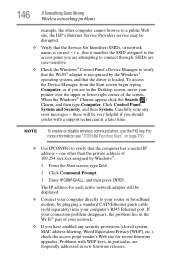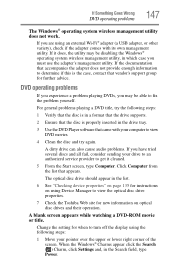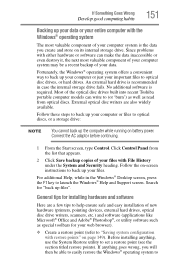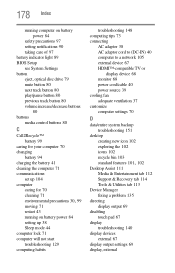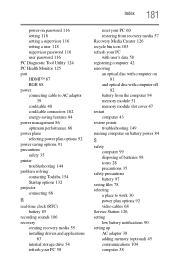Toshiba Satellite C855-S5352 Support and Manuals
Get Help and Manuals for this Toshiba item

View All Support Options Below
Free Toshiba Satellite C855-S5352 manuals!
Problems with Toshiba Satellite C855-S5352?
Ask a Question
Free Toshiba Satellite C855-S5352 manuals!
Problems with Toshiba Satellite C855-S5352?
Ask a Question
Popular Toshiba Satellite C855-S5352 Manual Pages
Toshiba Satellite C855-S5352 Reviews
We have not received any reviews for Toshiba yet.