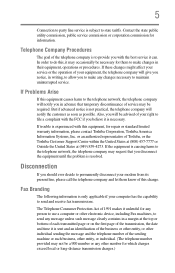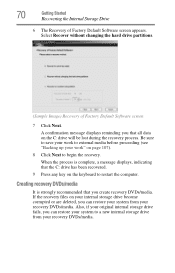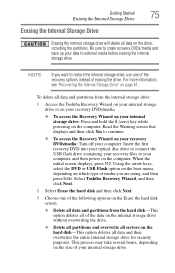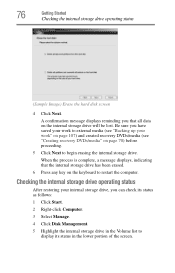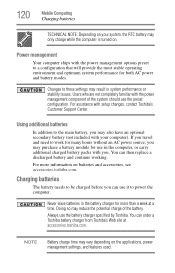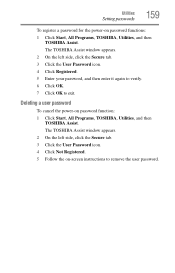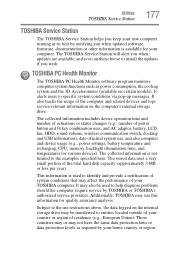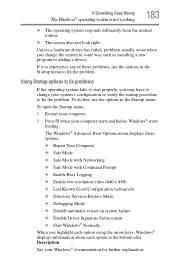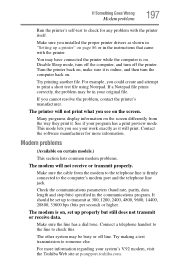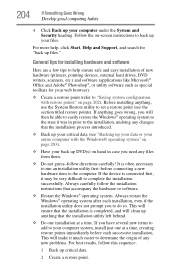Toshiba Satellite A665-S5171 Support and Manuals
Get Help and Manuals for this Toshiba item

View All Support Options Below
Free Toshiba Satellite A665-S5171 manuals!
Problems with Toshiba Satellite A665-S5171?
Ask a Question
Free Toshiba Satellite A665-S5171 manuals!
Problems with Toshiba Satellite A665-S5171?
Ask a Question
Popular Toshiba Satellite A665-S5171 Manual Pages
Toshiba Satellite A665-S5171 Reviews
We have not received any reviews for Toshiba yet.