Toshiba PSPD8U-007001 - Satellite P305D-S8828 - Turion X2 2 GHz Support and Manuals
Get Help and Manuals for this Toshiba item
This item is in your list!

View All Support Options Below
Free Toshiba PSPD8U-007001 manuals!
Problems with Toshiba PSPD8U-007001?
Ask a Question
Free Toshiba PSPD8U-007001 manuals!
Problems with Toshiba PSPD8U-007001?
Ask a Question
Popular Toshiba PSPD8U-007001 Manual Pages
User Manual - Page 5
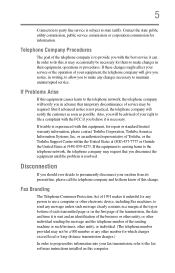
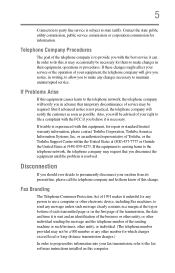
... charges.)
In order to do this equipment, for repair or standard limited warranty information, please contact Toshiba Corporation, Toshiba America Information Systems, Inc. Also, you should ever...fax software instructions installed on the first page of your right to provide you believe it is experienced with the best service it may occasionally be required. If trouble is necessary...
User Manual - Page 44
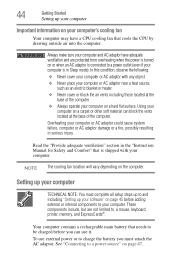
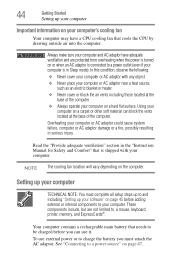
...to a power source" on the computer.
See "Connecting to , a mouse, keyboard, printer, memory, and ExpressCards®.
Setting up your computer
TECHNICAL NOTE: You must attach the AC adaptor.
Read the "Provide adequate ventilation" section in the "Instruction Manual for Safety and Comfort" that is in serious injury. Overheating your computer and AC adaptor have a CPU cooling fan that...
User Manual - Page 58
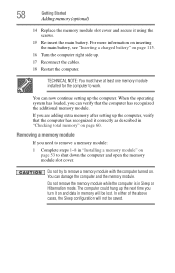
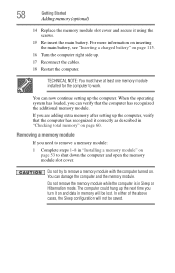
... work.
58
Getting Started
Adding memory (optional)
14 Replace the memory module slot cover and secure it on and data in memory will not be lost. Removing a memory module
If you turn it using the screws.
15 Re-insert the main battery.
For more information on inserting the main battery, see "Inserting a charged battery" on page 115.
16 Turn...
User Manual - Page 64
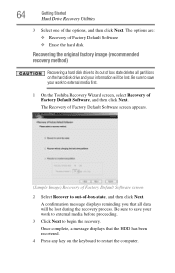
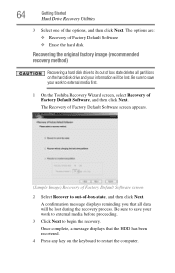
... that the HDD has been recovered.
4 Press any key on the hard disk drive and your information will be lost during the recovery process. Be sure to save your work to external media before proceeding.
3 Click Next to external media first.
1 On the Toshiba Recovery Wizard screen, select Recovery of box state deletes all data...
User Manual - Page 65


...any key on the keyboard to restart the computer. Be sure you have saved your hard disk:
1 On the Toshiba Recovery Wizard screen, select Erase the hard disk, and then click Next.
2 The next screen ...Getting Started
Hard Drive Recovery Utilities
65
Erasing the hard disk
The Recovery Wizard allows you to delete all sectors on the size of your HDD.
(Sample Image) Erase the hard disk screen
3 ...
User Manual - Page 66
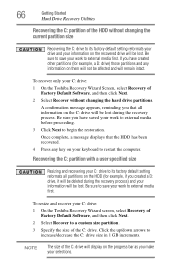
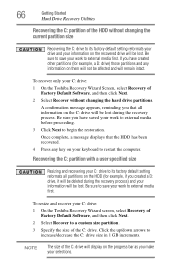
... partitions and any key on them will be lost. To resize and recover your C: drive:
1 On the Toshiba Recovery Wizard Screen, select Recovery of Factory Default Software, and then click Next.
2 Select Recover without changing the current partition size
Recovering the C: drive to its factory default setting reformats all information on the C: drive will not be lost...
User Manual - Page 67


... Image) Toshiba HDD Recovery Utility screen Once complete, a message displays that the HDD has been recovered.
5 Press any key on the computer.
2 When the initial screen displays, press F12. To recover your hard disk drive using your keyboard to "Creating Recovery DVDs" on page 62):
1 Insert the first recovery DVD into your optical drive and power on your Hard Drive Recovery Utilities...
User Manual - Page 106
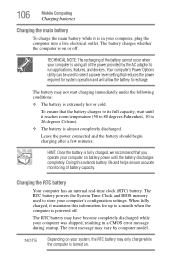
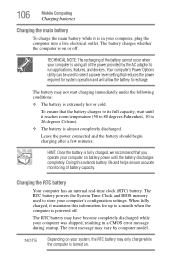
... temperature (50 to 80 degrees Fahrenheit, 10 to a month when the computer is turned on. The RTC battery powers the System Time Clock and BIOS memory used to select a power level setting that the battery charges to store your system, the RTC battery may have become completely discharged while your computer, plug the computer into a live electrical outlet.
The...
User Manual - Page 147
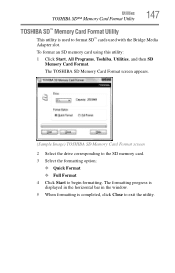
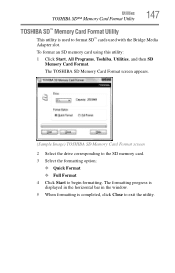
... Media Adapter slot. The formatting progress is displayed in the horizontal bar in the window. 5 When formatting is used to exit the utility.
To format an SD memory card using this utility:
1 Click Start, All Programs, Toshiba, Utilities, and then SD Memory Card Format. The TOSHIBA SD Memory Card Format screen appears.
(Sample Image) TOSHIBA SD Memory Card Format screen
2 Select the drive...
User Manual - Page 168
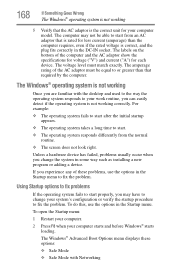
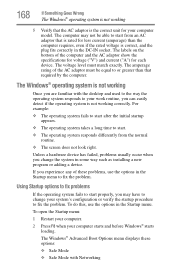
... the computer and the AC adaptor show the specifications for voltage ("V") and ...installing a new program or adding a device.
The voltage level must be able to fix the problem. Unless a hardware device has failed, problems usually occur when you can easily detect if the operating system is not working correctly.
The Windows® Advanced Boot Options menu displays these problems, use...
User Manual - Page 183
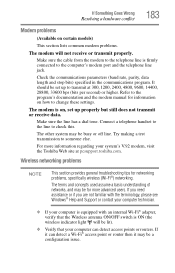
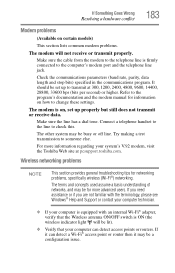
Refer to the program's documentation and the modem manual for information on , set up properly but still does not transmit or receive data. Make sure the line has a dial tone.
Wireless networking problems
NOTE
This section provides general troubleshooting tips for more information regarding your computer can detect a Wi-Fi® access point or router then...
User Manual - Page 215
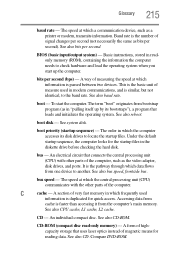
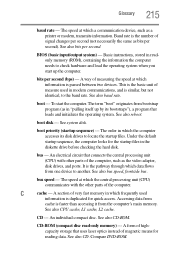
... startup files in which a communication device, such as the video adapter, disk drives, and ports. See also bus speed, frontside bus. C
cache -
CD-ROM (compact disc read-only memory) - 215 Glossary
baud rate -
Basic instructions, stored in "pulling itself up by its disk drives to check hardware and load the operating system when you start the computer...
User Manual - Page 220
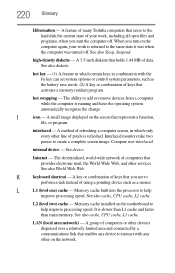
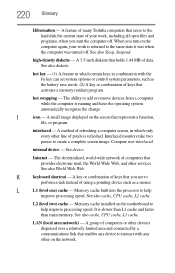
.... A 3.5-inch diskette that enables any device to interact with the Fn key can set system options or control system parameters, such as a mouse. hot swapping - Internet -
See also cache, CPU cache, L2 cache.
It is refreshed. A group of using a pointing device such as the battery save mode. (2) A key or combination of your work , including all open files and...
User Manual - Page 228
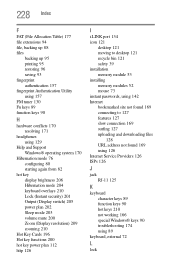
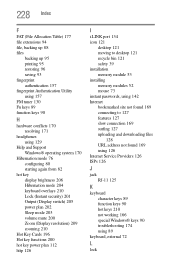
...fingerprint Authentication Utility using 157 FM tuner 130 Fn keys 89 function keys 90
H
hardware conflicts 170 resolving 171
headphones using 129
Help and Support Windows® operating system 170
Hibernation mode 76 configuring 80 starting again from 82
hot key display brightness 206 Hibernation mode 204 keyboard overlays 210 Lock (Instant security) 201 Output (Display switch) 205 power plan 202...
User Manual - Page 229
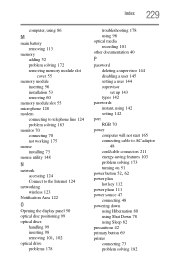
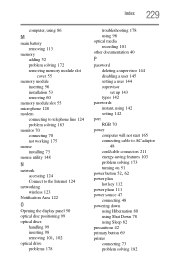
... 144 supervisor set up 143 types 142
passwords instant, using 142 setting 142
port RGB 70
power computer will not start 165 connecting cable to AC adaptor 48 cord/cable connectors 211 energy-saving features 103 problem solving 173 turning on 51
power button 52, 62
power plan hot key 112
power plans 111 power source 47
connecting 48 powering down
using Hibernation 80 using Shut Down...
Toshiba PSPD8U-007001 Reviews
Do you have an experience with the Toshiba PSPD8U-007001 that you would like to share?
Earn 750 points for your review!
We have not received any reviews for Toshiba yet.
Earn 750 points for your review!
