Toshiba L40D-B PSKRGC-002001 Support and Manuals
Get Help and Manuals for this Toshiba item
This item is in your list!

View All Support Options Below
Free Toshiba L40D-B PSKRGC-002001 manuals!
Problems with Toshiba L40D-B PSKRGC-002001?
Ask a Question
Free Toshiba L40D-B PSKRGC-002001 manuals!
Problems with Toshiba L40D-B PSKRGC-002001?
Ask a Question
Popular Toshiba L40D-B PSKRGC-002001 Manual Pages
Users Manual Canada; English - Page 4
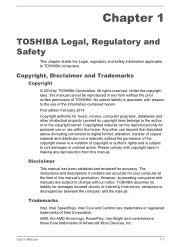
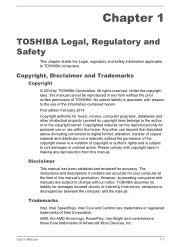
... are accurate for your computer at the time of TOSHIBA. All rights reserved. Under the copyright laws, this manual cannot be reproduced only for music, movies, computer programs, databases and other use beyond that stipulated above (including conversion to the copyright owner. The instructions and descriptions it contains are trademarks of Intel Corporation...
Users Manual Canada; English - Page 13
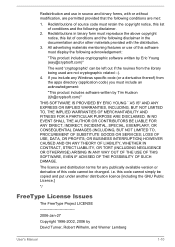
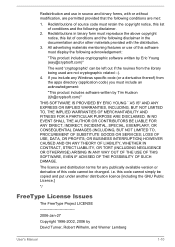
...User's Manual
1-10 All advertising materials mentioning features or use in source and binary forms, with the distribution.
3. this code cannot be... related :-). 4. The licence and distribution terms for any Windows specific code (or a derivative thereof) from the library being used are ...SERVICES; Redistribution and use of this list of this code cannot simply be changed.
Users Manual Canada; English - Page 82
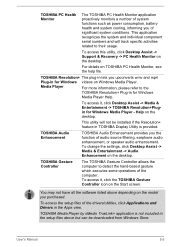
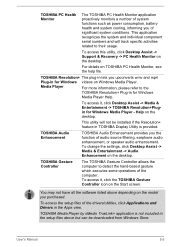
.... To change the settings, click Desktop Assist -> Media & Entertainment -> Audio Enhancement on the desktop.
To access this utility, click Desktop Assist -> Support & Recovery -> PC Health Monitor on TOSHIBA PC Health Monitor, see the help file.
This utility will track specific activities related to their usage. TOSHIBA Audio Enhancement
TOSHIBA Audio Enhancement provides you...
Users Manual Canada; English - Page 102
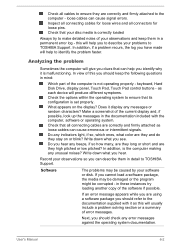
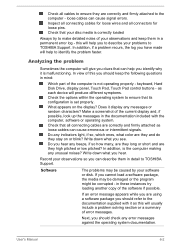
... display? Analyzing the problem
Sometimes the computer will help you should refer to TOSHIBA Support. What appears on or blink? in mind:
Which part of this will produce different symptoms.
Check the options within the operating system to ensure that can help you to describe your observations so you can cause signal errors. this will...
Users Manual Canada; English - Page 105
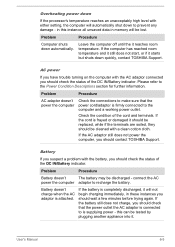
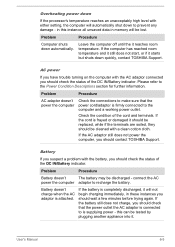
... setting, the computer will automatically shut down to recharge the battery.
AC power
If you have trouble ...replaced, while if the terminals are soiled, they should wait a few minutes before trying again.
Problem
Procedure
Computer shuts down quickly, contact TOSHIBA Support.
connect the AC
power the computer adaptor to prevent any damage -
User's Manual
6-5 Problem...
Users Manual Canada; English - Page 106
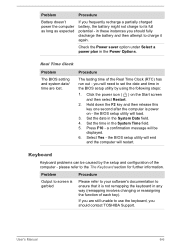
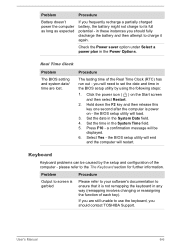
..., you should contact TOSHIBA Support.
Hold down the F2 key and then release this key one second after the computer is not remapping the keyboard in the BIOS setup utility by the setup and configuration of the computer - Set the time in the System Date field. 4.
Real Time Clock
Problem
The BIOS setting and system date/ time...
Users Manual Canada; English - Page 107
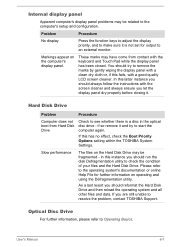
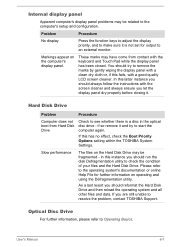
...or online Help File for output to resolve the problem, contact TOSHIBA Support. If you should reformat the Hard Disk Drive ...Manual
6-7
Slow performance
The files on the computer's display panel.
Optical Disc Drive
For further information, please refer to the computer's setup and configuration. In this instance you let the display panel dry properly before closing it is not set...
Users Manual Canada; English - Page 108
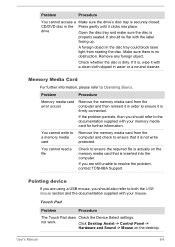
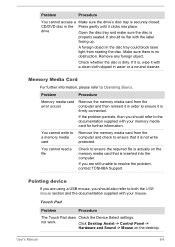
... Manual
6-8
It should refer to both the USB mouse section and the documentation supplied with your mouse.
Remove any foreign object. Problem
Procedure
Memory media card error... problem, contact TOSHIBA Support.
Touch Pad
Problem
Procedure
The Touch Pad does Check the Device Select settings. CD/DVD disc in water or a neutral cleaner. Make sure there is securely closed.
Problem...
Users Manual Canada; English - Page 109


... within the Mouse Control utility.
1.
User's Manual
6-9 To access this instance, you should initially try changing the speed setting within the Mouse Control utility.
1.
Within the Mouse Properties window, click the Buttons tab.
3. To access this instance, you are still unable to resolve the problem, contact TOSHIBA Support. Set the pointer speed as required and click...
Users Manual Canada; English - Page 110
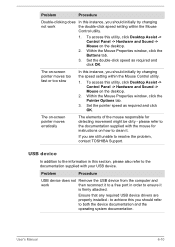
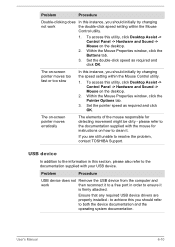
... computer and
work
the double-click speed setting within the Mouse Control utility.
1. Within the Mouse Properties window, click the Pointer Options tab.
3. please refer to resolve the problem, contact TOSHIBA Support.
USB device
In addition to the information in order to clean it
is firmly attached.
User's Manual
6-10 The on -screen pointer moves...
Users Manual Canada; English - Page 112


...Problem
The "USB Wakeup function" does not work for ports that the device is properly working.
Check the software volume settings... Manual
6-12 Annoying sound is heard
Press the function keys to Sound System and Video mode for further information.
Problem...Procedure
When Sleep and Charge function is enabled and that support the Sleep and Charge function. Check within the Windows ...
Users Manual Canada; English - Page 113


..., you are set the display panel and external monitor to see if the external monitor is firmly attached. If this from Sleep Mode if the external monitor has been disconnected while in Sleep Mode.
Check to clone mode.
Display error occurs
Check that... the external monitor while the computer is firmly connected to the monitor and to resolve the problem, contact TOSHIBA Support.
Users Manual Canada; English - Page 114
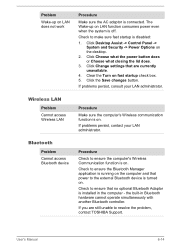
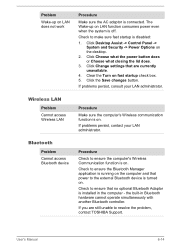
... is off.
the built-in the computer - Click Change settings that no optional Bluetooth Adaptor is installed in Bluetooth hardware cannot operate simultaneously with another Bluetooth controller. If problems persist, consult your LAN administrator. Check to ensure the Bluetooth Manager application is disabled:
1. User's Manual
6-14
Check to the external Bluetooth device is turned...
Users Manual Canada; English - Page 130
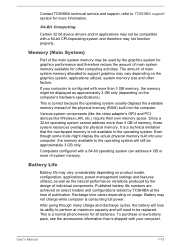
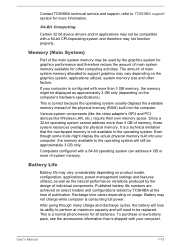
... therefore reduce the amount of main system memory allocated to support graphics may vary considerably depending on product model, configuration, applications, power management settings and features utilized, as well as approximately 3 GB only (depending on the computer's hardware specifications). This is consuming full power. User's Manual
7-15 If your computer is shipped with a 64-bit...
Detailed Specs for Satellite L40D-B PSKRGC-002001 English - Page 1
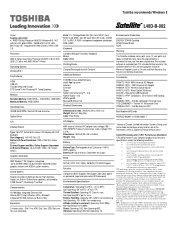
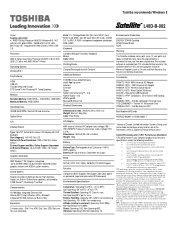
... it on product model, design configuration, applications, power management settings and features utilized. Note the original battery is a normal protective feature designed to 10,000m. Wireless Optical Mouse PA3571U-1ETA- Wired Optical Tilt Mouse ACC230 - Toshiba 15" Messenger Case PA3834U-1DV2 - Toshiba External ODD
Part Number/UPC code
PSKRGC-002001 / 6-23506-03831-7
N/A
Display...
Toshiba L40D-B PSKRGC-002001 Reviews
Do you have an experience with the Toshiba L40D-B PSKRGC-002001 that you would like to share?
Earn 750 points for your review!
We have not received any reviews for Toshiba yet.
Earn 750 points for your review!
