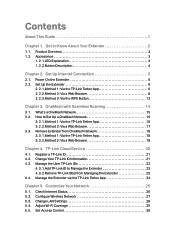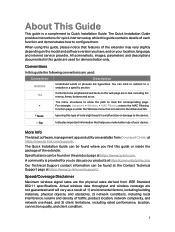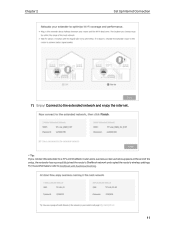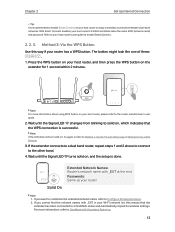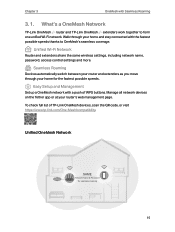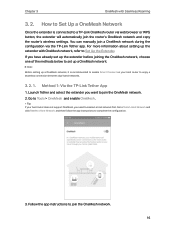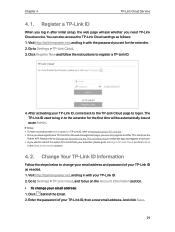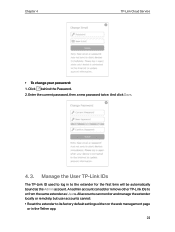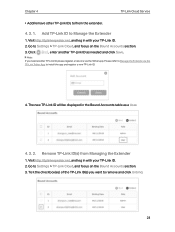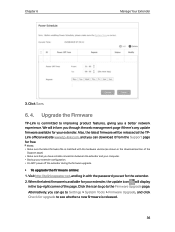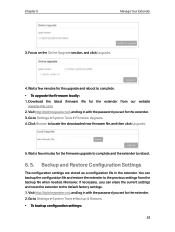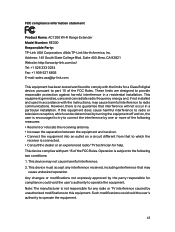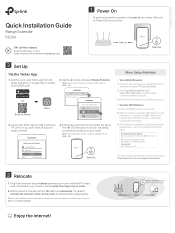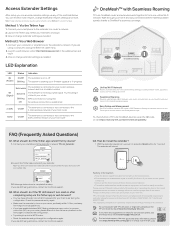TP-Link RE300 Support and Manuals
Get Help and Manuals for this TP-Link item

View All Support Options Below
Free TP-Link RE300 manuals!
Problems with TP-Link RE300?
Ask a Question
Free TP-Link RE300 manuals!
Problems with TP-Link RE300?
Ask a Question
TP-Link RE300 Videos
Popular TP-Link RE300 Manual Pages
TP-Link RE300 Reviews
We have not received any reviews for TP-Link yet.