Sony XBR-75X850D Support and Manuals
Get Help and Manuals for this Sony item
This item is in your list!

View All Support Options Below
Free Sony XBR-75X850D manuals!
Problems with Sony XBR-75X850D?
Ask a Question
Free Sony XBR-75X850D manuals!
Problems with Sony XBR-75X850D?
Ask a Question
Sony XBR-75X850D Videos
Popular Sony XBR-75X850D Manual Pages
Reference Guide - Page 3
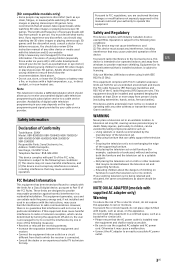
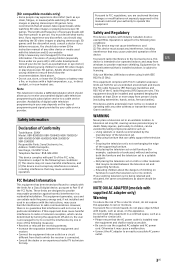
... also review (i) the instruction manual of any other device or media used in your area depends on furniture to reach the television set and supporting furniture. Educating children about the dangers of climbing on the type of programming and signal provided by one or more away from person to a cable service provider.
(3D compatible models only...
Help Guide - Page 7
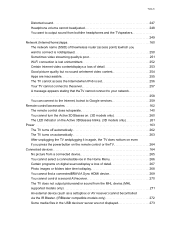
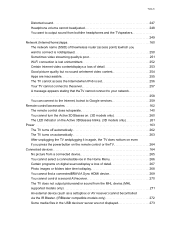
... the Internetwhen IPv6 is set.
256
Your TV cannot connect to theserver.
257
A message appears stating that theTV cannot connect to your network.
258
You can connect to the Internet, butnot to Google services.
259
Remote control/accessories
162
The remote control does notoperate.
140
You cannot turn the Active 3DGlasses on. (3D models only)
260
The...
Help Guide - Page 27
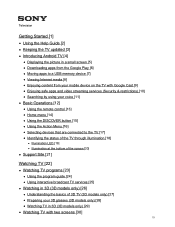
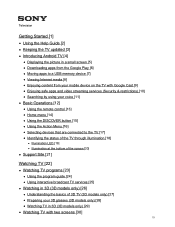
... streaming services (Security & restrictions) [10] Searching by using your voice [11]
Basic Operations [12]
Using the remote control [13...Support Site [21]
Watching TV [22]
Watching TV programs [23]
Using the program guide [24] Using interactive broadcast TV services [25]
Watching in 3D (3D models only) [26]
Understanding the basics of 3D TV (3D models only) [27] Preparing your 3D glasses (3D models...
Help Guide - Page 31
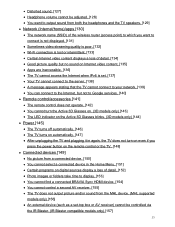
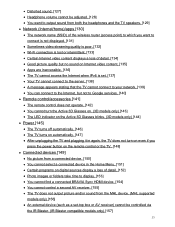
... is set. [137] Your TV cannot connect to the server. [138] A message appears stating that the TV cannot connect to your network. [139] You can connect to the Internet, but not to Google services. [140]
Remote control/accessories [141]
The remote control does not operate. [142] You cannot turn the Active 3D Glasses on. (3D models only...
Help Guide - Page 58
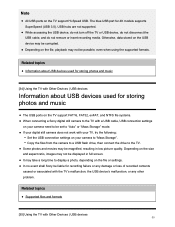
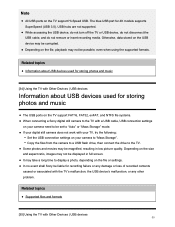
...Sony be liable for recording failure or any damage or loss of recorded contents caused or associated with a USB cable, USB connection settings on your camera need to be set to the TV with the TV's malfunction, the USB device's malfunction, or any other problem...about USB devices used for 4K models supports SuperSpeed (USB 3.0). Depending on the file or settings. Copy the files from the ...
Help Guide - Page 82
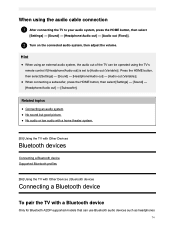
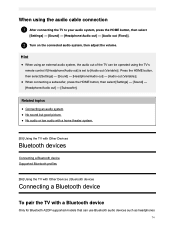
...
Connecting a Bluetooth device
To pair the TV with a Bluetooth device
Only for Bluetooth A2DP-supported models that can be operated using the TV's remote control if [Headphone/Audio out] is set to your audio system, press the HOME button, then select
[Settings] - [Sound] - [Headphone/Audio out] - [Audio out (Fixed)].
2 Turn on the connected audio system, then...
Help Guide - Page 83


... the list.
3 Select [Connect]. To connect to the instruction manual of the device.
2 Press the HOME button, then select [Settings] - [Bluetooth settings] - [Add device] to the TV. Bluetooth A2DP-supported models that can use Bluetooth audio devices have [A/V sync] in [Settings] - [Sound].
1 Turn the Bluetooth device on -screen instructions.
To put your Bluetooth device in pairing mode...
Help Guide - Page 84


... (optional) Adjusting wireless subwoofer-related settings (optional)
[59] Using the TV with Other Devices | Sony wireless subwoofer (optional) (Sony wireless subwoofer supported models only)
Connecting a wireless subwoofer (optional)
You can use the optional Wireless Subwoofer SWF-BR100 to extend the bass response of the Reference Guide.
(A) Wireless Transceiver (B) Wireless Subwoofer SWF...
Help Guide - Page 85
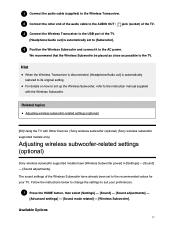
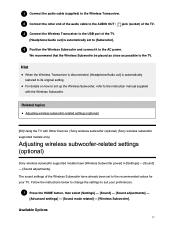
...up the Wireless Subwoofer, refer to the instruction manual supplied with Other Devices | Sony wireless subwoofer (optional) (Sony wireless subwoofer supported models only)
Adjusting wireless subwoofer-related settings (optional)
Sony wireless subwoofer supported models have [Wireless Subwoofer power] in [Settings] - [Sound] - [Sound adjustments]. Hint
When the Wireless Transceiver is disconnected...
Help Guide - Page 89
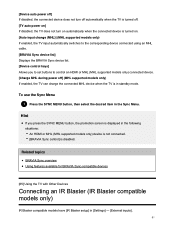
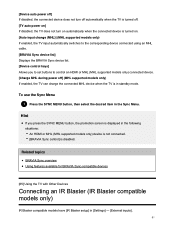
... IR Blaster (IR Blaster compatible models only)
IR Blaster compatible models have [IR Blaster setup] in the Sync Menu. To use the Sync Menu
1 Press the SYNC MENU button, then select the desired item in [Settings] - [External inputs].
81
Hint
If you to set buttons to control an HDMI or MHL (MHL supported models only) connected device. [Charge...
Help Guide - Page 132
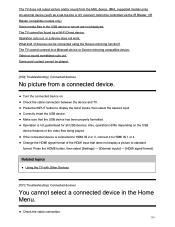
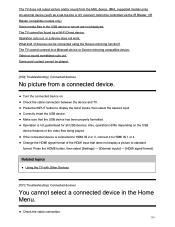
The TV cannot be controlled via the IR Blaster. (IR Blaster compatible models only) Some media files in the Home Menu. Turn the connected ...has been properly formatted. Some paid content cannot be played.
[150] Troubleshooting | Connected devices
No picture from the MHL device. (MHL supported models only) An external device (such as a set-top box or AV receiver) cannot be found by a Wi-Fi ...
Help Guide - Page 135
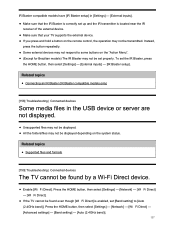
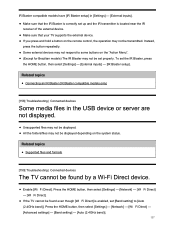
... IR Blaster, press the HOME button, then select [Settings] - [External inputs] - [IR Blaster setup]. Make sure that your TV supports the external device. If you press and hold a button on the remote control, the operation may not be displayed depending on the "Action Menu". (Except for Brazilian models) The IR Blaster may not be found by...
Help Guide - Page 314
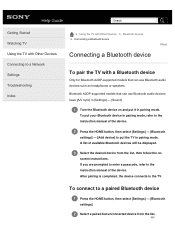
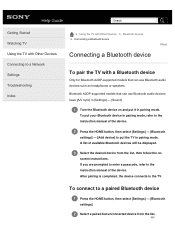
... a Network Settings Troubleshooting Index
> Using the TV with Other Devices > Bluetooth devices > Connecting a Bluetooth device
Print
Connecting a Bluetooth device
To pair the TV with a Bluetooth device
Only for Bluetooth A2DP-supported models that can use Bluetooth audio devices have [A/V sync] in [Settings] - [Sound].
1 Turn the Bluetooth device on -
screen instructions.
If you...
Help Guide - Page 318
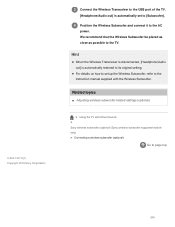
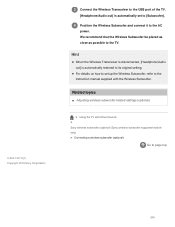
... and connect it to the AC
power.
Hint
When the Wireless Transceiver is disconnected, [Headphone/Audio out] is automatically set up the Wireless Subwoofer, refer to the instruction manual supplied with Other Devices >
Sony wireless subwoofer (optional) (Sony wireless subwoofer supported models only)
> Connecting a wireless subwoofer (optional) Go to the TV. C-654-100-12(1) Copyright 2016...
Help Guide - Page 323
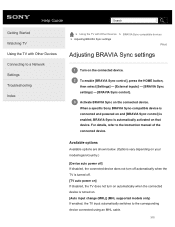
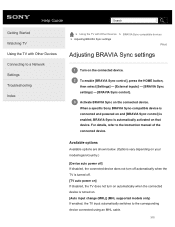
... device is automatically activated on . [Auto input change (MHL)] (MHL supported models only) If enabled, the TV input automatically switches to the corresponding device connected using an MHL cable.
315 When a specific Sony BRAVIA Sync-compatible device is connected and powered on and [BRAVIA Sync control] is enabled, BRAVIA Sync is turned on that device.
Sony XBR-75X850D Reviews
Do you have an experience with the Sony XBR-75X850D that you would like to share?
Earn 750 points for your review!
We have not received any reviews for Sony yet.
Earn 750 points for your review!

