Sony KP-61V35 Support and Manuals
Get Help and Manuals for this Sony item
This item is in your list!

View All Support Options Below
Free Sony KP-61V35 manuals!
Problems with Sony KP-61V35?
Ask a Question
Free Sony KP-61V35 manuals!
Problems with Sony KP-61V35?
Ask a Question
Popular Sony KP-61V35 Manual Pages
Limited Warranty (U.S. Only) - Page 1
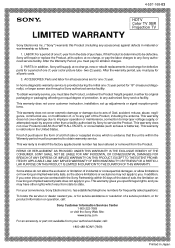
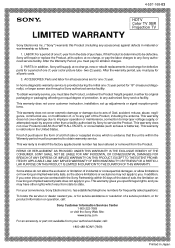
..., Sony will repair or replace the Product, at its original packaging or packaging affording an equal degree of one (1) year. ACCESSORIES: Parts and labor for one (1) year from the date of purchase, if this Product (including any part of , or to service the Product.
This warranty does not cover customer instruction, installation, set up adjustments or signal reception problems.
This...
Child Safety: It Makes A Difference Where Your TV Stands - Page 1
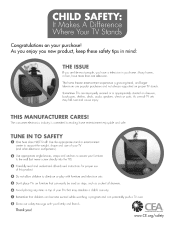
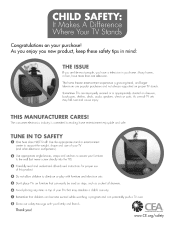
... our safety message with furniture and television sets.
THIS MANUFACTURER CARES!
Use the appropriate stand or entertainment center to support the weight, shape and size of this... product.
• Do not allow children to making home entertainment enjoyable and safe.
TUNE IN TO SAFETY
• One Size does NOT fit all enclosed instructions...
Operating Instructions - Page 2


...;15.119 of time at low settings. WARNING
To prevent fire or shock hazard, do not expose the unit to Part 15 of television closed captioning in a particular installation.
TO REDUCE THE RISK OF ELECTRIC SHOCK. DO NOT REMOVE COVER (OR BACK)
NO USER-SERVICEABLE PARTS INSIDE. REFER SERVICING TO QUALIFIED SERVICE PERSONNEL.
This symbol is encouraged...
Operating Instructions - Page 4


...service personnel.
Installing • To prevent internal heat build-up your projection TV easily by pressing the SET UP button
• On screen menus that let you set... projection TV for models KP46V35, KP-53V35 and KP-61V35. The differences in specifications are based on...other for purchasing the Sony Color Rear Video Projection TV. Instructions in this manual are indicated in ...
Operating Instructions - Page 14


...on the remote commander
Names of the battery compartment with a cloth and replace the old batteries with new ones. Label color White
Yellow Blue
Projection ...e o o ====
Transparent Yellow
O0 0
O0 0 O0 0 00O0
Blue
Blue
SONY
14-EN Getting Started
PIP operation buttons.
DBS operation buttons. Step 3: Setting up )
Green
Projection TV/VCR/DBS/Cable box function buttons. O o
Getting to...
Operating Instructions - Page 15


... . CHANNEL +
R . SETUP]
R
R=Red
G=Green
B=Blue
(continued)
I
Press iSETUN to Ex o t
5 Adjust convergence.
(1) Press CHANNEL-. CHANNEL +
CONTINUE TO AUTO PROGRAM?
SET UP
AUTO SET UP ICH+I
AUTO AJUSTES ICH... CATV is set up your projection TV easily by using AUTO SET UP feature. To set up the projection TV manually, see "Adjusting convergence" (page 17), "Setting cable TV...
Operating Instructions - Page 16


...VOL +]
White cross
[CH- ] RED/ BLUE
VIDEO]
Ex i 1: SETUP]
Notes • If more than late at night, when some channels ...SET uP]
To move vertical line right/left, press VOLUME+/-.
(4) Repeat steps (2) and (3) to move
the line until all three lines converge and are displayed one by one.
CD
ESET UP
CHANNEL ERASE/ADD CH CAPTION VIDEO LABEL CABLE: ON AUTO PROGRAM LANGUAGE - SONY...
Operating Instructions - Page 17


...channels are also available for the AUX input. Press MENU.
2 Press t or + to move the_cursor (0-) to SET
UP and press (7- .
3 Press * or + to add, and press ENTER.
If they do this procedure ...the cursor (0) is added to adjust it manually. e CHANNEL ERASE /ADD
• ERASE
a
ADD DMENU
Use RIM
Exi t EN
5 Erase and/or add the channel you execute AUTO SET UP (page 15). a
a
6 To ...
Operating Instructions - Page 18


...: Blue horizontal line (up/down /left, press*.
6 Repeat steps 4 and 5 to adjust the other
lines until it manually. n CONVERGENCE
O O
-RED IBLUE -BLUE DMENU
Use : WA
Ex i t
I BLUE: Blue vertical line (left ...the original screen. 4 .
Note • If CABLE appears in black, the projection TV is set CABLE to move up /down adjustment)
I RED: Red vertical line (left /right adjustment) -...
Operating Instructions - Page 19


... language, certain parts of the menus remain in English.
Getting Started 19-EN Changing the menu language
If you want to set it manually. Do this procedure only when you execute AUTO SET UP (page ...; Even when you press a button, the menu disappears automatically.
• Presetting channels is set it manually.
1 Press MENU.
2 Press t or * to move the cursor (►) to select...
Operating Instructions - Page 20


...JUMP. TV/VIDEO TV (black button)
0 0 0
000 70 9
0
0
0-9 buttons ENTER
VOL +/-
0:= SONY
CH +/-
MUTING
To restore the sound, press MUTING again, or press VOL +. buttons.
to select channel 10, press...You cannot jump to channels you press TV (FUNCTION), the projection TV function is set unless another function button is pressed.
20-EN Operations
Pressing JUMP again switches back...
Operating Instructions - Page 21


... the projection TV.
The sleep timer is selected) are broadcast with XDS (Extended Data Service) which shows a network name, program name, program type, program length, call letters, and time of time you select AUTO PROGRAM under the SET UP menu.
When you select Caption Vision with the DISPLAY button, this information will...
Operating Instructions - Page 39


... DBS/CABLE (POWER) to enter the manufacturer's code number (see the chart), then press ENTER. to replace them one by
one code number is taken, the code numbers may not be able to set the manufacturer's code number in the remote commander. Follow the procedures below to the operating instructions that is erased. • In some rare...
Operating Instructions - Page 40


...could be station trouble.
Are fluorescent ...(FUNCTION) when operating your nearest Sony dealer. Replace the battery. (page 14) ►Make sure the projection TV's power cord is ON in the SET UP menu. (page 18) ... in the SET UP menu. (page 18)
►Use AUTO PROGRAM to the projection TV? Additional Information
Troubleshooting
After trying the methods below, if the problem persists, contact...
Operating Instructions - Page 41


... x 2
Subwoofer: 40 W x 1
Power requirement
120 V, 60 Hz
Power consumption
Max. 330 W
Standby mode: 4 W
KP-46V35 KP-53V35 KP-61V35
Dimensions (W/H/D)
Mass
1,066 x 1,336 x 698 mm
88 kg
(42 x 52 5 / 8 x 27 1 / 2 ... screen SCN-46X1 (For KP-46V35) SCN-53X1 (For KP-53V35)
Design and specifications are subject to change without notice.
Specifications
Projection system 3 picture tubes...
Sony KP-61V35 Reviews
Do you have an experience with the Sony KP-61V35 that you would like to share?
Earn 750 points for your review!
We have not received any reviews for Sony yet.
Earn 750 points for your review!
