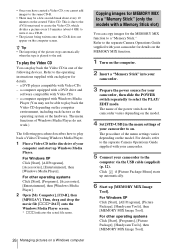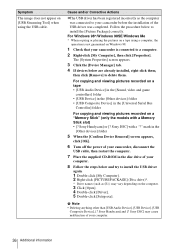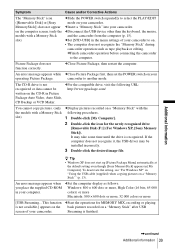Sony DCR-TRV255E Support and Manuals
Get Help and Manuals for this Sony item

View All Support Options Below
Free Sony DCR-TRV255E manuals!
Problems with Sony DCR-TRV255E?
Ask a Question
Free Sony DCR-TRV255E manuals!
Problems with Sony DCR-TRV255E?
Ask a Question
Sony DCR-TRV255E Videos
Popular Sony DCR-TRV255E Manual Pages
Sony DCR-TRV255E Reviews
We have not received any reviews for Sony yet.