Sharp MX-6500N Support and Manuals
Get Help and Manuals for this Sharp item
This item is in your list!

View All Support Options Below
Free Sharp MX-6500N manuals!
Problems with Sharp MX-6500N?
Ask a Question
Free Sharp MX-6500N manuals!
Problems with Sharp MX-6500N?
Ask a Question
Sharp MX-6500N Videos
Popular Sharp MX-6500N Manual Pages
Adjustment Guide - Page 1
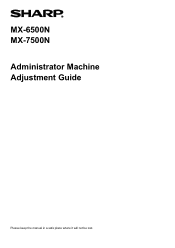
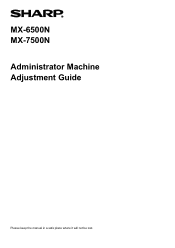
MX-6500N MX-7500N Administrator Machine Adjustment Guide
Please keep the manual in a safe place where it will not be lost.
Adjustment Guide - Page 5
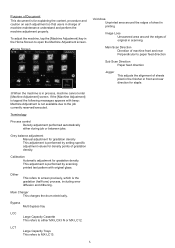
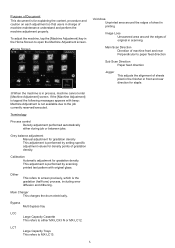
... performed automatically either MX-LCX3 N or MX-LC12. Grey balance adjustment Manual adjustment for gradation density This adjustment is performed by setting specific adjustment values for gradation density This adjustment is performed by scanning printed test pattern with beep: Machine Adjustment is the gradation (half tone) process, including error diffusion and dithering. Calibration...
Adjustment Guide - Page 6
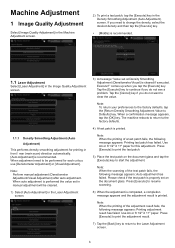
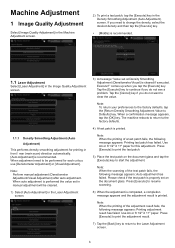
When auto adjustment is performed the value set in manual adjustment will be performed for each colour, use [Densitometer Adjustment] or [Visual Adjustment]. Use A4 or ... screen.
6 Please check if the test patch is printed. When adjustment need to continue if you do not see a problem. Execute?" comes up when you need to clear the value. Tap the [Cancel] key if you do not want to...
Adjustment Guide - Page 9
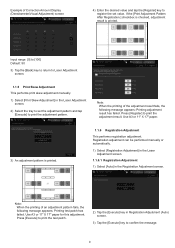
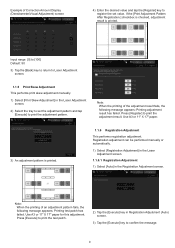
...
4) Enter the desired value and tap the [Register] key to register the set the adjustment pattern and tap [Execute] to print the adjustment pattern. Input range...[Back] key to return to Laser Adjustment screen.
1.1.5 Print Skew Adjustment This performs print skew adjustment manually.
1) Select [Print Skew Adjustment] in the Registration Adjustment screen. Press [Execute] to print the test...
Adjustment Guide - Page 10
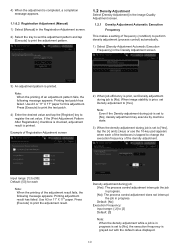
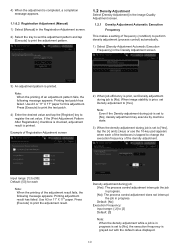
... adjustment to print the adjustment result. 4) When the adjustment is completed, a completion message appears.
1.1.6.2 Registration Adjustment (Manual) 1) Select [Manual] in the Registration Adjustment screen.
2) Select the tray to set the adjustment pattern and tap [Execute] to print the adjustment pattern.
1.2 Density Adjustment
Select [Density Adjustment] in the Image Quality Adjustment...
Adjustment Guide - Page 11
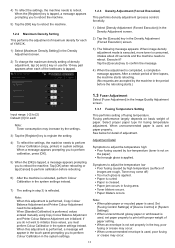
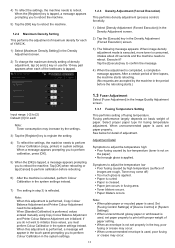
... the machine is rebooted, perform Colour Calibration in the system settings instead.
7) The setting in step 3) is used , poor fusing or crease may...toner is not on basis weight of paper. When a message appears prompting you to reboot. Fusing performance largely depends on the paper) Not enough gloss is performed, values entered manually using Copy Colour Balance Adjustment and Printer...
Adjustment Guide - Page 12
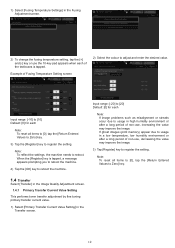
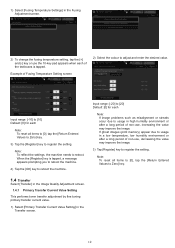
... the Image Quality Adjustment screen.
1.4.1 Primary Transfer Current Value Setting
This performs toner transfer adjustment by fine tuning primary transfer current value.
1) Select [Primary Transfer Current Value Setting] in the Transfer screen.
12
Input range: [-10] to [10] Default: [0] for each
Note: If image problems such as misalignment or streaks occur due to reboot...
Adjustment Guide - Page 13
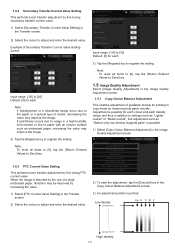
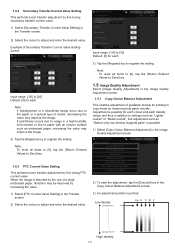
... [0], tap the [Return Entered Values to paper with an uneven surface such as "Darken only low-density magenta parts" is possible for printing in the Image Quality Adjustment screen.
1.4.3 PTC Current Value Setting
This performs toner transfer adjustment by measuring test patch visually.
Adjustment is possible.
1) Select [Copy Colour Balance Adjustment] in copy...
Adjustment Guide - Page 17
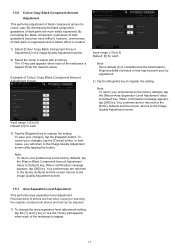
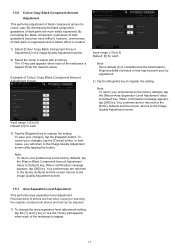
...
1) To change the area separation level adjustment setting, tap the [+] and [-] key or use the 10-key pad appears when each of dark parts is suppressed and a darker effect is tapped.... component amount in the Image Quality Adjustment screen.
2) Select the mode to register the setting.
When confirmation message appears, tap [OK] key. 1.5.6 Colour Copy Black Component Amount Adjustment...
Adjustment Guide - Page 20


...)
This performs edge (scanning start) position adjustment for each
Note: To return your preferences to the factory defaults, tap the [Return Copy Image Loss Amount Settings to [99] FRONT/REAR Void Amount Adjustment: [20]
20 Input range: [20] to [80] (1 = 0.1 mm) Default: [50] for scanning original from document feeder.
1) Select [Scan...
Adjustment Guide - Page 21
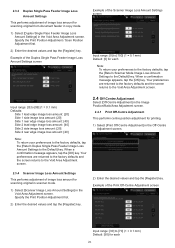
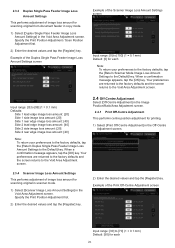
... preferences to the factory defaults, tap the [Return Duplex Single Pass Feeder Image Loss Amount Settings to the Default] key.
Example of image loss amount for scanning original from document feeder in... copy mode.
1) Select [Duplex Single Pass Feeder Image Loss Amount Settings] in the Void Area Adjustment screen. When a confirmation message appears, tap the [OK]...
Adjustment Guide - Page 22
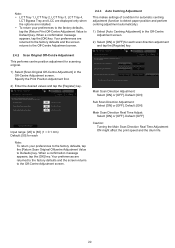
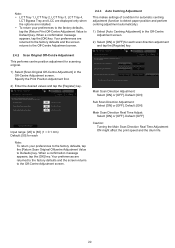
...screen returns to the Off-Centre Adjustment screen.
2.4.3 Auto Centring Adjustment
This makes settings of condition for automatic centring adjustment (function to detect paper position and perform centring...Tray 3, LCT Tray 4,
LCT Bypass Tray and LCC are displayed only when the options are installed. To return your preferences to the factory defaults, tap the [Return Scan Original ...
Adjustment Guide - Page 23
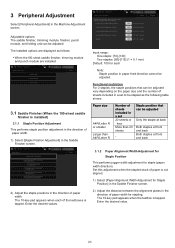
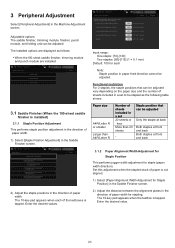
... the paper size and the number of sheets included in a set 20 sheets or less More than A4R/Letter R
Number of paper width. Adjustable options: The saddle finisher, trimming module, finisher, punch module, and folding unit can be adjusted: The installed options are displayed as the following table shows:
Paper size
A4R...
Adjustment Guide - Page 24


...-key pad appears when the textbox is tapped. Enter the desired value.
24 The 10-key pad appears when each of the textboxes is tapped. Set this adjustment when the stapled stuck of paper is tapped. Input range: [42] to [80] (1 = 0.1 mm) Default: [50]
3.1.6 Paper Alignment Width Adjustment for Saddle Stitch...
Adjustment Guide - Page 25


... vary depending on the paper size and the number of sheets included in a set to be adjusted. The 10-key pad appears when each of the textboxes is...] for each of sheets included in a set with the trimming setting.
1) Select [Trimming Original Point Adjustment] in the Trimming Module screen.
3.3 Finisher (When the 100-sheet finisher is
installed) Select [Finisher] in the Peripheral Adjustment ...
Sharp MX-6500N Reviews
Do you have an experience with the Sharp MX-6500N that you would like to share?
Earn 750 points for your review!
We have not received any reviews for Sharp yet.
Earn 750 points for your review!

