Sharp MX-M3070 Support and Manuals
Get Help and Manuals for this Sharp item
This item is in your list!

View All Support Options Below
Free Sharp MX-M3070 manuals!
Problems with Sharp MX-M3070?
Ask a Question
Free Sharp MX-M3070 manuals!
Problems with Sharp MX-M3070?
Ask a Question
Popular Sharp MX-M3070 Manual Pages
Start Guide - Page 1
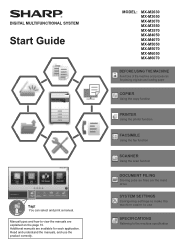
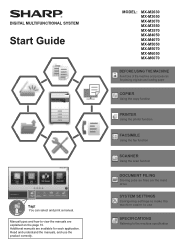
... to use the product correctly.
MODEL:
MX-M2630 MX-M3050 MX-M3070 MX-M3550 MX-M3570 MX-M4050 MX-M4070 MX-M5050 MX-M5070 MX-M6050 MX-M6070
BEFORE USING THE MACHINE
Functions of the machine and procedures for each application. DIGITAL MULTIFUNCTIONAL SYSTEM
Start Guide
Tap! You can select and print a manual. Read and understand the manuals, and use
SPECIFICATIONS
Referring to view the...
Start Guide - Page 40
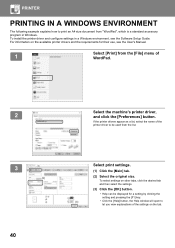
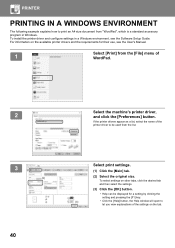
...
setting and pressing the [F1] key.
(3)
• Click the [Help] button, the Help window will open to print an A4 size document from the list.
3
(1)
(2)
40
Select print settings.
(1) Click the [Main] tab.
(2) Select the original size. To select settings on the available printer drivers and the requirements for their use, see the Software Setup Guide...
Troubleshooting Guide - Page 2
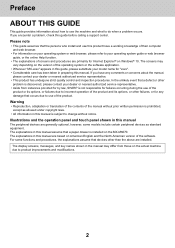
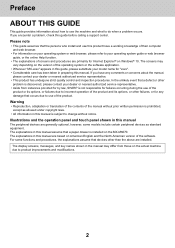
... this guide before calling a support center.
Warning
• Reproduction, adaptation or translation of the contents of the software. Please note
• This guide assumes that devices other
problem is subject to product improvements and modifications.
2
Preface
ABOUT THIS GUIDE
This guide provides information about the manual,
please contact your dealer or nearest authorized service...
Troubleshooting Guide - Page 24
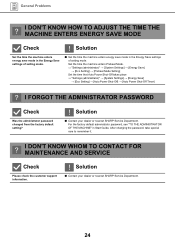
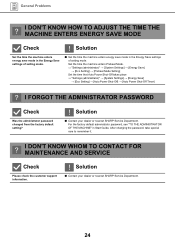
...
Was the administrator password changed from the factory default setting?
!
After changing the password, take special care to remember it.
? Solution
■ Set the time the machine enters energy save mode in the Energy Save settings of setting mode.
!
For the factory default administrator password, see "TO THE ADMINISTRATOR OF THE MACHINE" in Start Guide. General Problems
?
Troubleshooting Guide - Page 38
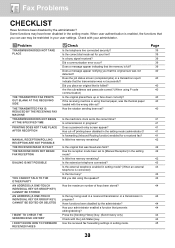
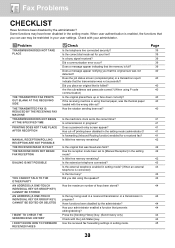
... line connected securely? Did a communication error occur? Does the job status screen ...? (When using the speaker? Does a password entry screen appear?
Is the extension telephone ...settings. Did you dial using F-code communication) Is the original placed face up or face down correctly? Has cut-off printing been disabled in setting mode. Has the reception mode been set to [Manual...
Troubleshooting Guide - Page 42
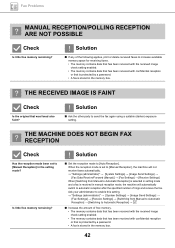
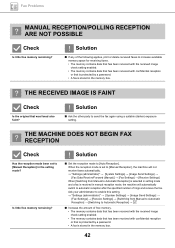
... is protected by a password. • A fax is set to [Manual Reception] in manual reception mode, the machine will not receive faxes automatically. "Settings (administrator)" → [System Settings] → [Image Send Settings] → [Fax Data Receive/Forward (Manual)] → [Fax Settings] → [Receive Settings] When [Switching from Manual to Automatic Reception] →...
User Manual - Page 106
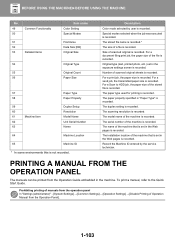
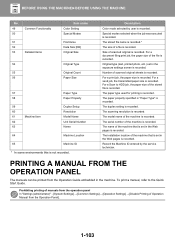
... duplex setting is recorded.
Description
Color mode selected by the service technician. The stored file name is recorded.*
The size of Operation Manual from the Operation Guide embedded ...Setting Special Modes
File Name Data Size [KB] Original Size
Original Type
Original Count Paper Size
57
Paper Type
58
Paper Property
59
60
61
Machine Item
62
63
Duplex Setup Resolution Model...
User Manual - Page 341
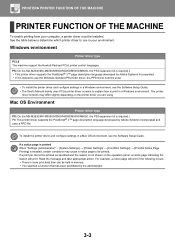
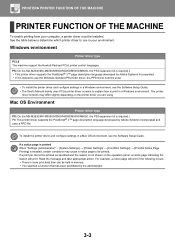
... Settings] → [Condition Settings] → [Prohibit Notice Page Printing] is desired to print in a Mac OS environment, see the Software Setup Guide. • The User's Manual mainly uses PCL6 printer driver screens to explain how to use in your computer, a printer driver must be installed.
Windows environment
Printer driver type PCL6 The machine support the Hewlett-Packard PCL6...
Web Page Settings Guide - Page 2
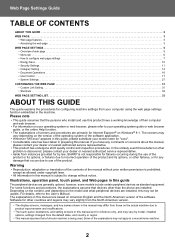
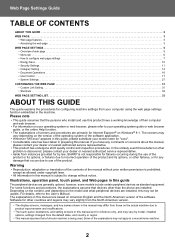
... by model, installed options, settings changed from the default state, and country or region.
• This manual assumes that the persons who install and use of the product. Some of the explanations may vary depending on the version of the operating system or the software application.
• Wherever "MX-xxxx" appears in this guide, please substitute your model name...
Software Setup Guide - Page 2
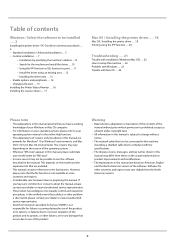
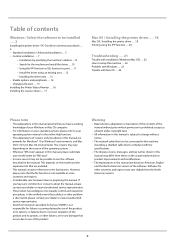
... the printer driver ..... 18 Printing using the IPP function ..... 20
Troubleshooting ..... 21
Trouble with installation (Windows/Mac OS) ..... 22 How to setup this machine ..... 22 Problem with Windows ..... 23 Trouble with the specifications.
• The display screens, messages, and key names shown in the manual may differ from the North American version.
2 This depends on the model and the...
Software Setup Guide - Page 4


... the [Setup] icon ( ).
(2) The "SOFTWARE LICENSE" window will appear. • To install the printer driver, click [Add a new Sharp printer]. • To update a previously installed driver, click [Select Sharp Printer
to Update]. Make sure that the PC-Fax driver and PPD driver are centered on the software for the PC-Fax driver. In this section is required.
• This manual contains...
Software Setup Guide - Page 18
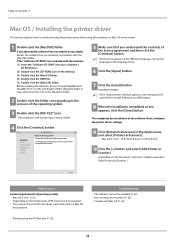
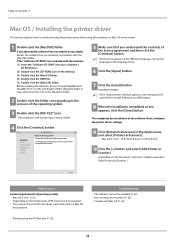
... "Authenticate" window appears, enter the password
and click the [Install Software] (or [OK]) button.
8 When the installation completed screen appears, click the [Close] button.
Troubleshooting
• The software cannot be installed (P. 22) • How to setup this machine in a Mac OS environment.
1 Double-click the [MacOSX] folder. Depending on the model used in the Apple menu and...
Software Setup Guide - Page 19
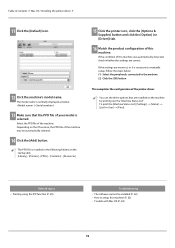
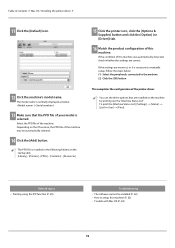
....
• The PPD file is necessary to manually setup, follow the steps below: (1) Select the peripherals connected to setup this machine was automatically detected, check whether the settings are correct. Select the PPD file of this machine (P. 22) • Trouble with Mac OS (P. 24)
19
If the settings are installed on the startup disk. [Library] - [Printers] - [PPDs...
Software Setup Guide - Page 22
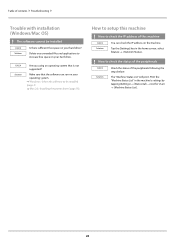
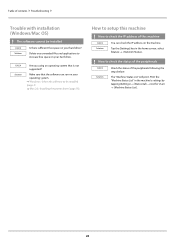
... check the status of the peripherals
CHECK
Check the status of contents Troubleshooting
Trouble with installation (Windows/Mac OS)
!
Print the "Machine Status List" in the home screen, select [Status] → [Network Status].
! Make sure that is not supported? Table of the peripherals following the steps below:
Solution
The "Machine Status List...
Print Release Settings Guide - Page 2
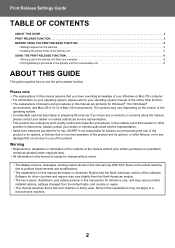
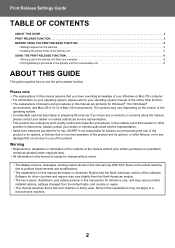
... unit from the default state, and country or region.
• This manual assumes that a full-color machine is subject to use the print release function. Print Release Settings Guide
TABLE OF CONTENTS
ABOUT THIS GUIDE 2 PRINT RELEASE FUNCTION 3 BEFORE USING THE PRINT RELEASE FUNCTION 4
• Settings required on the machine 4 • Installing the printer driver of the explanations...
Sharp MX-M3070 Reviews
Do you have an experience with the Sharp MX-M3070 that you would like to share?
Earn 750 points for your review!
We have not received any reviews for Sharp yet.
Earn 750 points for your review!
