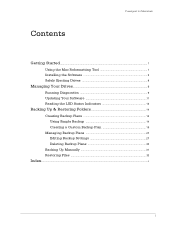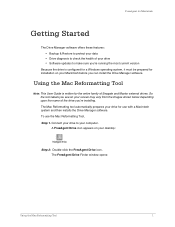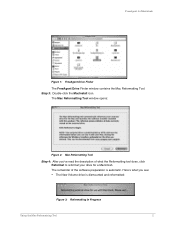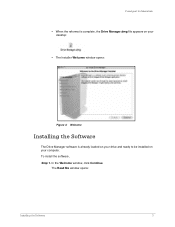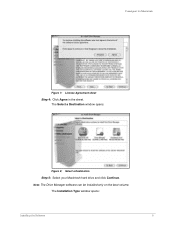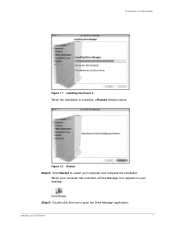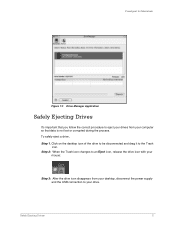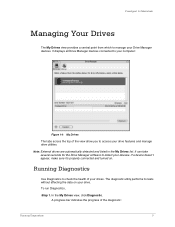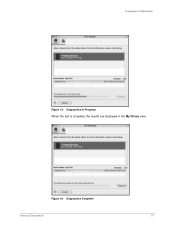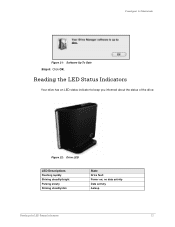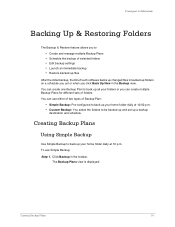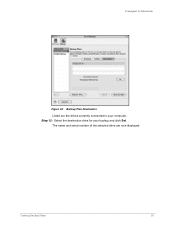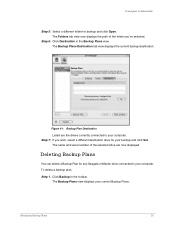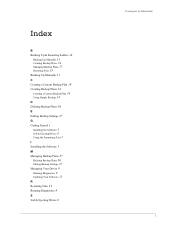Seagate FreeAgent Desk for Mac Support and Manuals
Get Help and Manuals for this Seagate item

View All Support Options Below
Free Seagate FreeAgent Desk for Mac manuals!
Problems with Seagate FreeAgent Desk for Mac?
Ask a Question
Free Seagate FreeAgent Desk for Mac manuals!
Problems with Seagate FreeAgent Desk for Mac?
Ask a Question
Seagate FreeAgent Desk for Mac Videos
Popular Seagate FreeAgent Desk for Mac Manual Pages
Seagate FreeAgent Desk for Mac Reviews
We have not received any reviews for Seagate yet.